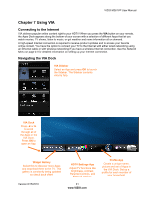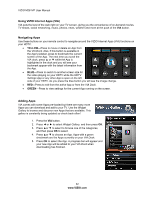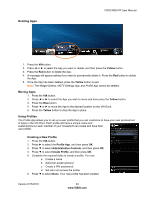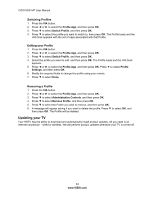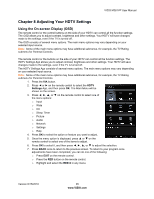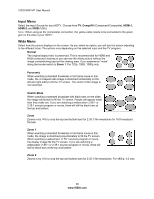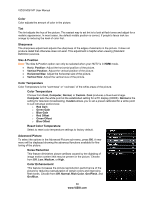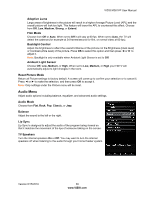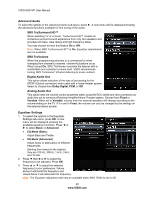Vizio M261VP M261VP User Manual - Page 36
Input Menu, Wide Menu - black screen
 |
UPC - 845226004582
View all Vizio M261VP manuals
Add to My Manuals
Save this manual to your list of manuals |
Page 36 highlights
VIZIO M261VP User Manual Input Menu Select the Input Source for your HDTV. Choose from TV, Comp/AV (Component/Composite), HDMI-1, HDMI-2, and RGB (VGA). Note: When using an AV (composite) connection, the yellow cable needs to be connected to the green jack on the side of your HDTV. Wide Menu Select how the picture displays on the screen. As you select an option, you will see the screen adjusting to the different sizes. The options vary depending on the selected input and the TV program: Normal The original aspect ratio is preserved. This is recommended for HDMI and RGB (computer) viewing so you can see the whole picture without the image overstretching beyond the viewing area. If you experience "noise" along the border switch to Zoom 1. For 720p, 1080i, 1080p only. Panoramic When watching a standard broadcast or full frame movie in this mode, the 4:3 aspect ratio image is stretched horizontally on the left and right sides to fill the TV screen. The center of the image is not stretched. Stretch Mode When watching a standard broadcast with black bars on the sides, the image will stretch to fill the TV screen. People will appear wider than they really are. If you are watching a widescreen (1.85:1 or 2.35:1 source) program or movie, there will still be black bars at the top and bottom. Zoom Zooms in by 14% to crop the top and bottom bars for 2.35:1 film resolutions for 16:9 broadcast formats. Zoom 1 When watching a standard broadcast or full-frame movie in this mode, the image is stretched proportionately to fill the TV screen. When watching a widescreen (1.78:1 source) program or movie, the display image fills the TV screen. If you are watching a widescreen (1.85:1 or 2.35:1 source) program or movie, there will still be black bars at the top and bottom. Zoom 2 Zooms in by 14% to crop the top and bottom bars for 2.35:1 film resolutions. For 480i/p, 4:3 only. 36 www.VIZIO.com