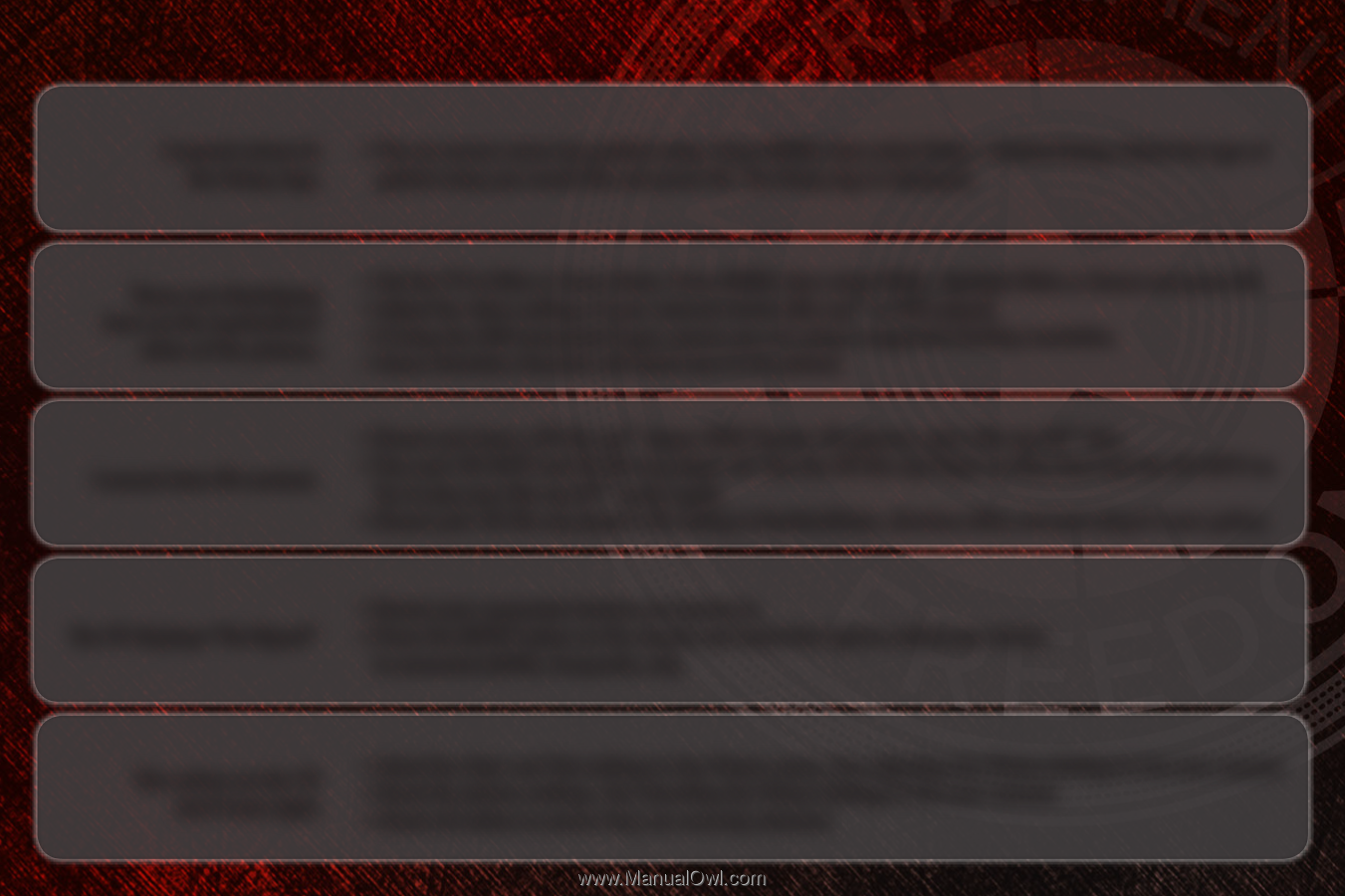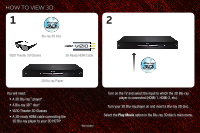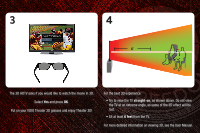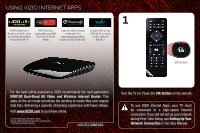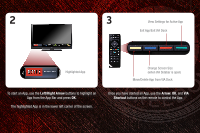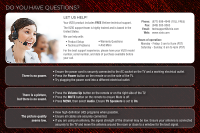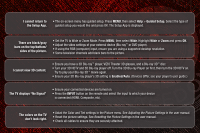Vizio M3D550SR M3D420SR Quick Start Guide - Page 19
Adjusting the Picture Settings, Resetting the Picture Settings
 |
View all Vizio M3D550SR manuals
Add to My Manuals
Save this manual to your list of manuals |
Page 19 highlights
I cannot return to • The on-screen menu has guided setup. Press MENU, then select Help > Guided Setup. Select the type of the Setup App. guided setup you would like and press OK. The Setup App is displayed. There are black/gray bars on the top/bottom/ sides of the picture. • Set the TV to Wide or Zoom Mode. Press MENU, then select Wide. Highlight Wide or Zoom and press OK. • Adjust the video settings of your external device (Blu-ray™ or DVD player). • If using the RGB (computer) input, ensure you are using a supported desktop resolution. • Some television channels add black bars to the picture. I cannot view 3D content. • Ensure you have a 3D Blu-ray™ player, VIZIO Theater 3D glasses, and a Blu-ray 3D™ disc. • Turn your 3D HDTV and 3D Blu-ray player off. Turn the 3D Blu-ray Player on first, then turn the 3D HDTV on. Try to play your Blu-ray 3D™ movie again. • Ensure your 3D Blu-ray player's 3D setting is Enabled/Auto. (Devices differ, see your player's user guide.) The TV displays "No Signal" • Ensure your connected devices are turned on. • Press the INPUT button on the remote and select the input to which your device is connected (HDMI, Composite, etc). The colors on the TV don't look right. • Adust the Color and Tint settings in the Picture menu. See Adjusting the Picture Settings in the user manual. • Reset the picture settings. See Resetting the Picture Settings in the user manual. • Check all cables to ensure they are securely attached.