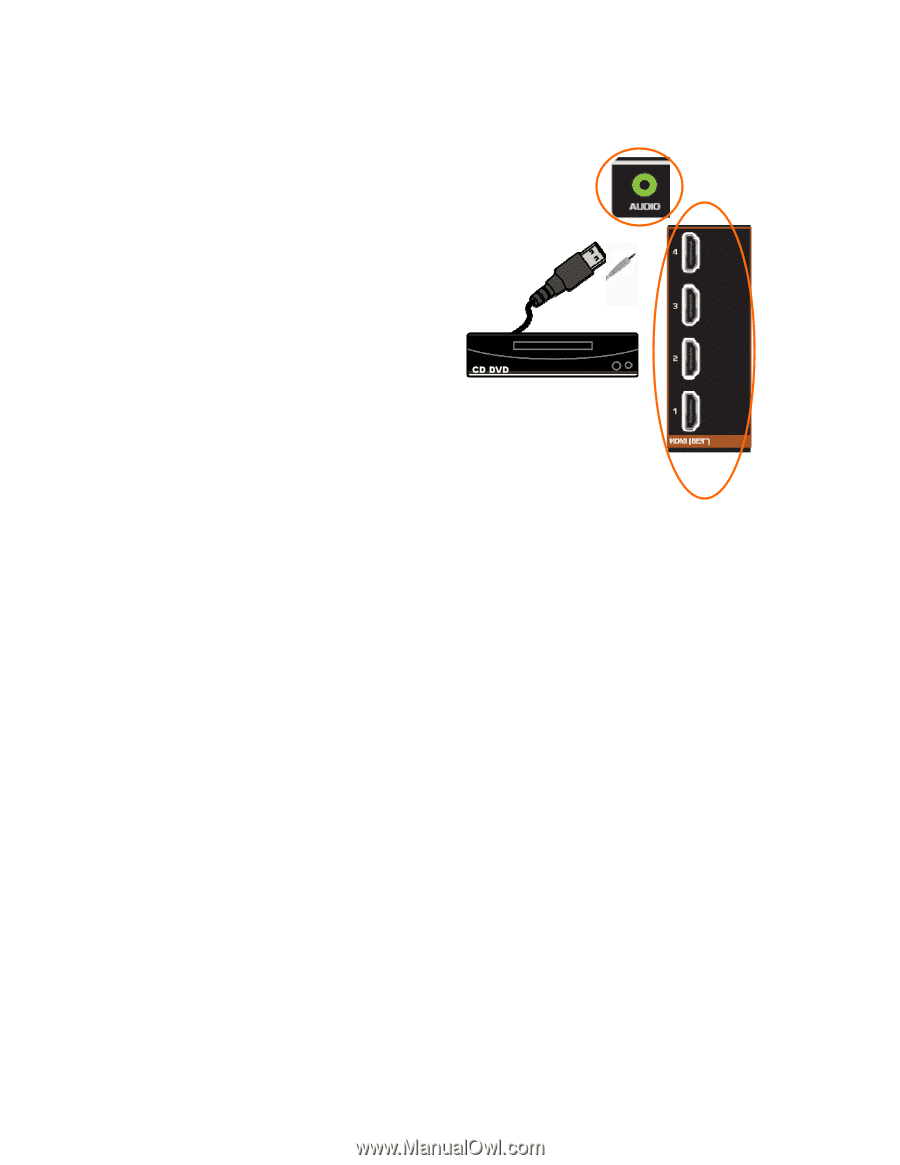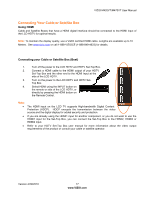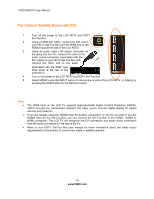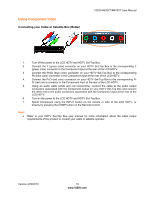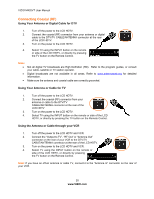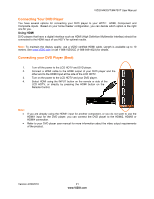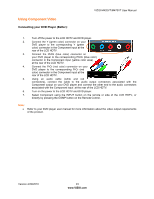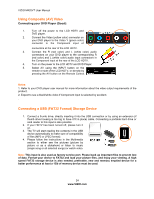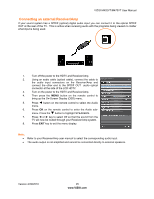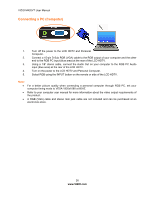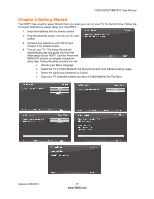Vizio M470VT M470VT User Manual - Page 22
For DVD Players with DVI
 |
UPC - 845226003547
View all Vizio M470VT manuals
Add to My Manuals
Save this manual to your list of manuals |
Page 22 highlights
VIZIO M420VT User Manual For DVD Players with DVI: 1. Turn off the power to the LCD HDTV and DVD player. 2. Using a HDMI-DVI cable, connect the DVI end to your DVD player and the HDMI end to the HDMI Input at the side of the LCD HDTV. 3. Using an audio cable (1/8' stereo connector on the going into the TV), connect the cable to the audio output connectors associated with the DVI output on your DVD player and connect the other end to the audio associated with the RGB input (blue area) at the rear of the LCD HDTV. 4. Turn on the power to the LCD HDTV and your DVD player. 5. Select HDMI-Side using the INPUT button on the remote or side of the LCD HDTV, or directly by pressing the HDMI button on the Remote Control. Note: • • If you are already using the HDMI1 input for another component, or you do not want to use the HDMI input for the DVD Player, you can connect the DVD player to the HDMI2, HDMI3 or HDMI4 input. The LCD TV will recognize the DVI connection and obtain audio information from the audio connectors on the rear of the TV. Refer to your DVD player user manual for more information about the video output requirements of the product. 22 www.VIZIO.com