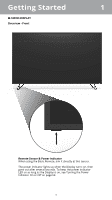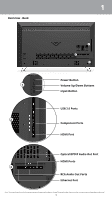Vizio M65-D0 User Manual English - Page 10
Basic Android Functions, Power/Sleep/Wake button, Volume buttons, Navigation bar and buttons - settings
 |
View all Vizio M65-D0 manuals
Add to My Manuals
Save this manual to your list of manuals |
Page 10 highlights
1 Basic Android Functions There are a few basic functions that you should be familiar with before diving any deeper into the Android Tablet Remote. Power/Sleep/Wake button Press and hold the power button for a few seconds to power on the tablet. To turn off or reboot the tablet, press and hold the power button for a few seconds. A dialogue box appears, giving you the option to Power off or Reboot the tablet. Volume buttons Press the volume buttons to increase and decrease the audio levels of the tablet. As you press the buttons, a dialogue box appears on the top of the screen. You can use your finger to adjust the audio levels by dragging the bar left (lower)/ right (higher). There are three preset volume modes None, Priority, and All. • None - Mute all notifications, including alarms. Choose either Indefinitely or specify an amount of time. • Priority - Mute certain notifications, specify a priority list and settings by tapping the icon. Choose either Indefinitely or specify an amount of time. • All - Allow all notifications. None Priority All Navigation bar and buttons The navigation bar is located on the bottom of the screen. It contains the navigation buttons and is visible all the time. • Back - Displays the previous screen you were on. • Home - Displays the Home screen. Swipe up to open Google Now. • Overview - Displays a list of screens you've been on. To open one, tap on it. To remove one, swipe it left/right or tap on the X in the top right corner. 10