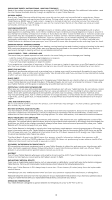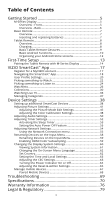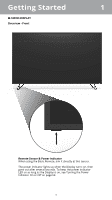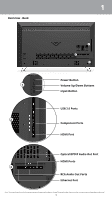Vizio M65-D0 User Manual English - Page 8
Tablet Remote, Overview, Charging, USB Power Cable
 |
View all Vizio M65-D0 manuals
Add to My Manuals
Save this manual to your list of manuals |
Page 8 highlights
1 TABLET REMOTE Overview The 6″ Android Tablet Remote brings the way you interact up to speed with the rest of your entertainment experience. Simply tap, swipe, or use voice controls to access a virtually limitless library of casting content. Power/Sleep/Wake Top Headphone port Volume buttons Left Front Bottom USB port Charging Your Tablet Remote is charged and ready for you to use. When you need to recharge the battery, simply plug the Tablet Remote into a power outlet using the USB power cable and power adapter. To charge your Tablet Remote using the wireless charging dock, connect it to a wall outlet using the USB cable and power adapter. Then simply place the Tablet Remote on the dock. Power adapter USB Power Cable OR USB power cable 8 Wireless charging dock