Vizio M65Q8-H1 User Manual - Page 19
Picture, Picture Mode Edit, Lock Picture Mode, Delete, Reset, Enter Your PIN
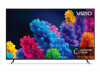 |
View all Vizio M65Q8-H1 manuals
Add to My Manuals
Save this manual to your list of manuals |
Page 19 highlights
3 Copy a Picture Mode Custom picture mode settings can be copied to be applied to other inputs. 1. Complete the desired changes for the selected picture mode. • Select Save Picture Mode to save picture mode for all inputs. 2. Select the input you want to copy your saved picture mode edits to. 3. Change the picture mode to your custom saved mode: Menu > Picture > Picture Mode > select saved custom picture mode 4. Copy your custom picture mode: Menu > Picture > Picture Mode Edit > Copy Picture Mode 5. Select what picture mode you would like to copy over. 6. A notification displays after the copy to your selected picture mode is completed. Now this picture mode will have your custom settings saved over it for the selected input. 7. Repeat as needed to customize additional inputs. Lock a Picture Mode Custom picture modes can be locked/unlocked with a unique PIN to prevent accidental changes to their settings. If not previously set, you can set up your system PIN code here. To lock all custom picture modes: Menu > Picture > Picture Mode Edit > Lock Picture Mode > On > Enter Your PIN > Save To unlock all custom picture modes: Menu > Picture > Picture Mode Edit > Lock Picture Mode > Off > Enter Your PIN Lock Picture Mode Create a picture control PIN to prevent changes to all custom picture modes. Enter PIN Confirm PIN Deleting a Picture Mode Custom picture modes that are no longer needed can be deleted. TIP: Inputs assigned to deleted custom picture modes become assigned to the Calibration picture mode. To delete a custom picture mode: Menu > Picture > Picture Mode Edit > Delete Picture Mode > Delete To delete the user created Custom 1 picture mode, select the Delete button. Delete Cancel Resetting a Picture Mode A preset picture mode that has been edited can be restored to the factory default settings. To reset a customized preset picture mode: Menu > Picture > Picture Mode Edit > Reset Picture Mode > Reset TIP: To set a custom PIN code, see Setting a System PIN Code on page 24. 13















