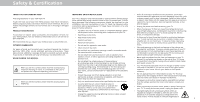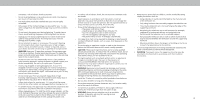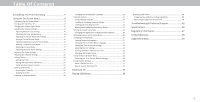Vizio M70-F3 User Manual
Vizio M70-F3 Manual
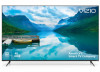 |
View all Vizio M70-F3 manuals
Add to My Manuals
Save this manual to your list of manuals |
Vizio M70-F3 manual content summary:
- Vizio M70-F3 | User Manual - Page 1
FPO USER MANUAL Models: M55-F0,M65-F0, and M70-F3 - Vizio M70-F3 | User Manual - Page 2
and installation services for • Read these instructions. shock, or component damage. your VIZIO product, visit our website at www.VIZIO.com or call VIZIO.com. • Do not install near any heat sources such as radiators, heat cabinet unless proper ventilation is provided. WHEN READING THIS MANUAL - Vizio M70-F3 | User Manual - Page 3
) without anchoring both the furniture and the television set to a suitable support. • Unplug your TV during a lightning storm or when it will shall remain readily operable. • CAUTION: These servicing instructions are for use by qualified service personnel only. To reduce the risk of electric shock - Vizio M70-F3 | User Manual - Page 4
70, provides information with regard to proper grounding of the mast and supporting structure, grounding of the lead-in wire to an antenna discharge unit installation. Ground Clamp Antenna Lead In Wire Electric Service Equipment Antenna Discharge Unit (NEC Section 810-20) Grounding Conductors ( - Vizio M70-F3 | User Manual - Page 5
For DTS patents, see http://patents.dts.com. Manufactured under license from DTS Licensing Limited. DTS, the Symbol, & DTS and the Symbol together are registered trademarks, and DTS Studio Sound II is a trademark of DTS, Inc. © DTS, Inc. All Rights Reserved. HDMI, the HDMI logo and High-Definition - Vizio M70-F3 | User Manual - Page 6
Playing USB Media 38 Displaying USB Media 38 Preparing Your USB Drive to Play USB Media 38 Removing the USB Drive from the TV 38 Troubleshooting & Technical Support 42 Specifications 46 Regulatory Information 47 Limited Warranty 48 Legal Information 50 vi - Vizio M70-F3 | User Manual - Page 7
Getting to Know Your TV 1 FRONT PANEL Remote Sensor and Power Indicator When using the remote, aim it directly at this sensor. The power indicator flashes on when the TV turns on, then goes out after several seconds. To keep the power indicator on as long as the TV is on, see Turning the Power - Vizio M70-F3 | User Manual - Page 8
REAR PANEL USB - Connect a USB thumb drive to play photo, music, or video. Component - Connect a component. HDMI - Connect an HDMI device. Coaxial - Connect to a coaxial cable from cable, satellite, or antenna. HDMI - Connect an HDMI device. Optical Audio Out - Connect to an optical/SPDIF audio - Vizio M70-F3 | User Manual - Page 9
is capable of supporting the weight of the instructions that came with your mount. Use only with a UL-listed wall mount bracket rated for the weight/load of this TV. Installing a TV on a wall requires lifting. To prevent injury or damage to the TV, ask someone to help you. 1 M55-F0 M65-F0 M70-F3 - Vizio M70-F3 | User Manual - Page 10
last viewed 17. Number Pad - Manually enter a channel 18. Wide - Change the Television mode 19. Dash - Use with number pad to manually enter a digital sub-channel. (For where you live. For more information please visit: www.vizio.com/environment. WARNING: keep the remote control batteries away - Vizio M70-F3 | User Manual - Page 11
Completing The First-Time Setup 2 The first time you turn on the TV, the on-screen instructions will guide you through each of the steps necessary to get your TV ready for use: Before you begin the first-time setup: • Your Television should be - Vizio M70-F3 | User Manual - Page 12
Captioning • Name and adjust Inputs • Adjust TV settings TV Settings Picture Audio Network Timers Channels CC Closed Captions Input Settings System User Manual • View user manual NAVIGATING THE ON-SCREEN MENU To open the on-screen menu, press the Menu button on the remote. Use the Arrow buttons - Vizio M70-F3 | User Manual - Page 13
CHANGING THE SCREEN ASPECT RATIO The TV can display images in four different modes: Normal, Panoramic, Wide, and Zoom. Each mode displays the picture differently. Some programs have black bars on the top or sides of the picture so that the picture keeps its original shape. Examples include wide- - Vizio M70-F3 | User Manual - Page 14
Computer mode optimizes the picture settings for displaying computer output. 4. To manually change each of the picture settings, use the Up/ Down Arrow the light levels in the room and automatically adjusts the backlight for the best picture. Select Off, Low, Medium, or High. • Backlight - Adjusts - Vizio M70-F3 | User Manual - Page 15
3 Adjusting More Picture Settings To adjust more picture settings: 1. From the PICTURE menu, use the Arrow buttons to highlight More Picture, and then press OK. More Picture Color Temperature Back Normal 2. Use the Arrow buttons to highlight the setting you wish to adjust, then press the Left/ - Vizio M70-F3 | User Manual - Page 16
3 Adjusting the Picture Mode Edit Settings Picture Mode Edit Settings allow you to make precise adjustments to the picture and to create picture modes to save groups of picture settings. To adjust the Picture Mode Edit settings: 1. From the PICTURE menu, use the Arrow buttons to highlight Picture - Vizio M70-F3 | User Manual - Page 17
Deleting a Custom Picture Mode Custom picture modes that are no longer needed can be deleted. Inputs assigned to a deleted custom picture mode become assigned to the Calibrated picture mode. To delete a custom picture mode: 1. From the PICTURE MODE EDIT menu, use the Arrow buttons to highlight - Vizio M70-F3 | User Manual - Page 18
, and display color bar, flat, and ramp test patterns. The Color Tuner, 11 Point White Balance, and test patterns allow technicians to manually calibrate the TV. Calibration requires specialized training, an input with precisely set colors, and a specialized light meter. To adjust the HSB color - Vizio M70-F3 | User Manual - Page 19
3 To show or hide the SMPTE Test Pattern: 1. From the Color Tuner menu, use the Arrow buttons to highlight Calibration Tests, and then press the Left/Right Arrow buttons until the SMPTE TEST PATTERN menu is displayed. SMPTE Test Pattern Off To show or hide the Flat Test Pattern: 1. From the Color - Vizio M70-F3 | User Manual - Page 20
To show or hide the Uniformity Analyzer Test Pattern: 1. From the Color Tuner menu, use the Arrow buttons to highlight Calibration Test, and then press the Left/Right Arrow buttons until the UNIFORMITY ANALYZER TEST PATTERN menu is displayed. Uniformity Analyzer Test Pattern Off 2. Use the Arrow - Vizio M70-F3 | User Manual - Page 21
ADJUSTING THE AUDIO SETTINGS To adjust the audio settings: 1. Press the Menu button on the remote. The on-screen menu is displayed. 2. Use the Arrow buttons on the remote to highlight Audio and press OK. The AUDIO menu is displayed. 3. Use the Arrow buttons to highlight the setting you wish to - Vizio M70-F3 | User Manual - Page 22
you to enter the TV's MAC address in the router's settings. To find the TV's MAC address: 1. From the NETWORK menu, highlight Manual Setup and press OK. The MANUAL SETUP menu is displayed. 2. Find the MAC address for the TV at the bottom of the list. The MAC addresses for the connections - Vizio M70-F3 | User Manual - Page 23
Connecting to a Hidden Network To connect to a wireless network whose network name (SSID) is not being broadcast: 1. From the NETWORK menu, highlight Hidden Network and press OK. The ENTER ACCESS POINT NAME screen is displayed. 2. Using the on-screen keyboard, enter your network's name (SSID), then - Vizio M70-F3 | User Manual - Page 24
3 SETTING TIMERS Setting the Timer When activated, the TV's timer will turn the TV off after a set period of time. 1. Press the Menu button on the remote. The on-screen menu is displayed. 2. Use the Arrow buttons on the remote to highlight Timers and press OK. The TIMERS menu is displayed. - Vizio M70-F3 | User Manual - Page 25
3 SETTING UP CHANNELS You can use the TV's Channels menu to: • Find Channels • Select channels to skip Channels • Analog Audio • Digital Audio • Set Parental Controls Find Channels Skip Channels Analog Audio Digital Audio Parental Controls Back Stereo English Scanning for Channels The TV - Vizio M70-F3 | User Manual - Page 26
LISTENING TO ALTERNATE AUDIO Changing the Analog Audio Language Some analog over-the-air (free) and cable channels broadcast programs in more than one language. The TV's Analog Audio feature allows you to listen to audio in an alternate language using Secondary Audio Programming (SAP). Not all - Vizio M70-F3 | User Manual - Page 27
3 PARENTAL CONTROLS Using Parental Controls The TV's parental controls allow you to prevent the TV from displaying certain channels or programs without a password. The PARENTAL CONTROLS menu only appears when: • You are using the tuner to receive your TV signals, such as when you are using an - Vizio M70-F3 | User Manual - Page 28
Blue As Broadcast As Broadcast As Broadcast As Broadcast As Broadcast • Caption Style - Choose As Broadcast to keep default settings or Custom to manually change each setting. Window Color Window Opacity As Broadcast As Broadcast • Text Style - Change the font used for the closed captioning text - Vizio M70-F3 | User Manual - Page 29
3 Typical choices include: • Opaque background, transparent window-Only a strip of background appears behind the text, expanding as the text appears. This is the typical "As Broadcast" mode. • Opaque background and window in the same color-When text appears, the entire line fills with color at once - Vizio M70-F3 | User Manual - Page 30
RENAMING DEVICES ON THE INPUT MENU You can rename the inputs to make them easier to recognize on the INPUT menu. For example, if you have a DVD player connected to the Component input, you can rename that input to display "DVD Player." See Changing the Input Source. To change the name of an input: - Vizio M70-F3 | User Manual - Page 31
displayed. 3. Highlight System Information and press OK. 4. Use the Up/Down Arrow buttons to scroll through the system information. 5. When you are finished reviewing the system information, press the Exit button on the remote. Changing the On-Screen Menu Language Your TV can display the on-screen - Vizio M70-F3 | User Manual - Page 32
Time & Local Settings and press OK. The menu headed by the local date and time is displayed. Time and Local Settings Back v June 11, 2015 Using CEC, your VIZIO TV remote can control: • Power On/Off • Volume • Mute Not all HDMI devices support CEC. See your device's user manual for details. To - Vizio M70-F3 | User Manual - Page 33
Changing the Display Name Naming your TV helps differentiate it from other cast devices you may have in your home. To view your TV name: 1. Press the Menu button on the remote. The on-screen menu is displayed. 2. Use the Arrow buttons on the remote to highlight System and press OK. The SYSTEM menu - Vizio M70-F3 | User Manual - Page 34
Mode Reset & Admin Back Reset to Factory Defaults Soft Power Cycle Power Indicator On System PIN Code USB Power Always On Viewing Data On VIZIO Privacy Policy Store Demo Restoring the TV to Factory Default Settings All of the on-screen menu settings can be reset to the factory defaults - Vizio M70-F3 | User Manual - Page 35
(including time, date, channel, and trouble enabling or disabling Viewing Data, please contact VIZIO customer service by emailing techsupport@ vizio.com or calling (855) 472-8817. For more information, see https://www.vizio.com/viewingdata and review VIZIO's privacy policy at https://www.vizio - Vizio M70-F3 | User Manual - Page 36
3 USING THE INFO WINDOW The Info Window can be displayed by pressing the Info button on the remote: • Press the Info button one time to display the TV name, current input, picture mode, network name, and time. Current Input Picture Mode Network Name TV Name Living Room HDMI-1 Wide - Vizio M70-F3 | User Manual - Page 37
SmartCast TV What is SmartCast TVSM? SmartCast TV lets you discover, stream, and control your content like never before. Access top apps 1 like Netflix more easily, using the included remote to browse and launch content directly from the big screen. SmartCast TV makes finding something to watch - Vizio M70-F3 | User Manual - Page 38
your videos onto a USB thumb drive: • The USB thumb drive must be formatted as FAT32. • Files on the USB thumb drive must end in a supported file extension ( .mp4 only). • The player is not designed to play media from external hard drives, MP3 players, cameras, or smartphones. Displaying USB Media - Vizio M70-F3 | User Manual - Page 39
to the previous screen. Progress Bar displays the duration of the currently-playing song. The blue bar will lengthen as the song progresses. VIZIO Music USB1: MyFlashDrive Fab Apple Dream On The Answer Is Yes By Ana Banana 5:50 8:46 MyFlashDrive\Audio\root\My Music Current Folder Playback - Vizio M70-F3 | User Manual - Page 40
previous screen. Connected Sources displays connected USB devices. VIZIO Video USB1: MyFlashDrive Current Folder My Videos MyFlashDrive\Video Japan 2017 4 Aby's Graduation Date - Duration 00:23:43 00:38:18 00:41:08 00:05:32 Sort by Date or File Name Sort: Date New-Old View: Folders View - Vizio M70-F3 | User Manual - Page 41
Highlight this button and press OK to return to the previous screen. VIZIO Photo USB1: Back Button Highlight and press OK to return to left Photo\root Current Folder Start Fullscreen Slideshow root Start Slideshow Sort by Date or File Name Sort: Name A-Z View Thumbnails/Folders View: - Vizio M70-F3 | User Manual - Page 42
Troubleshooting & Technical Support Do You Have Questions? Find Answers At SUPPORT.VIZIO.COM Find help with: • New Product Setup • Connecting Your Devices • Technical Problems • Product Updates • And More Live Chat Support Available You can also contact our award-winning support team at: Phone: (877 - Vizio M70-F3 | User Manual - Page 43
To Register Your Product At VIZIO.COM/PRODUCT-REGISTRATION Why Register? Customized Support Get assistance quickly with your information on-hand. News & Offers Take advantage of the latest news and special offers from VIZIO. Safety & Satisfaction Stay up to date with important product updates and - Vizio M70-F3 | User Manual - Page 44
correctly. Devices differ; see your device's user manual for details. • Adjust Brightness, Contrast, or the room or close to a window for the best signal. The sound is flat or dialog is not picture mode. See Adjusting the Picture Settings. VIZIO recommends selecting Calibrated. • Check all cables to - Vizio M70-F3 | User Manual - Page 45
move the antenna around the room or close to a window for the best signal. When I change input source, the display image changes size. • to vizio.com/smartcastapp and follow the on-screen instructions to download the VIZIO SmartCast™ App. How do I change the Inputs? • Make sure the VIZIO SmartCast - Vizio M70-F3 | User Manual - Page 46
ARC, RCA, Digital Optical XRT136 185W - Vizio M70-F3 | User Manual - Page 47
and if not installed and used in accordance with the instructions, may cause harmful interference to radio communications. However, obtain protection from other radio services operating in the same TV bands, a radio license is required. Please consult Industry Canada's document CPC-2-1-28, Optional - Vizio M70-F3 | User Manual - Page 48
affords an equal What to Do If You Are Not Satisfied With Service binding arbitration agreement and class action waiver affect your rights degree of protection. VIZIO Technical Support will provide instructions for If you feel VIZIO has not met its obligations under this warranty, you may under - Vizio M70-F3 | User Manual - Page 49
AND CLASS ACTION WAIVER, THEN: (1) you must notify This warranty gives you specific legal rights, and you may also have other VIZIO in writing within sixty (60) days of the date that you purchased the rights, which vary from state to state and province to province. This product; (2) your written - Vizio M70-F3 | User Manual - Page 50
laws and regulations. VIZIO supports the proper affect connectivity review the most updated version of this User Manual and the associated security devices that check carry-on luggage generally use Email: [email protected] | Phone: 1-877-698-4746 Quick Start Guide, go to http://www.vizio - Vizio M70-F3 | User Manual - Page 51
© 2018 VIZIO INC. ALL RIGHTS RESERVED. 180427AD

USER MANUAL
FPO
Models: M55-F0,M65-F0, and M70-F3