Vizio M70-F3 User Manual - Page 16
Adjusting the Picture Mode Edit Settings
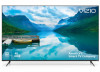 |
View all Vizio M70-F3 manuals
Add to My Manuals
Save this manual to your list of manuals |
Page 16 highlights
3 Adjusting the Picture Mode Edit Settings Picture Mode Edit Settings allow you to make precise adjustments to the picture and to create picture modes to save groups of picture settings. To adjust the Picture Mode Edit settings: 1. From the PICTURE menu, use the Arrow buttons to highlight Picture Mode Edit, and then press OK. The PICTURE MODE EDIT menu is displayed. 2. Use the Arrow buttons to highlight the setting you wish to adjust, then press OK to change the setting: • Save Picture Mode - Save a custom picture mode. • Lock Picture Mode - Prevent changes to custom picture modes. Choose between On or Off. • Reset Picture Mode Standard† - Reset the picture mode settings to factory default values. Picture Mode Edit Back SPaicvteurPeicMtuordeeMode Calibrated LAouctok BPricigtuhrteneMssodCeontrol Off RBeascektligPhictture Mode - Calibrated 90 Brightness 50 Contrast 50 Color 50 Tint 0 Sharpness 20 More Picture Picture Mode Edit Color Calibration Picture Mode Edit Back Save Picture Mode Lock Picture Mode On Reset Picture Mode - Standard* Saving a Custom Picture Mode Custom picture modes allow you to save a group of custom settings for various viewing conditions and video sources. • Changes made while on any preset picture mode will add an asterisk on the top right corner of the preset mode. • The custom picture mode is not automatically saved. To save a custom picture mode: 1. From the PICTURE MODE EDIT Save Picture Mode Back menu, use the Arrow buttons to highlight Save Picture Mode, and then press OK. The SAVE PICTURE MODE menu is displayed. abc def ghi j k l mn o p q r 2. Use either on-screen keyboard to enter a name for your custom picture mode. s t u v wx y z 0 123456789 .@# äêí Space 3. Highlight Save and press OK. Save 4. Press the Exit button to exit the menu screens. Locking/Unlocking a Custom Picture Mode Custom picture modes can be locked/unlocked with a unique PIN to prevent accidental changes to their settings. To lock all custom picture modes: 1. From the PICTURE MODE EDIT menu, use the Arrow buttons to highlight Lock Picture Mode, and then press OK. The LOCK PICTURE MODE menu is displayed. 2. Use the Number Pad on your remote to enter a unique 4-digit PIN. If a system PIN is set, then lock/unlock. If no system PIN is set, then you will be prompted to set a PIN. 3. Highlight Save and press OK. System PIN code Back Change the PIN used for the System PIN. New PIN Confirm PIN Cancel Save Enter the 4-digit PIN using the numbers keys on the remote. 4. Press the Exit button to exit the menu screens. To unlock all custom picture modes: 1. From the PICTURE MODE EDIT menu, use the Arrow buttons to highlight Lock Picture Mode, and then press OK. The LOCK PICTURE MODE menu is displayed. 2. Use the Arrow buttons to select Off. 3. Use the Number Pad on your remote to enter your 4-digit PIN. 4. Make any desired changes to the picture modes. 5. Then turn ON Lock Picture Mode. † Only available on customized preset modes. 6. Press the Exit button to exit the menu screens. 16















