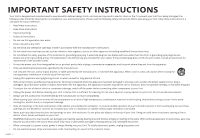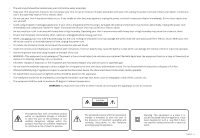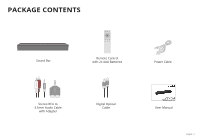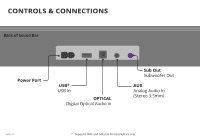Vizio SB2020n-G6 User Manual
Vizio SB2020n-G6 Manual
 |
View all Vizio SB2020n-G6 manuals
Add to My Manuals
Save this manual to your list of manuals |
Vizio SB2020n-G6 manual content summary:
- Vizio SB2020n-G6 | User Manual - Page 1
USER MANUAL Model: SB2020n-G6 VIZIO 20" 2.0 Channel Sound Bar with Bluetooth Please read this guide before using the product. - Vizio SB2020n-G6 | User Manual - Page 2
Install in accordance with the manufacturer's instructions. • Do not install near any heat of time. • Refer all servicing to qualified service personnel. Servicing is required when the apparatus has your Unit. • WARNING: Exposure to loud sounds can damage your hearing causing hearing loss and - Vizio SB2020n-G6 | User Manual - Page 3
Insert the remote control batteries in accordance with instructions. Incorrect polarity may cause the battery to leak which can damage the remote control or the user to the presence of important operating and servicing instructions in the literature accompanying the appliance. Warning: This - Vizio SB2020n-G6 | User Manual - Page 4
Controls & Connections ...6 First-Time Setup...8 Using the Remote ...11 LED Indicators...13 Programming the Sound Bar ...15 Using Button Combinations ...16 Bluetooth Pairing...17 Using Bluetooth mode ...18 Advanced Setup...19 Help & Troubleshooting...21 Limited Warranty...23 Specifications ...25 - Vizio SB2020n-G6 | User Manual - Page 5
PACKAGE CONTENTS Sound Bar Remote Control with 2x AAA Batteries Power Cable Stereo RCA to 3.5mm Audio Cable with Adapter Digital Optical Cable User Manual English - 5 - Vizio SB2020n-G6 | User Manual - Page 6
CONTROLS & CONNECTIONS Back of Sound Bar Power Port USB* USB In OPTICAL Digital Optical Audio In Sub Out Subwoofer Out AUX Analog Audio In (Stereo 3.5mm) English - 6 * Supports .WAV and .MP3 file format playback only. - Vizio SB2020n-G6 | User Manual - Page 7
Top of Sound Barr Power Press to turn sound bar on or off. Input Press to change the audio source. Bluetooth Input Hold to pair. (See 'Bluetooth Audio Pairing' for more information.) Volume Increase or decrease the loudness of the audio. English - 7 - Vizio SB2020n-G6 | User Manual - Page 8
FIRST-TIME SETUP Back of Sound Bar 1 CHOOSE ONE CABLE* AND CONNECT IT TO YOUR TV * Not all TVs have the audio outputs shown above. To connect the sound bar directly to your other devices (Blu-ray player, game system, etc.) see your device's user manual. † When using the digital input, if there is - Vizio SB2020n-G6 | User Manual - Page 9
2 Connect the power cable to the sound bar AC IN as shown. Plug the power cable into an electrical outlet. English - 9 - Vizio SB2020n-G6 | User Manual - Page 10
and gently slide the battery cover back into place. When needed, VIZIO recommends replacing the batteries that came with this remote with two, new Duracell 'AAA' alkaline batteries. 5 Turn on your TV and sound bar. The sound bar will automatically begin searching for an active input.* The LED - Vizio SB2020n-G6 | User Manual - Page 11
USING THE REMOTE Input* Press to change the input source Power Press to turn on input. Press INPUT then Next to select Bluetooth input. Bluetooth Switches to Bluetooth mode. Long press puts sound bar in Bluetooth pairing mode. Play/Pause Press to play or pause. Long press will announce the current - Vizio SB2020n-G6 | User Manual - Page 12
For the best surround sound experience, position the sound as shown. The sound bar should be close to ear level (approx. 2-3 feet off the floor). Sound bar is centered below the TV. (If your TV permits it, you can also slide the sound bar underneath the TV.) English - 12 - Vizio SB2020n-G6 | User Manual - Page 13
input detect function. Press and hold the button on the remote. The sound bar will announce that is it "searching." It will be discoverable for 15 minutes. You can now search for the sound bar (VIZIO SB2020) using your Bluetooth device. The sound bar will power down if no device is found. Note: Set - Vizio SB2020n-G6 | User Manual - Page 14
(On), all inputs will produce a virtual sound technology that simulates the effect of having overhead sound. When disabled (Off), all sources will playback setting. If a subwoofer is connected, adjusting the bass level will also adjust the subwoofer level. Consult your subwoofer's user manaul for - Vizio SB2020n-G6 | User Manual - Page 15
. Description Press the Play + Volume Down buttons on the remote to put the sound bar into learning mode. While the sound bar is in learning mode, press the Volume Down button on the TV remote control while pointing the remote at the sound bar. Learn Volume Up The LED indicator will flash amber - Vizio SB2020n-G6 | User Manual - Page 16
high tone double beep indicates On, while a low tone double beep indicates Off. Enable/disable the use of a VIZIO TV remote control to power on and adjust the volume of the sound bar. To enable/disable this function, Press and Hold the Power ( ) and Volume Up ( + ) buttons for 5 seconds. Note: This - Vizio SB2020n-G6 | User Manual - Page 17
the Bluetooth button on the remote. When the sound bar is in Bluetooth Pairing Mode, the LED Indicator on the front display panel will turn blue and start blinking. Once the device is paired, the LED Indicators will stop blinking. 2. You can now search for the sound bar (VIZIO SB2020) using your - Vizio SB2020n-G6 | User Manual - Page 18
sound bar supports music streaming from smartphones, tablets, and computers with Bluetooth capability. Device compatibility will vary, see your device's documentation for more information. • Once you have paired your source device to the sound bar, as long as you stay within range of the sound bar - Vizio SB2020n-G6 | User Manual - Page 19
ADVANCED SETUP Back of Sound Bar USB Thumb Drive* DIGITAL OPTICAL CABLE Tablet/MP3 Player/Laptop Network Media Player Game Console 3.5MM TO RCA CABLE Optional: Use the included RCA adapter to connect if needed. *Supports .WAV and.MP3 file format playback only. English - 19 - Vizio SB2020n-G6 | User Manual - Page 20
Take a moment to register your product VIZIO.COM/PRODUCT-REGISTRATION Why register? Customized Support Get assistance quickly with your information on hand. News and Offers Take advantage of the latest news and special offers from VIZIO. Safety and Satisfaction Stay up-to-date with important product - Vizio SB2020n-G6 | User Manual - Page 21
-Winning Customer Care At Your Convenience. NEED HELP? Go to: support.vizio.com Find help with: • New product setup • Connecting your devices • Technical problems • Product updates and more Live chat support available You can also contact our support team at: Phone: (877) 698-4946 Text Message: (205 - Vizio SB2020n-G6 | User Manual - Page 22
HELP & TROUBLESHOOTING There is no power. • Press the POWER button on the remote control or on the top of your sound bar. • Ensure the power cord is securely connected. • Plug a different device into the electrical outlet to verify that the outlet is working correctly. There is no sound. I - Vizio SB2020n-G6 | User Manual - Page 23
in accordance with VIZIO's user guides and manuals. Except where Service Before obtaining warranty service, you may visit www.vizio.com for additional help and troubleshooting. To obtain warranty service, contact VIZIO Technical Support via email at [email protected] or via phone at 877 MY VIZIO - Vizio SB2020n-G6 | User Manual - Page 24
requiring routine maintenance; or (l) products sold "AS IS", "CLEARANCE", "FACTORY RECERTIFIED", or by a non-authorized reseller. What to Do If You Are Not Satisfied With Service If you feel VIZIO has not met its obligations under this warranty, you may attempt to resolve the issue informally with - Vizio SB2020n-G6 | User Manual - Page 25
. Check www.vizio.com for the most current version. Specifications Sound Bar: One 1.61" x 2.24" Full Range Driver for each channel (1 for left, 1 for right) Inputs: One 3.5mm Stereo Audio One Optical (Toslink) One USB (Supports .WAV and .MP3 format only) Bluetooth Sound Pressure Level (System - Vizio SB2020n-G6 | User Manual - Page 26
with minimum distance 20cm between the radiator & your body. FCC RF Warning This equipment must be installed and operated in accordance with provided instructions and the antenna(s) used for this transmitter must be installed to provide a separation distance of at least 20cm from all persons and - Vizio SB2020n-G6 | User Manual - Page 27
to access certain features of the VIZIO SmartCast app. Information in this User Manual is subject to change without notice. To review the most updated version of this User Manual and the associated Quick Start Guide, go to http://www.vizio.com. © 2019 VIZIO, Inc. All Right Reserved. Image(s) used - Vizio SB2020n-G6 | User Manual - Page 28
The Bluetooth® word mark and Logos are registered trademark owned by Bluetooth SIG,Inc. and any use of such marks by VIZIO, Inc. is under license. Other trademarks and trade names are those of their respective owners. For DTS patents, see http://patents.dts.com. Manufactured under

Please read this guide before using the product.
USER MANUAL
Model: SB2020n-G6
VIZIO 20" 2.0 Channel Sound Bar with Bluetooth