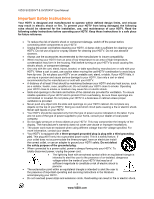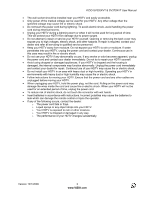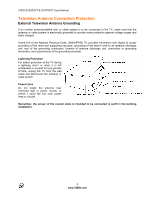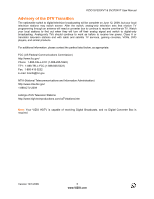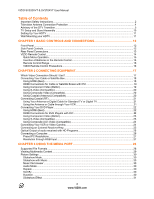Vizio SV370XVT SV370XVT User Manual
Vizio SV370XVT - 37" LCD TV Manual
 |
UPC - 845226002618
View all Vizio SV370XVT manuals
Add to My Manuals
Save this manual to your list of manuals |
Vizio SV370XVT manual content summary:
- Vizio SV370XVT | SV370XVT User Manual - Page 1
VIZIO SV320XVT & SV370XVT User Manual Dear VIZIO Customer, Congratulations on your new VIZIO SV320XVT & SV370XVT television purchase. Thank you for your support. For maximum benefit of your set, please read these instructions before making any adjustments, and retain them for future reference. We - Vizio SV370XVT | SV370XVT User Manual - Page 2
of power supplied to your home, consult your dealer or local power company. ! Do not apply pressure or throw objects at your HDTV. This may compromise the integrity of the display. The manufacturer's warranty does not cover user abuse or improper installations. ! The power cord must be replaced when - Vizio SV370XVT | SV370XVT User Manual - Page 3
VIZIO SV320XVT & SV370XVT User Manual ! The wall socket should be installed near your HDTV and easily accessible. ! Only power of the marked voltage can be used for your HDTV. Any other voltage than the specified voltage may cause fire or electric shock ! Do not touch the power cord during lightning - Vizio SV370XVT | SV370XVT User Manual - Page 4
for long periods of time, unplug the TV from the wall outlet and disconnect the antenna or cable system. Power Lines Do not locate the antenna near overhead light or power circuits, or where it could fall into such power lines or circuits. Remember, the screen of the coaxial cable is intended to be - Vizio SV370XVT | SV370XVT User Manual - Page 5
VIZIO SV320XVT & SV370XVT User Manual Advisory of the DTV Transition The nationwide switch to digital television broadcasting will be complete on June 12, 2009, but your local television stations may switch sooner. After the switch, analog-only television sets that receive TV programming through an - Vizio SV370XVT | SV370XVT User Manual - Page 6
VIZIO SV320XVT & SV370XVT User Manual Table of Contents Important Safety Instructions...2 Television Antenna Connection Protection 4 Advisory of the DTV Transition...5 TV Setup and Stand Assembly ...10 Setting Up Your HDTV ...11 Wall Mounting your HDTV ...11 CHAPTER 1 BASIC CONTROLS AND CONNECTIONS - Vizio SV370XVT | SV370XVT User Manual - Page 7
32 CHAPTER 4 USING YOUR HDTV THE FIRST TIME 33 Setup Wizard ...33 Select Input Source ...35 Fine Tuning the picture...36 Watching a TV Program ...37 Adjusting Basic HDTV Settings ...38 Program Information...38 CHAPTER 5 ADVANCED ADJUSTMENT OF HDTV 39 Using the On Screen Display (OSD) ...39 Picture - Vizio SV370XVT | SV370XVT User Manual - Page 8
VIZIO SV320XVT & SV370XVT User Manual Channel Info... Set-Top Box 52 Programming for DVD Player ...53 Searching for Component Codes ...53 Using a Cable or Satellite Remote ...53 CHAPTER 7 MAINTENANCE AND TROUBLESHOOTING 54 Maintenance ...54 Troubleshooting Guide ...55 Telephone & Technical Support - Vizio SV370XVT | SV370XVT User Manual - Page 9
for remote control (2) ! Power cord ! Cleaning Cloth ! This user manual ! Quick Setup Guide ! Registration Card Additional certified accessories for your HDTV are sold separately: ! Wall mounts ! High Definition cables ! Extra or replacement remote control VIZIO also offers installation services and - Vizio SV370XVT | SV370XVT User Manual - Page 10
VIZIO SV320XVT & SV370XVT User Manual TV Setup and Stand Assembly To unpack the TV and stand base: 1. Remove the remote control, batteries, and power cord from the foam end caps. 2. Remove the top foam end caps. 3. Remove the stand base and the thumb screw. 4. Remove the TV from the box and lay it - Vizio SV370XVT | SV370XVT User Manual - Page 11
VIZIO SV320XVT & SV370XVT User Manual Setting Up Your HDTV ! Read this user manual carefully before installing your HDTV. ! The power consumption of your HDTV is about 98W (AVG) for the SV320XVT; 125W (AVG) for the SV370XVT. Use the included power cord. When an extension cord is required, use one - Vizio SV370XVT | SV370XVT User Manual - Page 12
VIZIO SV320XVT & SV370XVT User Manual Chapter 1 Basic Controls and Connections Front Panel POWER 'VIZIO' LIGHT- The VIZIO name lights white when powered on and orange when powered off. REMOTE CONTROL SENSOR - Point the remote control directly at this window for the best response to the remote signal - Vizio SV370XVT | SV370XVT User Manual - Page 13
Rear Panel Connections VIZIO SV320XVT & SV370XVT User Manual 1. HDMI 1 & 2 - Connect digital video devices such as DVD multimedia players or set top box through these all digital connectors. 2. RGB PC - Connect the video and audio from a computer here. A cable with a 1/8" mini plug stereo - Vizio SV370XVT | SV370XVT User Manual - Page 14
VIZIO SV320XVT & SV370XVT User Manual VIZIO Remote Control POWER ( ) - Press this button to turn the TV on from the Standby mode. Press it again to return to the Standby mode. SET - This button starts all programming of the Remote Control. HDMI - Press this button to select the HDMI input. By - Vizio SV370XVT | SV370XVT User Manual - Page 15
VIZIO SV320XVT & SV370XVT User Manual press this button to select folders and files and to play/pause a slideshow, playing music, or movies. !"# $ -These buttons are used to navigate the OSD menu. They will also be used as value settings when the slide bar is shown on the screen and option settings - Vizio SV370XVT | SV370XVT User Manual - Page 16
or Right to select Power Off and Press in to turn off the HDTV. Note: When the Quick Menu is displayed and no selection is made within three seconds, the menu will exit automatically. Insertion of Batteries in the Remote Control Insert two AAA batteries into the remote control. Make sure that you - Vizio SV370XVT | SV370XVT User Manual - Page 17
VIZIO SV320XVT & SV370XVT User Manual Chapter 2 Connecting Equipment Which Video Connection Should I Use? The VIZIO HDTV has six different ways to connect your video equipment from a basic connection to the most advanced for digital displays. Connection Quality (type) Connector Description Best - Vizio SV370XVT | SV370XVT User Manual - Page 18
at the rear of the HDTV. 3. Turn on the power to the HDTV and HDTV Set-Top Box. 4. Select HDMI 1 using the INPUT button on the remote control, or directly by pressing the HDMI button on the remote control. Note: ! ! ! The HDMI input on the HDTV supports High-bandwidth Digital Content Protection - Vizio SV370XVT | SV370XVT User Manual - Page 19
VIZIO SV320XVT & SV370XVT User Manual HDMI Connections for Cable or Satellite Boxes with DVI SET TOP BOX 1. Turn off the power to the HDTV and HDTV Set-Top Box. 2. Using a HDMI-DVI cable, connect the DVI end to your HDTV Set-Top Box and the HDMI end to the HDMI 3 input at the rear of the HDTV. - Vizio SV370XVT | SV370XVT User Manual - Page 20
VIZIO SV320XVT & SV370XVT User Manual Using S-Video (Compatible) SET TOP BOX 1. Turn off your HDTV and set-top box. 2. Connect the S-VIDEO cable from your set-top box to the S-VIDEO jack on the back of your HDTV. 3. Connect the audio cables (white and red) on your set-top box to the corresponding L - Vizio SV370XVT | SV370XVT User Manual - Page 21
VIZIO SV320XVT & SV370XVT User Manual Connecting Coaxial (RF) Using Your Antenna or Digital Cable for Standard TV or Digital TV CABLE BOX 1. Turn off the power to the HDTV. 2. Connect the coaxial (RF) connector from your antenna or cable to the DTV/TV CABLE/ANTENNA connector at the rear of the - Vizio SV370XVT | SV370XVT User Manual - Page 22
back of your HDTV. 4. Turn on the power to the HDTV and your DVD player. 5. Select HDMI 3 using the INPUT button on the remote control, or directly by pressing the HDMI button on the remote control. Note: To maintain the display quality, use a VIZIO certified HDMI cable. Length is available - Vizio SV370XVT | SV370XVT User Manual - Page 23
Using Component Video (Better) VIZIO SV320XVT & SV370XVT User Manual CD DVD 1. Turn off the power to the HDTV and DVD player. 2. the remote control, or directly by pressing the COMP button on the remote control. Using S-Video (Compatible) CD DVD 1. Turn off the power to the HDTV and - Vizio SV370XVT | SV370XVT User Manual - Page 24
VIZIO SV320XVT & SV370XVT User Manual Using Composite (AV) Video (Compatible) CD DVD 1. Turn off the power to the HDTV and DVD player. 2. Connect the Video cable (yellow) from your DVD player to the S-VIDEO/AV jack on the back of your HDTV. 3. Connect the audio cables (white and red) on your - Vizio SV370XVT | SV370XVT User Manual - Page 25
end to the AUDIO OUT audio connectors at the rear of the HDTV. Turn on the power to the HDTV and Receiver/Amp. Then press the MENU button on the remote control to open the On-Screen Display (OSD) menu. Press " on the remote control to highlight the Audio menu, then press OK to select. Press " on - Vizio SV370XVT | SV370XVT User Manual - Page 26
to transmit audio from the Computer through the TV. 4. Turn on the power to the HDTV and Computer. 5. Select RGB using the INPUT button on the remote control. Note: ! ! ! For a better picture quality when connecting a PC computer through RGB PC, set your PC computer timing mode to VESA 1920 - Vizio SV370XVT | SV370XVT User Manual - Page 27
VIZIO SV320XVT & SV370XVT User Manual Preset PC Resolutions If connecting to a PC through the RGB PC input, set the TV timing mode to VESA 1920x1080 at 60Hz for better picture quality (refer to the graphic card's user guide for questions on how to set this timing mode). See the table below for the - Vizio SV370XVT | SV370XVT User Manual - Page 28
SV370XVT User Manual Chapter 3 Using the Media Port With the Multimedia Viewer you can enjoy digital content such as photos, music, and movies on your HDTV using a USB flash drive connected to the Media Port on the left-hand side of the TV. USB drives that are USB 2.0 and FAT or FAT32 are supported - Vizio SV370XVT | SV370XVT User Manual - Page 29
VIZIO SV320XVT & SV370XVT User Manual Viewing Multimedia Content 1. Insert a USB device with digital content such as photos, music, and movies into the Media Port on the left-hand side of your HDTV. If a USB device is already connected, press the MEDIA button on the remote control. A message will - Vizio SV370XVT | SV370XVT User Manual - Page 30
VIZIO SV320XVT & SV370XVT User Manual Picture Settings When viewing pictures you can adjust various settings, including slideshow, picture duration, etc. 1. Insert a USB device and select the Picture Folder. 2. Press the MENU button on the remote control. The Picture menu will be displayed. 3. Press - Vizio SV370XVT | SV370XVT User Manual - Page 31
VIZIO SV320XVT & SV370XVT User Manual Slideshow Effect Choose from Random, Dissolve, Wipe Right, Wipe Left, Wipe Up, Wipe Down, Box In, or Box Out to set the transition type when changing from one picture to another during a slideshow. Thumbnail Size Set the size of the preview pictures (thumbnails) - Vizio SV370XVT | SV370XVT User Manual - Page 32
SV320XVT & SV370XVT User Manual Video Settings When watching videos you can adjust various settings, including selecting an audio mode, setting to a wider format, etc. 1. Insert a USB device and select the Video Folder. 2. Press the MENU button on the remote control. The Video menu will be displayed - Vizio SV370XVT | SV370XVT User Manual - Page 33
are connected, press the Power ON button on the remote control or on the side of your HDTV. 4. Initial Setup a. After powering on the TV set, the Initial Setup Welcome screen will come up. Press the OK button on the remote control. b. The Language choice screen will be displayed; the default English - Vizio SV370XVT | SV370XVT User Manual - Page 34
VIZIO SV320XVT & SV370XVT User Manual Note: At this point, if a set-top box from your cable or satellite service company is being used, press the OK button on the remote control and select Skip Scan. Otherwise continue with next step: h. The Tuner screen will be displayed. If you are using Cable - Vizio SV370XVT | SV370XVT User Manual - Page 35
to Owner or User's Manual of such equipment for details. Note: Your HDTV will display the television station or program selected by the cable box, VCR, external tuner, or satellite receiver. Use the remote control that came with that component to change programs or channels. If the service being - Vizio SV370XVT | SV370XVT User Manual - Page 36
VIZIO SV320XVT & SV370XVT User Manual Fine Tuning the picture 1. Press the MENU button to bring up the Menu display. The Picture Menu is highlighted. Press OK to select it. Use the ! or ! buttons to scroll to the Advanced Video option. 2. Press the # button to select it. 3. - Vizio SV370XVT | SV370XVT User Manual - Page 37
VIZIO SV320XVT & SV370XVT User Manual Watching a TV Program Before you start watching TV, please make sure that any cable, satellite or off-air antenna connections are secure. Also, verify that the power cord is plugged into a correctly grounded electrical outlet or surge protector. 1. Press the - Vizio SV370XVT | SV370XVT User Manual - Page 38
VIZIO SV320XVT & SV370XVT User Manual Adjusting Basic HDTV Settings Volume To adjust the volume, press and hold the VOL+ or VOL- button or remote control until the desired level is reached. TV Channels To step up or down through the available TV channels, press the CH ! or " button on the remote - Vizio SV370XVT | SV370XVT User Manual - Page 39
VIZIO SV320XVT & SV370XVT User Manual Chapter 5 Advanced Adjustment of HDTV Using the On Screen Display (OSD) The remote control can control all the function settings. The On Screen Display (OSD) allows you to adjust contrast, brightness and other settings. The TV will save changes made to the - Vizio SV370XVT | SV370XVT User Manual - Page 40
VIZIO SV320XVT & SV370XVT User Manual Picture Menu 1. Press the MENU button on the remote control. 2. Press ! or " on the remote control to highlight the Picture menu, and then press OK to select it. 3. Press ! or " on the remote control to select a Picture menu option. 4. Once the menu option is - Vizio SV370XVT | SV370XVT User Manual - Page 41
, Strong, or Extend. Backlight Control Set this feature to OFF, DCR, or OPC. DCR (Dynamic Contrast Ratio) improves the black level performance and increases contrast ratio. OPC (Optimum Power Control) Reduces power consumption while maintaining the same picture brightness. Color Temperature Color - Vizio SV370XVT | SV370XVT User Manual - Page 42
VIZIO SV320XVT & SV370XVT User Manual Audio Menu 1. Press the MENU button on the remote control and the Picture menu will be shown on the screen. 2. Press ! or " on the remote control to highlight the Audio menu, and then press OK to select it. 3. Press ! or " on the remote control to select an - Vizio SV370XVT | SV370XVT User Manual - Page 43
VIZIO SV320XVT & SV370XVT User Manual Analog Audio Out This option sets the volume control properties when using the RCA (white and red) connectors as audio line out to connect a Receiver/Amplifier/Home Theater system. Choose from Fixed or Variable. When set to Variable, volume from the external - Vizio SV370XVT | SV370XVT User Manual - Page 44
VIZIO SV320XVT & SV370XVT User Manual TV Menu When you first turned on your HDTV you set up your TV for DTV / TV channels using the Initial Setup screens. If you did not do this or if your setup has changed, you can do this from the TV menu. 1. Press the MENU button on the remote control and the - Vizio SV370XVT | SV370XVT User Manual - Page 45
VIZIO SV320XVT & SV370XVT User Manual Setup Menu 1. Press the MENU button on the remote control and the Picture menu will be shown on the screen. 2. Press ! or " on the remote control to highlight the Setup menu, and then press OK to select it. 3. Press ! or " on the remote control to select an - Vizio SV370XVT | SV370XVT User Manual - Page 46
to allow the TV to control the HDMI-CEC device. Choose Enable (On) or Disable (Off). Device Discovery Search for all available HDMI-CEC devices connected to the TV. Sleep Timer Select the timer to turn off the TV in 30, 60, 90 or 120 minutes. Wide Select how the picture displays on the screen. As - Vizio SV370XVT | SV370XVT User Manual - Page 47
the CC sub-menu, press the OK button or the # button. A new menu will be displayed showing the following CC settings: CC The CC feature is available when watching regular analog (NTSC) TV. Select from CC1, CC2, CC3, CC4, Service1, Service2, Service3, Service4, Service5, or Service6. Closed Caption - Vizio SV370XVT | SV370XVT User Manual - Page 48
VIZIO SV320XVT & SV370XVT User Manual H/V Position To select the options in the H/V Position sub-menu, press the MENU button or the # button. A new menu will be displayed showing the following H/V Position settings: H-Position Adjust the horizontal position of the picture. V-Position Adjust the - Vizio SV370XVT | SV370XVT User Manual - Page 49
VIZIO SV320XVT & SV370XVT User Manual US TV Rating Note: When Rating Enable is OFF, US TV Rating adjustments are not available. Press the OK button to block (locked) or allow (unlocked) channels by the following US TV ratings: Y - All children Y7 - Older children G - General audience PG - Guidance - Vizio SV370XVT | SV370XVT User Manual - Page 50
scanned channels will be removed. Reset All Settings Use this function to reset the TV to the default factory settings. The screen will display a message to confirm that you want to reset the values to factory settings. Note: This does NOT reset the Parental Control Password. 50 www.VIZIO.com - Vizio SV370XVT | SV370XVT User Manual - Page 51
& SV370XVT User Manual Understanding Viewing Features Your HDTV features the following viewing modes. You can switch viewing modes using the remote control, please follow the instructions on page 14. Viewing Modes Normal Mode The original 4:3 aspect ratio (1.33:1 source) is preserved, so black bars - Vizio SV370XVT | SV370XVT User Manual - Page 52
your VIZIO HDTV. Listed below are the steps for programming your VCR, Cable Box and DVD Player. Programming for VCR 1. Manually turn on the VCR. 2. Press the VCR button on the remote control. 3. Press and hold the SET button until the LED LIGHT flashes twice. 4. Find the programming code for - Vizio SV370XVT | SV370XVT User Manual - Page 53
the search procedure. Using a Cable or Satellite Remote Your VIZIO remote uses codes 000, 047, 050, 067, 329, 331 and 339 to work your LCD HDTV. To use a cable or satellite remote to work the LCD HDTV, refer to your cable or satellite remote user guide for more information on how to program the - Vizio SV370XVT | SV370XVT User Manual - Page 54
VIZIO SV320XVT & SV370XVT User Manual Chapter 7 Maintenance and Troubleshooting Maintenance Important 1. Make sure that the power cable is removed from the socket before cleaning the TV. 2. Do not use volatile solvent (such as toluene, rosin and alcohol) to clean the TV. Such chemicals may - Vizio SV370XVT | SV370XVT User Manual - Page 55
VIZIO SV320XVT & SV370XVT User Manual Troubleshooting Guide If the TV fails or the performance changes dramatically, check the display in accordance with the following instructions. Remember to check the peripherals to pinpoint the source of the failure. If the display still fails to perform as - Vizio SV370XVT | SV370XVT User Manual - Page 56
VIZIO SV320XVT & SV370XVT User Manual General TV Problems ! You cannot see a picture. ! ! ! ! ! ! You see a distorted picture or ! hear unusual sound. The picture has abnormal ! patterns. ! ! The display image does not ! cover the entire screen. ! You can see a picture but you ! cannot hear sound. - Vizio SV370XVT | SV370XVT User Manual - Page 57
can often resolve the problem over the phone. For more information on warranty service or repair, after the warranty period, please contact our Support Department at the number below. Customer support and quality service are integral parts of VIZIO's commitment to service excellence. For technical - Vizio SV370XVT | SV370XVT User Manual - Page 58
VIZIO SV320XVT & SV370XVT User Manual Compliance Caution: Always use a power cable that is properly grounded. Please use the AC cords listed below for each area. USA Canada Germany UK Japan UL CSA VDE BASE/BS Electric Appliance Control Act FCC Class B Radio Interference Statement NOTE: This - Vizio SV370XVT | SV370XVT User Manual - Page 59
/Blue adjustments for color temperature fine tuning, Computer support at 640x480/800x600/1360x768/1920x1080 via VGA/HDMI. ! Detachable Base ! Mega DCR ! MEMC, 120Hz Panel ! SRS TruVolume, SRS TSHD ! Optimal power control to reduce average power consumption Speakers 2xBuilt-in, 10W Speakers Panel - Vizio SV370XVT | SV370XVT User Manual - Page 60
VIZIO SV320XVT & SV370XVT User Manual Power Input IEC Connector for direct power line connection Voltage Range 100~240Vac at 50/60Hz Power Consumption SV320XVT: 98W (Avg), - Vizio SV370XVT | SV370XVT User Manual - Page 61
VIZIO SV320XVT & SV370XVT User Manual Remote Control Codes TV Codes (including TV/DVD, TV/VCR, TV/DVD/VCR) 3M 10195 888 10462 A.R. Systems 10352 Abex 10065, 10256 ACE 10449 Acer 10164 Addison 10048,10231 Admiral 10045, 10078, 10232, 10236 Advent 10221, - Vizio SV370XVT | SV370XVT User Manual - Page 62
VIZIO SV320XVT & SV370XVT User Manual TV Codes (including TV/DVD, TV/VCR, TV/DVD/VCR) Cathay 10353 Caton 10355 CCE 10246, 10258, 10353 Celebrity 10046 Celera 10075 Centurion 10051, 10353 Changcheng 10357, 10360, 10362, 10363, 10364, 10366, 10367, - Vizio SV370XVT | SV370XVT User Manual - Page 63
Europa 10353 Exquisit 10353 Feilang 10362, 10368, 10460 Feilu 10360, 10362, 10368, 10457, Version 12/1/2009 VIZIO SV320XVT & SV370XVT User Manual TV Codes (including TV/DVD, TV/VCR, TV/DVD/VCR) 10460 Feiyan 10376, 10384, 10385, 10392, 10462 Feiyue 10360, 10362, 10366, 10367, 10368 - Vizio SV370XVT | SV370XVT User Manual - Page 64
VIZIO SV320XVT & SV370XVT User Manual TV Codes (including TV/DVD, TV/VCR, TV/DVD/VCR) Hantor 10353 Harley Davidson 10260, 10273, 10324 Harman/Kardon 10034, 10044 Harvard 10054, 10234 Harwood 10353 Hauppauge 10353 Havermy 10232 HCM 10279, 10353 - Vizio SV370XVT | SV370XVT User Manual - Page 65
, 10360, 10363, 10372, 10375, 10388, 10389, 10391, 10392, 10397, 10402, 10430 Korpel 10353 Version 12/1/2009 VIZIO SV320XVT & SV370XVT User Manual TV Codes (including TV/DVD, TV/VCR, TV/DVD/VCR) Kost 10306 Kreisen 10298 KTV 10054, 10064, 10229, 10234, 10246, 10254, 10259, 10274 Kuaile - Vizio SV370XVT | SV370XVT User Manual - Page 66
VIZIO SV320XVT & SV370XVT User Manual TV Codes (including TV/DVD, TV/VCR, TV/DVD/VCR) Micromaxx 10353 Midland 10020, 10057, 10064, 10065, 10228, 10230, 10256, 10259 Minato 10353 Minerva 10048, 10266, 10281 Minoka 10279, 10353 Mintek 10151, 10320 - Vizio SV370XVT | SV370XVT User Manual - Page 67
Praxis 10443 Price Club 10062 Prima 10117, 10148, 10213, 10221, 10291 Princeton 10219, 10286 Prism 10057 Profitronic 10353 Proline 10353 Proscan 10016, 10230 Prosonic 10352, 10353 Version 12/1/2009 VIZIO SV320XVT & SV370XVT User Manual TV Codes (including TV/DVD, TV/VCR, TV/DVD - Vizio SV370XVT | SV370XVT User Manual - Page 68
VIZIO SV320XVT & SV370XVT User Manual TV Codes (including TV/DVD, TV/VCR, TV/DVD/VCR) Scimitsu 10252 Scotch 10049, 10272 Scott 10047, 10049, 10052, 10054, 10055, 10150, 10234, 10252, 10272, 10273 Sears 10016, 10034, 10042, 10044, 10047, 10049, - Vizio SV370XVT | SV370XVT User Manual - Page 69
Telesonic 10353 Version 12/1/2009 VIZIO SV320XVT & SV370XVT User Manual TV Codes (including TV/DVD, TV/VCR, TV/DVD/VCR) Telestar 10353 10330 TVS 10078, 10236 Uher 10352, 10353 Ultra 10278 Ultravox 10353 Unic Line 10353 69 www.VIZIO.com TV Codes (including TV/DVD, TV/VCR, TV/DVD - Vizio SV370XVT | SV370XVT User Manual - Page 70
VIZIO SV320XVT & SV370XVT User Manual TV Codes (including TV/DVD, TV/VCR, TV/DVD/VCR) Watson 10353 Wega 10353 Wega Color 10435 Weipai 10460 Westinghouse 10094, 10098, 10186, 10299 Wharfedale 10353 White Westinghouse 10076, 10078, 10236, 10353 WinBook - Vizio SV370XVT | SV370XVT User Manual - Page 71
40030, 40031 Pulsar 40107 Quasar 40107 RadioShack 40108, 40112, 40123 RCA 40035 Realistic 40037 Recoton 40111 VIZIO SV320XVT & SV370XVT User Manual Cable Box Codes (including Cable / PVR Boxes) Regal 40045 Regency 40042 Rembrandt 40031 Rogers 40119 Runco 40107 Samsung 40006 - Vizio SV370XVT | SV370XVT User Manual - Page 72
VIZIO SV320XVT & SV370XVT User Manual Satellite Receiver Codes (including Sat / PVR Boxes) AccessHD 40096 20240, 20241, 20243, 20405, 20406, 20409, 20411 20408 20408 72 www.VIZIO.com Satellite Receiver Codes (including Sat / PVR Boxes) Proscan 40012, 40013, 40138 Proton 40143 RadioShack - Vizio SV370XVT | SV370XVT User Manual - Page 73
20410 20410 20410 20410 20238, 20239, 20240, 20242, 20243 20410 20410 20411 20410 20410 20410 Version 12/1/2009 VIZIO XVT472SV User Manual Blu-Ray DVD Player Codes Denon 20143, 20144 Insignia 20142 LG 20132 Marantz 20145, 20146 Panasonic 20128, 20129, 20130, 20197, 20198 Pioneer 20134 - Vizio SV370XVT | SV370XVT User Manual - Page 74
VIZIO XVT472SV User Manual DVD Player Codes Durabrand 20309 DVD2000 20295 Dynex 20193 Eclipse 20126 Electrohome 20348 NAD 20156, 20333 Nakamichi 20170, 20400 Napa 20350 Nesa 20301 Next Base 20312 NexxTech 20187 Niro 20401 Norcent 20095, 20221 Okon 20385 Onkyo 20099, - Vizio SV370XVT | SV370XVT User Manual - Page 75
Codes 20314 Pioneer 20042, 20043, 20044, 20045, 20134, 20147, 20234, 20298 Polaroid 20027, 20133, 20208, 20402 Polk Audio 20297 Portland 20317 Power 20293 Shumaling 20337 Sigma Designs 20315 Skyworth 20375 Sonashi 75 www.VIZIO.com VIZIO XVT472SV User Manual DVD Player Codes 20228, - Vizio SV370XVT | SV370XVT User Manual - Page 76
VIZIO XVT472SV User Manual Amplifier / Receiver / Tuner Codes Technologies AMW 30140 Anam 30135, 30149 Antex 30032, 30033, 30034, 30035, 30259 Jwin 30265 KEF 30155 76 www.VIZIO.com Amplifier / Receiver / Tuner Codes Kenwood 30036, 30037, 30038, 30039, 30040, 30065, 30071, 30077, - Vizio SV370XVT | SV370XVT User Manual - Page 77
30009, 30010, 30011, 30012, 30013, 77 www.VIZIO.com VIZIO XVT472SV User Manual Amplifier / Receiver / Tuner Codes 30014, 30015, 30016, 30017, 30018, 30068, Design 30301 CCE 30302 Clarion 30303 Classic 30304 Coby 30287 Cox Cable 33001 Creative 30305 DBX 30306 Denon 30267 Direct TV - Vizio SV370XVT | SV370XVT User Manual - Page 78
VIZIO XVT472SV User Manual Audio Accessory Codes (including CD Players and Soundbars) Dynamic Bass 30332 Emerson 20050, 20250 20061 20410 20249 20415 20054, 20247 20058 78 www.VIZIO.com VCR Codes Dynamics Audiovox Beaumark Bell & Howell Broksonic Calix Candle Canon CineVision Citizen Colortyme - Vizio SV370XVT | SV370XVT User Manual - Page 79
20416 20054, 20055, 20418, 20419 20055 20249 20065, 20249, 20256, 20278, 20407 20256 20248 20415 20054 20067 79 www.VIZIO.com VIZIO XVT472SV User Manual VCR Codes Pye Quarter Quartz Quasar RadioShack Radix Randex RCA Realistic ReplayTV Ricavision Runco Samsung Sanky Sansui Sanyo Scott Sears Sharp - Vizio SV370XVT | SV370XVT User Manual - Page 80
VIZIO XVT472SV User Manual VCR Codes Sylvania Symphonic Systemax Tagar Systems Tandy Tashiko Teac Technics Teknika Thomas 20050, 20052, 20062, 20063, 20249, 20250 20050, 20062, 20063, 20250 20410 20410 20246 20248 20050, 20250 20249 20050, 20248, 20249, 20250 20050 VCR Codes Tivo TMK Toshiba - Vizio SV370XVT | SV370XVT User Manual - Page 81
displays which are less than thirty (30) inches generally will be performed at a VIZIO service center. Parts Repairs may be made with new or recertified parts, or the entire unit may be replaced with a new or recertified unit, at VIZIO's option and sole discretion. Replacement parts or replacement - Vizio SV370XVT | SV370XVT User Manual - Page 82
applicable; no one is authorized to extend or modify it or to grant any other warranty on VIZIO's behalf. Owner's Responsibility To ensure warranty service, keep the dated bill or sales receipt as evidence of the purchase date and location. This limited warranty applies only to original purchaser - Vizio SV370XVT | SV370XVT User Manual - Page 83
VIZIO SV320XVT & SV370XVT User Manual On-Site Warranty Repair Procedure On-Site Warranty Repair generally is performed on repairable displays which are 30 inches and larger. If VIZIO Technical Support determines that a problem with a display unit may be within the terms and conditions of the VIZIO - Vizio SV370XVT | SV370XVT User Manual - Page 84
picture 36 HDMI 17 Horizontal/Vertical Position adjustments 48 INFO Button 38 Input Source Choosing 35 Inputs Antenna 4 Connectors 17 Installation services 9 Maintenance of TV 54 Media Port 28 Music Settings 31 Picture Settings 30 Video Settings 32 Naming Inputs 47 On Screen Display - Vizio SV370XVT | SV370XVT User Manual - Page 85
40 Skip Channel 44 Sleep timer settings 46 Specifications Media Port 28 TV 59 VIZIO SV320XVT & SV370XVT User Manual Stand Assembly 10 Stereo Connecting 25 S-Video 17 Technical Support 57 Time Zone setting 44 Tint 40 Troubleshooting 55 TV Menu Auto Search adjustments 44 Partial
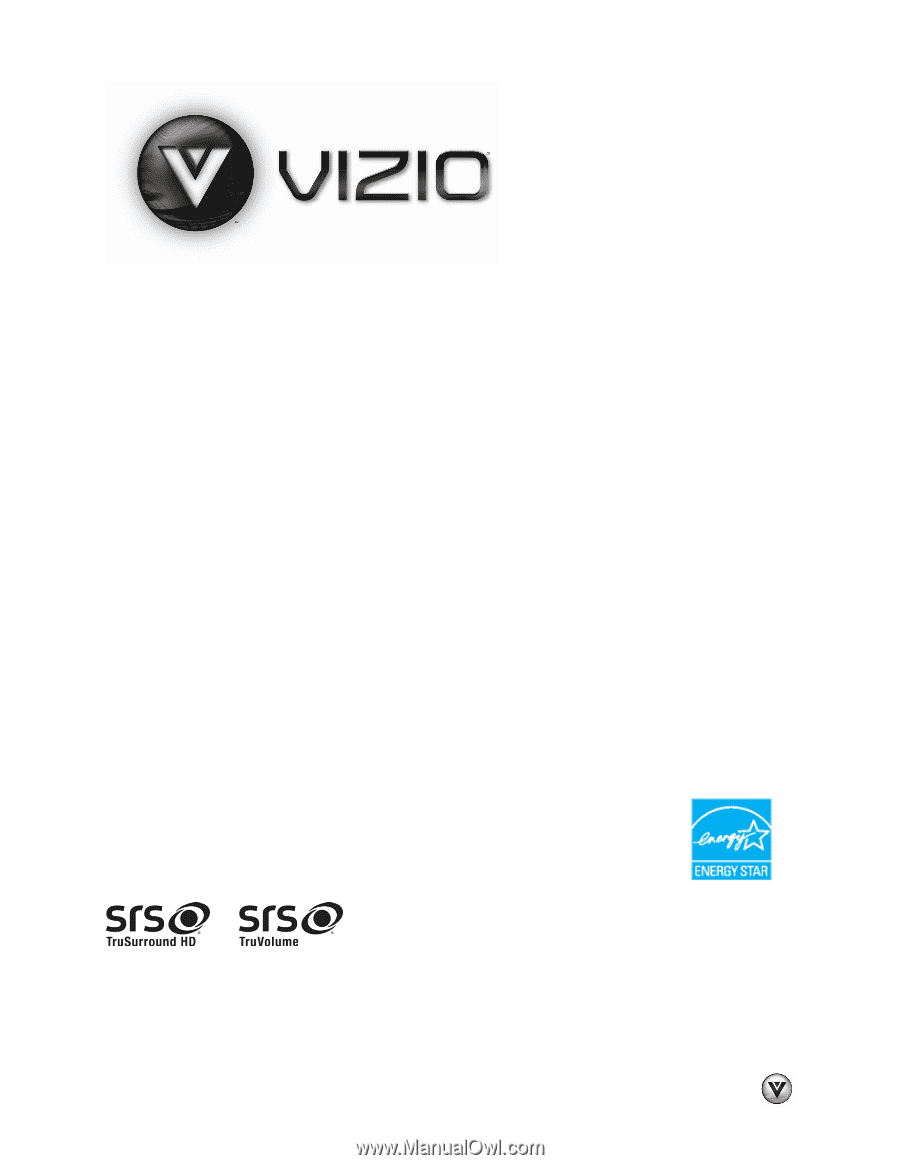
VIZIO SV320XVT & SV370XVT User Manual
Version 12/1/2009
1
www.VIZIO.com
Dear VIZIO Customer,
Congratulations on your new VIZIO SV320XVT & SV370XVT television purchase.
Thank you for your support. For maximum benefit of your set, please read these
instructions before making any adjustments, and retain them for future reference.
We hope you will experience many years of enjoyment from your new VIZIO HDTV
High Definition Television.
For assistance
, please call
(877) 668-8462
or e-mail us at
www.vizio.com
.
To purchase or inquire about accessories and installation services for your
VIZIO HDTV, please visit our website at
www.vizio.com
or call toll free at
(888) 849-4623.
We
recommend
you
register
your
VIZIO
HDTV
either
at
our
website
www.VIZIO.com
or fill out and mail your registration card. For peace of mind and
to protect your investment beyond the standard warranty, VIZIO offers on-site
extended warranty service plans. These plans give additional coverage during the
standard warranty period. Visit our website or call us to purchase a plan.
Write down the serial number located on the back of your HDTV.
__ __ __ __ __ __ __ __ __ __ __ __ __
Purchase Date _____________________
VIZIO is a registered trademark of VIZIO, Inc. dba V, Inc.
HDMI logo and “High Definition Multimedia Interface” are registered trademarks of HDMI Licensing LLC.
Manufactured under license from Dolby Laboratories.
Dolby and the double-D symbol are trademarks of Dolby Laboratories.
and
are trademarks of SRS Labs, Inc.
TruSurround HD and TruVolume technologies are incorporated under license from SRS Labs, Inc.
THE TRADEMARKS SHOWN HEREIN ARE THE PROPERTY OF THEIR RESPECTIVE OWNERS; IMAGES USED ARE FOR
ILLUSTRATION PURPOSES ONLY. BRAVO, VIZIO AND THE V LOGO AND WHERE VISION MEETS VALUE AND OTHER VIZIO
TRADEMARKS ARE THE INTELLECTUAL PROPERTY OF VIZIO INC.
PRODUCT SPECIFICATIONS ARE SUBJECT TO
CHANGE WITHOUT NOTICE OR OBLIGATION. © 2008 VIZIO INC. ALL RIGHTS RESERVED.