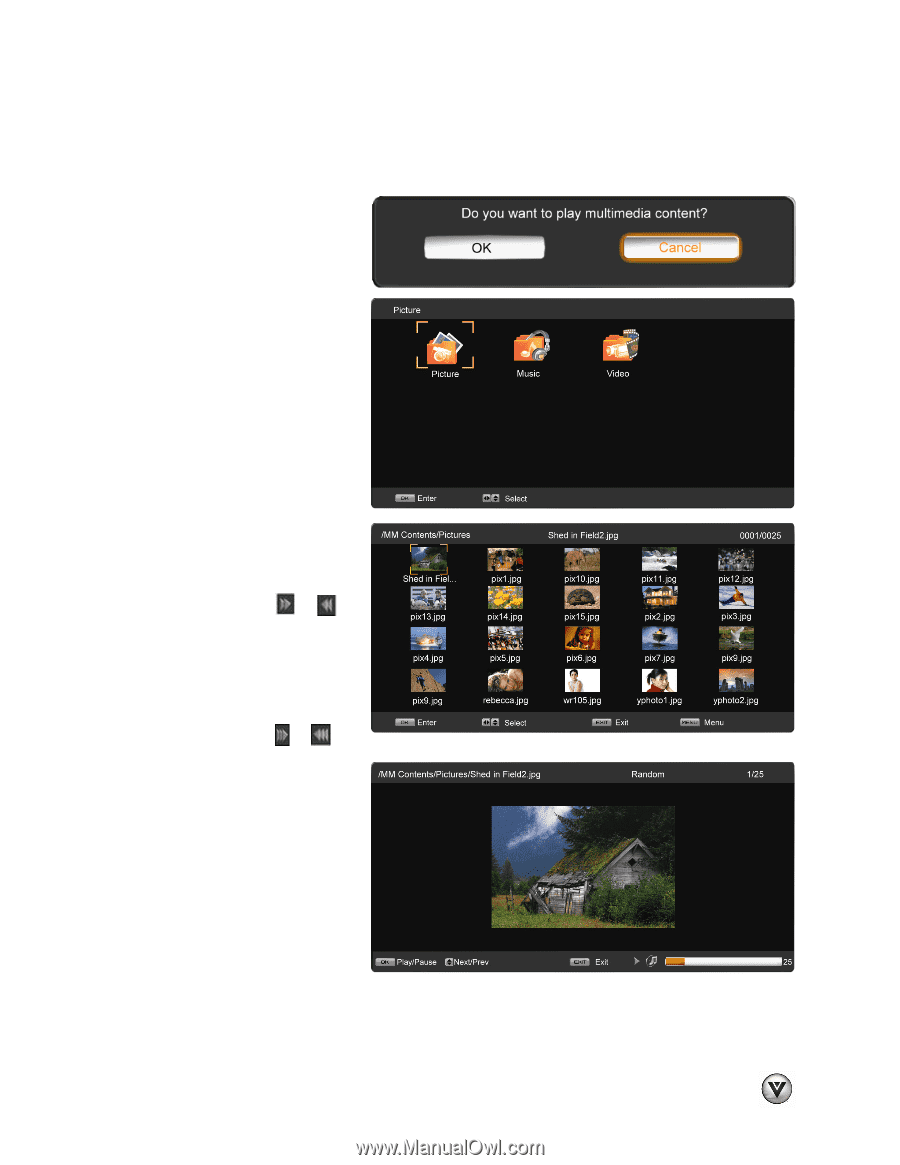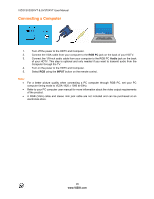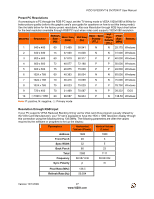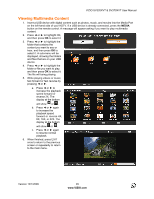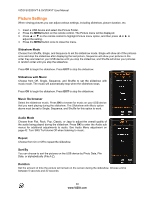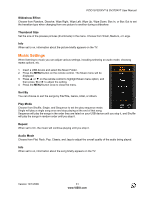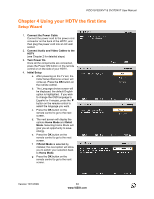Vizio SV370XVT SV370XVT User Manual - Page 29
Viewing Multimedia Content
 |
UPC - 845226002618
View all Vizio SV370XVT manuals
Add to My Manuals
Save this manual to your list of manuals |
Page 29 highlights
VIZIO SV320XVT & SV370XVT User Manual Viewing Multimedia Content 1. Insert a USB device with digital content such as photos, music, and movies into the Media Port on the left-hand side of your HDTV. If a USB device is already connected, press the MEDIA button on the remote control. A message will appear asking if you want to play multimedia content. 2. Press $ or # to highlight OK, and then press OK to select it. 3. Press $ or # to highlight the folder that contains the content you want to see or hear, and then press OK to select it. A sub-menu will be displayed, showing the folders and files that are on your USB device. 4. Press $ or # to highlight the folder or file you want to play, and then press OK to select it. The file will being playing. 5. While playing videos or music, fast forward or fast reverse by pressing $ or #. a. Press $ or # to increase the playback speed forward or reverse 2X. The display at the bottom will show or . b. Press $ or # again to increase the playback speed forward or reverse 4X, 8X, 16X, or 32X. The display at the bottom will show or . c. Press $ or # again to resume normal playback. 6. When finished, press EXIT once to return to the previous screen or repeatedly to return to the main menu. Version 12/1/2009 29 www.VIZIO.com