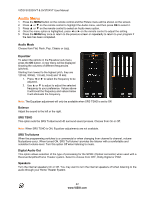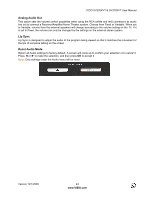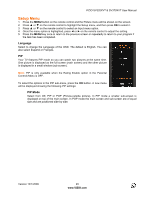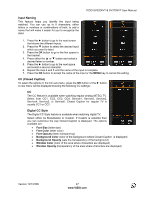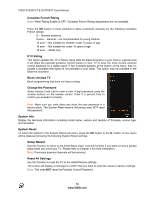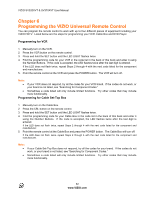Vizio SV370XVT SV370XVT User Manual - Page 47
Input Naming, CC Closed Caption, Digital CC Style
 |
UPC - 845226002618
View all Vizio SV370XVT manuals
Add to My Manuals
Save this manual to your list of manuals |
Page 47 highlights
VIZIO SV320XVT & SV370XVT User Manual Input Naming This feature helps you identify the input being watched. You can use up to 8 characters; either letters or numbers or combinations of both, to add a name that will make it easier for you to recognize the input. 1. Press the # button to go to the next screen that shows the different inputs. 2. Press the " button to select the desired input which you want to label. 3. Press the OK button to go to the first space in the bracket. 4. Press either the ! or " button and select a desired letter or number. 5. Press the # button to go to the next space and select a second character. 6. Repeat the step 4 and 5 until the name of the input is complete. 7. Press the OK button to accept the name of the input or the MENU key to cancel the setting. CC (Closed Caption) To select the options in the CC sub-menu, press the OK button or the # button. A new menu will be displayed showing the following CC settings: CC The CC feature is available when watching regular analog (NTSC) TV. Select from CC1, CC2, CC3, CC4, Service1, Service2, Service3, Service4, Service5, or Service6. Closed Caption for regular TV is usually CC1 or CC2. Digital CC Style The Digital CC Style feature is available when watching digital TV. Select either As Broadcaster or Custom. If Custom is selected then you can customize the way Closed Caption is displayed. The options available are: ! Font Size (letter size) ! Font Color (letter color) ! Font Opacity (letter transparency) ! Background Color (color of the background where Closed Caption is displayed) ! Background Opacity (sets the transparency of the background) ! Window Color (color of the area where characters are displayed) ! Window Opacity (transparency of the area where characters are displayed) Version 12/1/2009 47 www.VIZIO.com