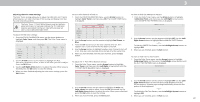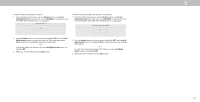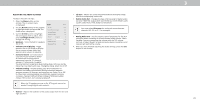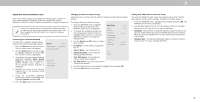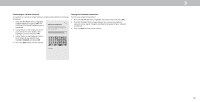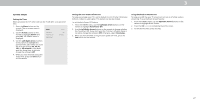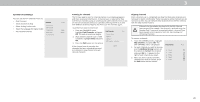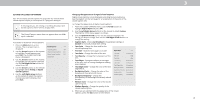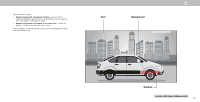Vizio V505-G9 User Manual - Page 27
Setting Timers
 |
View all Vizio V505-G9 manuals
Add to My Manuals
Save this manual to your list of manuals |
Page 27 highlights
3 SETTING TIMERS Setting the Timer When activated, the TV's timer will turn the TV off after a set period of time. 1. Press the Menu button on the remote. The on-screen menu is displayed. Timers Back 2. Use the Arrow buttons on the remote to highlight Timers and press OK. The TIMERS menu is displayed. Sleep Timer Auto Power Off Blank Screen Off 10 Minutes 3. Use the Left/Right Arrow buttons on the remote to highlight the period of time after which you want the TV to go to sleep: 30, 60, 90, 120, or 180 minutes. If you don't want the sleep timer to activate, change the setting to Off. 4. When you have finished setting the sleep timer, press the Exit button on the remote. Setting the Auto Power Off Feature To help save energy, your TV is set by default to turn off after 10 minutes without a video or audio signal. This feature can be deactivated. To set the Auto Power Off feature: 1. From the TIMERS menu, use the Up/Down Arrow buttons on the remote to highlight Auto Power Off. 2. Use the Left/Right Arrow buttons on the remote to change whether the TV will turn off. If you don't want the TV to turn off when there is no signal, change the setting to Off. Otherwise, select 10 minutes. 3. When you have finished setting the auto power off time, press the Exit button on the remote. Using the Blank Screen Feature To help save LED life, your TV screen can turn on or off while audio is streaming. To use the Blank Screen feature: 1. From the TIMERS menu, use the Up/Down Arrow buttons on the remote to highlight Blank Screen. 2. Press the OK button to immediatly blank the screen. 3. To exit Blank Screen, press any key. 27