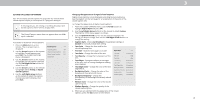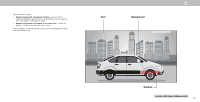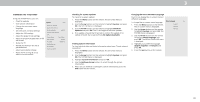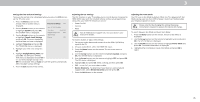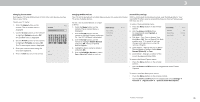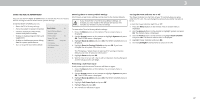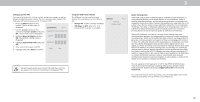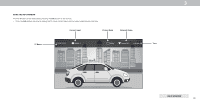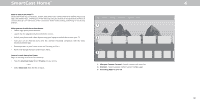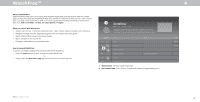Vizio V505-G9 User Manual - Page 36
Changing the TV Name
 |
View all Vizio V505-G9 manuals
Add to My Manuals
Save this manual to your list of manuals |
Page 36 highlights
3 Changing the TV Name Naming your TV helps differentiate it from other cast devices you may have in your home. To edit your TV name: 1. Press the Menu button on the remote. The on-screen menu is displayed. 2. Use the Arrow buttons on the remote to highlight System and press OK. The SYSTEM menu is displayed. 3. Use the Arrow buttons on the remote to highlight TV Name and press OK. The TV name input menu is displayed. Back TV Name Living Room TV abc def ghi j k l mn o p q r s t u v wx y z 0 1 2 3 4 5 6 7 8 9 .@# äêí Space 4. Enter your custom name using the on-screen keyboard. 5. Press the Exit button on the remote. Ok Cancel Manging Mobile Devices Your TV can be paired with a mobile device so you can easily control your TV across multiple devices . To see a list of paired devices or unpair a device: 1. Press the Menu button on the Mobile Devices Back remote. The on-screen Menu is displayed. Djae's Tablet 2. Use the Arrow buttons on the remote to highlight System and press OK. The SYSTEM Menu is displayed. Ana's Phone Work iPad 3. Use the Arrow buttons on the remote to highlight Mobile Devices and press OK. The list of paired devices appears. 4. Highlight a device name to delete it and press OK. 5. Use the Left/Right Arrows to select Yes or No when asked to confirm. Accessibility settings VIZIO is committed to providing intuitive, user-friendly products. Your new VIZIO TV offers several accessibility features that can help you get the most out of it. To access the Accessibility menu: 1. Press the Menu button on the remote control. 2. Use the Arrow and OK buttons to navigate and select System à Accessibility. 3. Talk Back - Turn Text-to-Speech Talk Back On or Off. Text-to-Speech Talk Back enables your TV to speak all settings changes and adjustments using the remote in English. 4. Speech Rate* - Adjusts the rate in which Text-to-Speech is spoken. Select Slow, Normal (Default), or Fast. 5. Zoom Mode - Enlarges a section of the screen by approximately 200%. Accessibility Talk Back Speech Rate Zoom Mode Back Off Normal Off To access the Closed Caption menu: • Press the Menu button on the remote control. • Use the Arrow and OK buttons to navigate and select Closed Captions. To access the Video Description menu: • Press the Menu button on the remote control. • Use the Arrow and OK buttons to navigate and select Settings à Channel à Digital Audio à Spanish/ Video Description. *Available only in English. 36