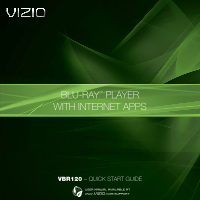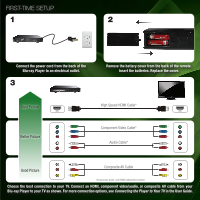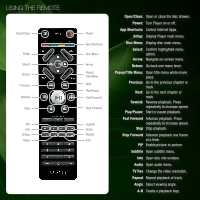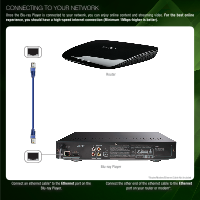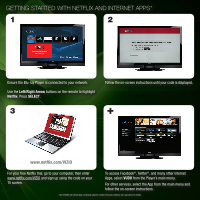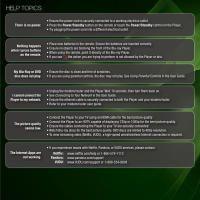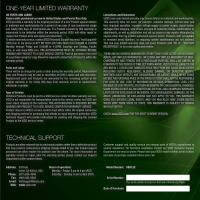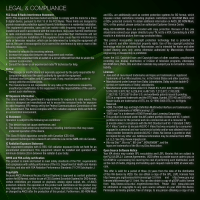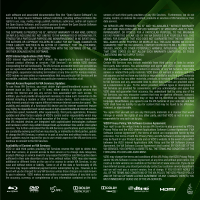Vizio VBR120 VBR120 QSG - Page 6
Getting Started With Netflix And Internet Apps - remote code
 |
UPC - 845226004070
View all Vizio VBR120 manuals
Add to My Manuals
Save this manual to your list of manuals |
Page 6 highlights
GETTING STARTED WITH NETFLIX AND INTERNET APPS* 1 2 Ensure the Blu-ray Player is connected to your network. Use the Left/Right Arrow buttons on the remote to highlight Netflix. Press SELECT. 3 Follow the on-screen instructions until your code is displayed. + www.netflix.com/VIZIO For your free Netflix trial, go to your computer, then enter www.netflix.com/VIZIO and sign up using the code on your TV screen. To access Facebook®, Twitter®, and many other Internet Apps, select VUDU from the Player's main menu. For other services, select the App from the main menu and follow the on-screen instructions. *Use of Netflix and Internet Apps is expressly subject to certain terms and conditions; see Legal section for details.
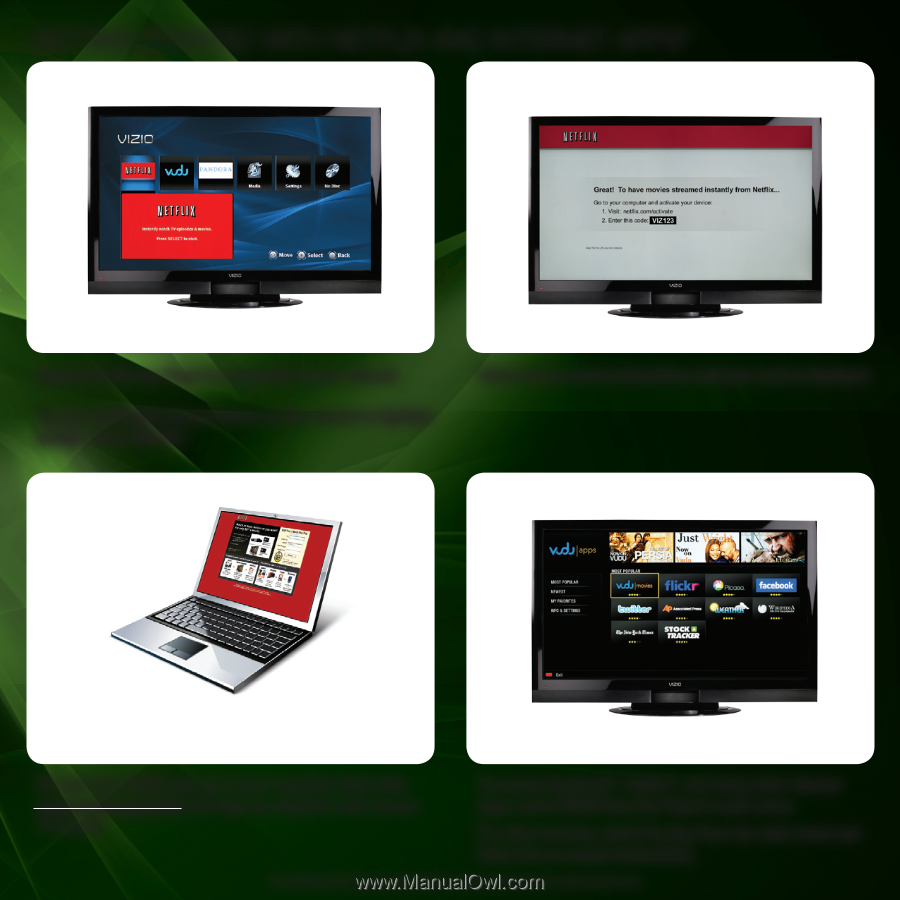
GETTING STARTED WITH NETFLIX AND INTERNET APPS*
1
3
For your free Netflix trial, go to your computer, then enter
www.netflix.com/VIZIO and sign up using the code on your
TV screen.
To access Facebook
®
, Twitter
®
, and many other Internet
Apps, select
VUDU
from the Player’s main menu.
For other services, select the App from the main menu and
follow the on-screen instructions.
Ensure the Blu-ray Player is connected to your network.
Use the
Left/Right Arrow
buttons on the remote to highlight
Netflix
. Press
SELECT
.
2
Follow the on-screen instructions until your code is displayed.
www.netflix.com/VIZIO
+
*Use of Netflix and Internet Apps is expressly subject to certain terms and conditions; see Legal section for details.