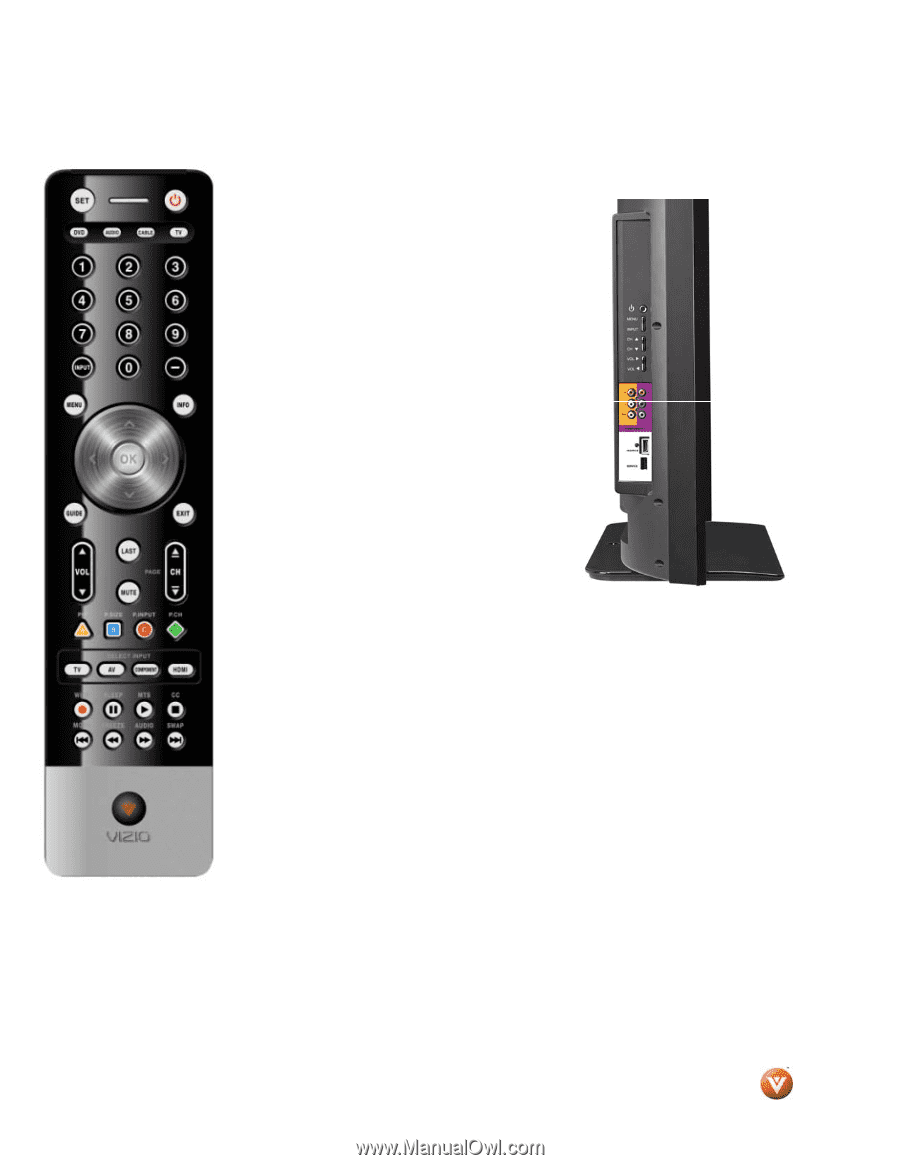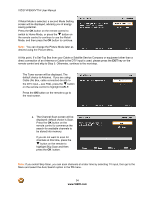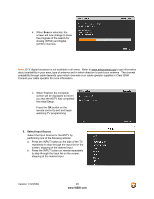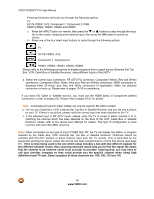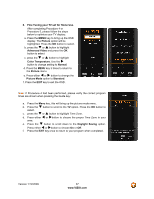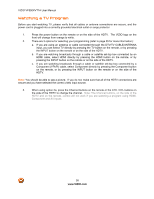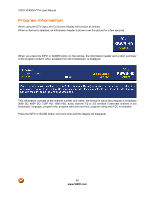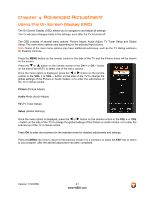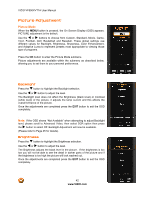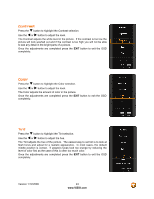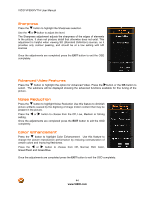Vizio VF550XVT1A VF550XVT1A HDTV User Manual - Page 39
Adjusting Basic HDTV Settings
 |
UPC - 845226001925
View all Vizio VF550XVT1A manuals
Add to My Manuals
Save this manual to your list of manuals |
Page 39 highlights
Adjusting Basic HDTV Settings Volume To adjust the volume, press and hold the VOL+ or VOL- button on the side of the LCD HDTV or remote control until the desired level is reached. TV Channels To step up or down through the available TV channels, press the CH+ or CH- button on the side of the HDTV or remote control once for the next or previous channel, or hold it depressed until the desired channel is reached. Note: Channel up and down will only operate in DTV and TV modes. Pressing CH+ or CH- while in any other input will go to the TV mode, at the last channel number viewed in that mode. Wide (Picture Aspect) Using this feature, you can watch video content in different size modes on the HDTV. Note: The available modes differ based on the input mode in use. Repeatedly pressing the WIDE button on the remote will cycle through the available modes. To set the mode using the OSD: a. Press the MENU button on the remote control to bring up the OSD screen. b. Press the " button and scroll down to Setup. c. Press the OK button to select this option. d. Press the " button and scroll down to Wide. e. Press either the # or $ button to select among the modes. For more information see Viewing Modes, on page 79. Version 1/12/2009 39 www.VIZIO.com