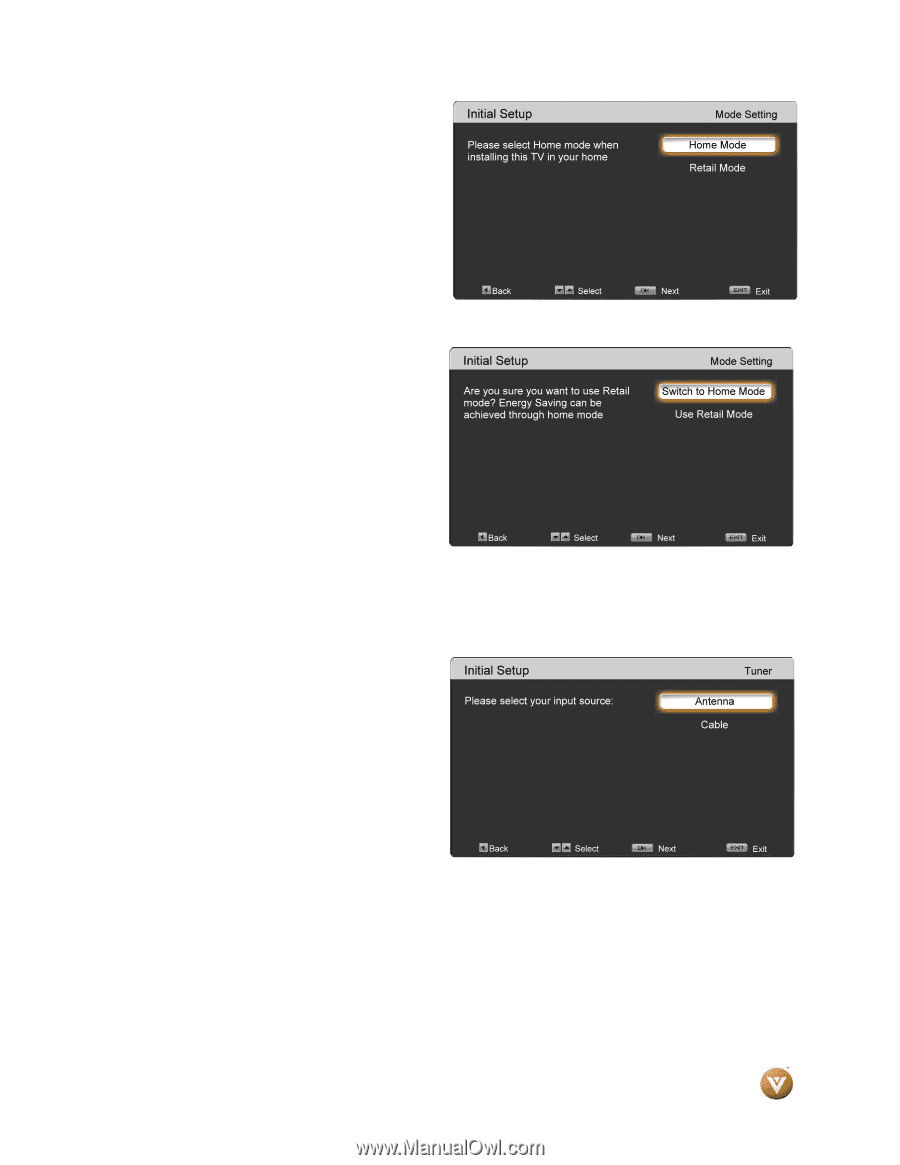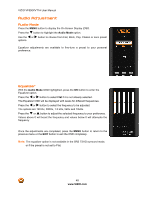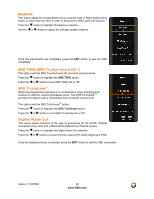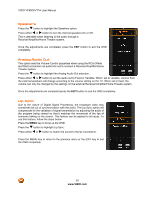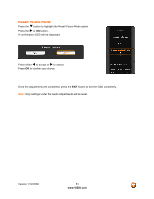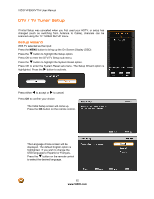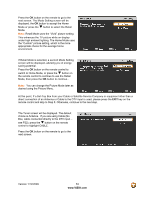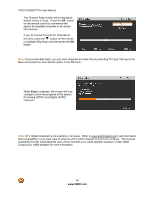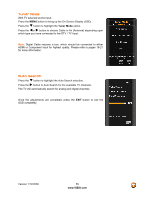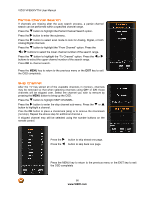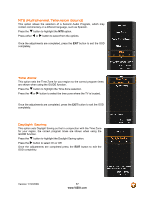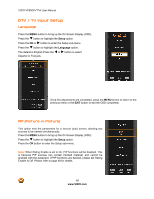Vizio VF550XVT1A VF550XVT1A HDTV User Manual - Page 53
At this point
 |
UPC - 845226001925
View all Vizio VF550XVT1A manuals
Add to My Manuals
Save this manual to your list of manuals |
Page 53 highlights
Press the OK button on the remote to go to the next screen. The Mode Setting screen will be displayed. the OK button to accept the Home Mode or press the " button to select the Retail Mode. Note: Retail Mode uses the "Vivid" picture setting This enhances the TV picture while on display under high ambient lighting. The Home Mode uses the "Custom" picture setting, which is the more appropriate choice for the average home environment. If Retail Mode is selected, a second Mode Setting screen will be displayed, advising you of energy saving potential. Press the OK button on the remote control to switch to Home Mode, or press the " button on the remote control to continue to use the Retail Mode, then press the OK button to continue.. Note: You can change the Picture Mode later as desired using the Picture Menu. At this point, if a Set-Top Box from your Cable or Satellite Service Company or equipment other than a direct connection of an Antenna or Cable to the DTV input is used, please press the EXIT key on the remote control and skip to Step 5. Otherwise, continue to the next step. The Tuner screen will be displayed. The default choice is Antenna. If you are using Cable (No Box, cable connected directly to the DTV input - see P22), press the " button on the remote control to highlight CABLE. Press the OK button on the remote to go to the next screen. Version 1/12/2009 53 www.VIZIO.com