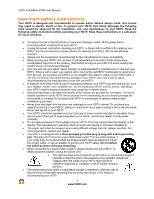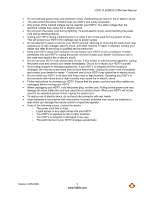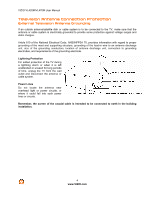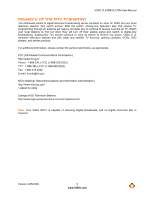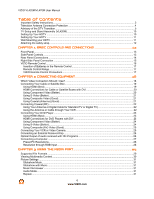Vizio VL420M VL420M HDTV User Manual
Vizio VL420M - 42in Full HDTV Manual
 |
UPC - 845226002205
View all Vizio VL420M manuals
Add to My Manuals
Save this manual to your list of manuals |
Vizio VL420M manual content summary:
- Vizio VL420M | VL420M HDTV User Manual - Page 1
VIZIO VL420M/VL470M User Manual Dear VIZIO Customer, Congratulations on your new VIZIO VL420M & VL470M television purchase. Thank you for your support. For maximum benefit of your set, please read these instructions before making any adjustments, and retain them for future reference. We hope you - Vizio VL420M | VL420M HDTV User Manual - Page 2
VIZIO VL420M/VL470M User Manual Important Safety Instructions Your HDTV is designed and manufactured to operate within defined design limits, and misuse may result in electric shock or fire. To prevent your HDTV from being damaged, the following rules should be observed for the installation, use, - Vizio VL420M | VL420M HDTV User Manual - Page 3
with instructions. Incorrect polarities may cause the batteries to leak which can damage the remote control or injure the operator. ! If any of the following occurs, contact the dealer: o The power cord fails or frays. o Liquid sprays or any object drops into your HDTV. o Your HDTV is exposed - Vizio VL420M | VL420M HDTV User Manual - Page 4
VIZIO VL420M/VL470M User Manual Television Antenna Connection Protection External Television Antenna Grounding If an outside antenna/satellite dish or cable system is to be connected to the TV, make sure that the antenna or cable system is electrically grounded to provide some protection against - Vizio VL420M | VL420M HDTV User Manual - Page 5
VIZIO VL420M/VL470M User Manual Advisory of the DTV Transition The nationwide switch to digital television broadcasting will be complete on June 12, 2009, but your local television stations may switch sooner. After the switch, analog-only television sets that receive TV programming through an - Vizio VL420M | VL420M HDTV User Manual - Page 6
VIZIO VL420M/VL470M User Manual Table of Contents Important Safety Instructions...2 Television Antenna Connection Protection 4 Advisory of the DTV Transition...5 TV Setup and Stand Assembly (VL420M 10 Setting Up Your HDTV ...10 Setting Up Your HDTV ...11 Wall Mounting your HDTV ...11 Attaching the - Vizio VL420M | VL420M HDTV User Manual - Page 7
36 Fine Tuning the picture...37 Watching a TV Program ...38 Adjusting Basic HDTV Settings ...39 Program Information...39 CHAPTER 5 ADVANCED ADJUSTMENT OF HDTV 40 Using the On Screen Display (OSD) ...40 Picture Menu ...41 Picture Mode...41 Backlight ...41 Brightness ...41 Contrast ...41 Color...41 - Vizio VL420M | VL420M HDTV User Manual - Page 8
VIZIO VL420M/VL470M User Manual MTS...45 Time Zone...45 Daylight Saving ...45 Channel Info...45 Setup Menu ...46 Language ...46 PIP ...46 Sleep Timer...47 Wide ...47 Input Naming...48 CC (Closed Caption)...48 H/V Position ...49 Parental...49 System Info ...51 System Reset...51 Understanding Viewing - Vizio VL420M | VL420M HDTV User Manual - Page 9
Contents ! VIZIO VL420M or VL470M ! Stand and thumb screw (VL420M only) ! VIZIO remote control VR5 ! AA batteries for the remote control (2) ! Power cord ! Safety Strap ! Cleaning Cloth ! This user manual ! Quick Setup Guide ! Registration Card Additional certified accessories for your HDTV are sold - Vizio VL420M | VL420M HDTV User Manual - Page 10
VIZIO VL420M/VL470M User Manual TV Setup and Stand Assembly (VL420M) Note: We strongly recommend that two people perform the setup and assembly due to the weight and size of the TV. To unpack the TV and stand base: 1. Remove the remote control, batteries, and power cord from the foam end caps. 2. - Vizio VL420M | VL420M HDTV User Manual - Page 11
. c. VL470M: Remove the eight (8) screws holding the stand neck, and then remove the neck and base. VL420M: follow instructions on page 9 for base removal. Note: To remove the base from the neck, unscrew thumbscrew on bottom. 2. Mount your HDTV on the wall: a. Attach your HDTV to a wall mount (sold - Vizio VL420M | VL420M HDTV User Manual - Page 12
VIZIO VL420M/VL470M User Manual Attaching the safety strap When your HDTV is not mounted on the wall, use the included safety strap to attach the HDTV to the wall to reduce the chance of the HDTV attach it to a stud, using a washer underneath the screw head. ! If you have a solid wall you should - Vizio VL420M | VL420M HDTV User Manual - Page 13
VIZIO VL420M/VL470M User Manual Chapter 1 Basic Controls and Connections Front Panel POWER 'VIZIO' LIGHT- The VIZIO name lights white when powered on and orange when powered off. REMOTE CONTROL SENSOR - Point the remote control directly at this window for the best response to the remote signal. Side - Vizio VL420M | VL420M HDTV User Manual - Page 14
VIZIO VL420M/VL470M User Manual Rear Panel Connections 1. HDMI 1 & 2 - Connect digital video devices such as DVD multimedia players or set top box through these all digital connectors. There is an additional HDMI port on the side of the HDTV. 2. RGB PC - Connect the video and audio from a computer - Vizio VL420M | VL420M HDTV User Manual - Page 15
VIZIO VL420M/VL470M User Manual Right-Side Panel Connection 1. AV2 - Connect the secondary source HDMI 4 - Connect another digital video device such as a DVD multimedia player or set top box through this all digital connector. 4. MEDIA PORT - Insert a FAT/FAT32 formatted USB drive to view pictures - Vizio VL420M | VL420M HDTV User Manual - Page 16
VIZIO VL420M/VL470M User Manual VIZIO Remote Control INFO - This button displays program information. POWER ( ) - Press this button to turn the TV on from the Standby mode. Press it again to return to the Standby mode. TV - Press this button to select TV. AV - Press this button to select AV1 and AV2 - Vizio VL420M | VL420M HDTV User Manual - Page 17
VIZIO VL420M/VL470M User Manual Insertion of Batteries in the Remote Control Insert two AA batteries into the remote control. Make VIZIO Remote Control Precautions The remote control should be kept dry and away from heat sources. Avoid humidity. If the TV responds erratically to the remote control - Vizio VL420M | VL420M HDTV User Manual - Page 18
VIZIO VL420M/VL470M User Manual Chapter 2 Connecting Equipment Which Video Connection Should I Use? The VIZIO HDTV has six different ways to Good (analog) Best (analog) Better (analog) HDMI provides an interface between any audio/video source, such as a set-top box, DVD player, or A/V receiver and - Vizio VL420M | VL420M HDTV User Manual - Page 19
at the rear of the HDTV. 3. Turn on the power to the HDTV and HDTV Set-Top Box. 4. Select HDMI 1 using the INPUT button on the remote control, or directly by pressing the HDMI button on the remote control. Note: ! ! ! The HDMI input on the HDTV supports High-bandwidth Digital Content Protection - Vizio VL420M | VL420M HDTV User Manual - Page 20
at the rear of the HDTV. 4. Turn on the power to the HDTV and HDTV Set-Top Box. 5. Select HDMI 3 using the INPUT button on the remote control, or directly by pressing the HDMI button on the remote control. Note: ! ! The HDMI input on the HDTV supports High-bandwidth Digital Content Protection - Vizio VL420M | VL420M HDTV User Manual - Page 21
) (Good) SET TOP BOX 1. Turn off the power to the HDTV. 2. Connect the coaxial (RF) connector from your antenna or digital cable to the DTV/TV CABLE/ANTENNA connector at the rear of the HDTV. 3. Turn on the power to the HDTV. 4. Select TV using the INPUT button on the remote control, or - Vizio VL420M | VL420M HDTV User Manual - Page 22
3. Turn on the power to the HDTV and VCR. 4. Select TV using the INPUT button on the remote control, or directly by pressing the TV button on the remote control. Note: If you have an off-air antenna or cable TV, connect it to the "Antenna In" connector on the rear of your VCR. 22 www.VIZIO.com - Vizio VL420M | VL420M HDTV User Manual - Page 23
back of your HDTV. 4. Turn on the power to the HDTV and your DVD player. 5. Select HDMI 3 using the INPUT button on the remote control, or directly by pressing the HDMI button on the remote control. Note: To maintain the display quality, use a VIZIO certified HDMI cable. Length is available - Vizio VL420M | VL420M HDTV User Manual - Page 24
VIZIO VL420M/VL470M User Manual Using Component Video (Better) CD DVD 1. Turn off the power to the HDTV and DVD player. 2. Connect the component cable (green, blue, and red) from your DVD player to an available set of COMPONENT 1 jacks on the back or side. 3. Connect the audio cables (white - Vizio VL420M | VL420M HDTV User Manual - Page 25
jack on the back of your HDTV. 3. Connect the audio cables on your set-top box to the corresponding L and R AUDIO jacks on the back of your HDTV. 4. Turn on the power to the HDTV and VCR or Video Camera. 5. Select AV1 using the INPUT button on the remote control, or directly by pressing the - Vizio VL420M | VL420M HDTV User Manual - Page 26
VIZIO VL420M/VL470M User Manual Connecting an External Receiver/Amp STEREO SYSTEM 1. 2. 3. 4. 5. 6. 7. Note: ! ! Turn off the power to the HDTV and Receiver/Amp. Using an audio cable (white and red connectors), connect the cable to the audio input connectors on the Receiver/Amp and connect - Vizio VL420M | VL420M HDTV User Manual - Page 27
audio from the Computer through the TV. 4. Turn on the power to the HDTV and Computer. 5. Select RGB using the INPUT button on the remote control or side of the HDTV. Note: ! ! ! For a better picture quality when connecting a PC computer through RGB PC, set your PC computer timing mode to - Vizio VL420M | VL420M HDTV User Manual - Page 28
VIZIO VL420M/VL470M User Manual Preset PC Resolutions If connecting to a PC through the RGB PC input, set the TV timing mode to VESA 1920x1080 at 60Hz for better picture quality (refer to the graphic card's user guide for questions on how to set this timing mode). See the table below for the - Vizio VL420M | VL420M HDTV User Manual - Page 29
VIZIO VL420M/VL470M User Manual Chapter 3 Using the Media Port With the Multimedia Viewer you can enjoy digital content such as photos, music, and movies on your HDTV using a USB flash drive connected to the Media Port on the left-hand side of the TV. USB drives that are USB 2.0 and FAT or FAT32 - Vizio VL420M | VL420M HDTV User Manual - Page 30
VIZIO VL420M/VL470M User Manual Viewing Multimedia Content 1. Insert a USB device with digital content such as photos, music, and movies into the Media Port on the left-hand side of your HDTV. If a USB device is already connected, press the MEDIA button on the remote control. A message will appear - Vizio VL420M | VL420M HDTV User Manual - Page 31
VIZIO VL420M/VL470M User Manual Picture Settings When viewing pictures you can adjust various settings, including slideshow, picture duration, etc. 1. Insert a USB device and select the Picture Folder. 2. Press the MENU button on the remote control. The Picture menu will be displayed. 3. Press ! or - Vizio VL420M | VL420M HDTV User Manual - Page 32
the picture briefly appears on the TV. Music Settings When listening to music you can adjust various settings, including selecting an audio mode, choosing repeat options, etc. 1. Insert a USB device and select the Music Folder. 2. Press the MENU button on the remote control. The Music menu will - Vizio VL420M | VL420M HDTV User Manual - Page 33
VIZIO VL420M/VL470M User Manual Video Settings When watching videos you can adjust various settings, including selecting an audio mode, setting to a wider format, etc. 1. Insert a USB device and select the Video Folder. 2. Press the MENU button on the remote control. The Video menu will be displayed - Vizio VL420M | VL420M HDTV User Manual - Page 34
Connect Audio and Video Cables to the HDTV (see Chapter 2 for detailed steps) 3. Turn Power On Once all the components are connected, press the Power ON button on the remote control or on the side of your HDTV. 4. Initial Setup a. After powering on the TV set, the Initial Setup Welcome screen will - Vizio VL420M | VL420M HDTV User Manual - Page 35
VIZIO VL420M/VL470M User Manual Note: At this point, if a set-top box from your cable or satellite service company is being used, press the #II button on the remote control and select Skip Scan. Otherwise continue with next step: h. The Tuner screen will be displayed. If you are using Cable Service - Vizio VL420M | VL420M HDTV User Manual - Page 36
VIZIO VL420M/VL470M User Manual Select Input Source Select the Input Source for the HDTV by pressing the INPUT button on the remote control. Pressing this button will cycle you through the following options: TV, AV1, AV2, Component1, Component2, RGB, HDMI1, HDMI2, HDMI3, and HDMI 4. Turn on your - Vizio VL420M | VL420M HDTV User Manual - Page 37
VIZIO VL420M/VL470M User Manual Fine Tuning the picture 1. Press the MENU button to bring up the Menu display. The Picture Menu is highlighted. Press #II to select it. Use the ! or ! buttons to scroll to the Advanced Video option. 2. Press the # button to select it. 3. Use - Vizio VL420M | VL420M HDTV User Manual - Page 38
the TV button on the remote control or by selecting TV from the Input menu after pressing INPUT on the remote control. b. If you are watching broadcasts through a cable or satellite set-top box connected by an HDMI cable, select HDMI directly by pressing the HDMI button on the remote control, or - Vizio VL420M | VL420M HDTV User Manual - Page 39
VIZIO VL420M/VL470M User Manual Adjusting Basic HDTV Settings Volume To adjust the volume, press and hold the VOL+ or VOL- button or remote control until the desired level is reached. TV Channels To step up or down through the available TV channels, press the CH ! or " button on the remote control - Vizio VL420M | VL420M HDTV User Manual - Page 40
VIZIO VL420M/VL470M User Manual Chapter 5 Advanced Adjustment of HDTV Using the On Screen Display (OSD) The remote control or the control buttons on the left hand side of the TV can control all the function settings. The On Screen Display (OSD) allows you to adjust contrast, brightness and other - Vizio VL420M | VL420M HDTV User Manual - Page 41
VIZIO VL420M/VL470M User Manual Picture Menu 1. Press the MENU button on the remote control. 2. Press ! or " on the remote control to highlight the Picture menu, and then press #II to select it. 3. Press ! or " on the remote control to select a Picture menu option. 4. Once the menu option is - Vizio VL420M | VL420M HDTV User Manual - Page 42
, Strong, or Extend. Backlight Control Set this feature to OFF, DCR, or OPC. DCR (Dynamic Contrast Ratio) improves the black level performance and increases contrast ratio. OPC (Optimum Power Control) Reduces power consumption while maintaining the same picture brightness. Color Temperature Color - Vizio VL420M | VL420M HDTV User Manual - Page 43
VIZIO VL420M/VL470M User Manual Audio Menu 1. Press the MENU button on the remote control and the Picture menu will be shown on the screen. 2. Press ! or " on the remote control to highlight the Audio menu, and then press #II to select it. 3. Press ! or " on the remote control to select an Audio - Vizio VL420M | VL420M HDTV User Manual - Page 44
VIZIO VL420M/VL470M User Manual Analog Audio Out This option sets the volume control properties when using the RCA (white and red) connectors as audio line out to connect a Receiver/Amplifier/Home Theater system. Choose from Fixed or Variable. When set to Variable, volume from the external speakers - Vizio VL420M | VL420M HDTV User Manual - Page 45
VIZIO VL420M/VL470M User Manual TV Menu When you first turned on your HDTV you set up your TV for DTV / TV channels using the Initial Setup screens. If you did not do this or if your setup has changed, you can do this from the TV menu. 1. Press the MENU button on the remote control and the Picture - Vizio VL420M | VL420M HDTV User Manual - Page 46
VIZIO VL420M/VL470M User Manual Setup Menu 1. Press the MENU button on the remote control and the Picture menu will be shown on the screen. 2. Press ! or " on the remote control to highlight the Setup menu, and then press #II to select it. 3. Press ! or " on the remote control to select an Input - Vizio VL420M | VL420M HDTV User Manual - Page 47
screen. Size Set the size of the PIP window. Choose from Small, Medium or Large. Audio Source Select the audio source associated with the main screen or the sub screen. Sleep Timer Select the timer to turn off the TV in 30, 60, 90 or 120 minutes. Wide Select how the picture displays on the - Vizio VL420M | VL420M HDTV User Manual - Page 48
VIZIO VL420M/VL470M User Manual MENU key to cancel the setting. CC (Closed Caption) To select the options in the CC sub-menu, press the #II button or the # button. A new menu will be displayed showing the following CC settings: CC The CC feature is available when watching regular analog (NTSC) TV - Vizio VL420M | VL420M HDTV User Manual - Page 49
VIZIO VL420M/VL470M User Manual H/V Position To select the options in the H/V Position sub-menu, press the MENU button or the # button. A new menu will be displayed showing the following H/V Position settings: H-Position Adjust the horizontal position of the picture. V-Position Adjust the vertical - Vizio VL420M | VL420M HDTV User Manual - Page 50
VIZIO VL420M/VL470M User Manual US TV Rating Note: When Rating Enable is OFF, US TV Rating adjustments are not available. Press the $II button to block (locked) or allow (unlocked) channels by the following US TV - Mature audience You can also customize the TV ratings for the following content: A - - Vizio VL420M | VL420M HDTV User Manual - Page 51
VIZIO VL420M/VL470M User Manual Canadian French Rating Note: When Rating Enable is OFF, the parental guidance control feature in your TV to have the most current parental control database for a digital signal. If Not Available appears at the bottom of the menu, then no update is available (the - Vizio VL420M | VL420M HDTV User Manual - Page 52
VIZIO VL420M/VL470M User Manual Understanding Viewing Features Your HDTV features the following viewing modes. You can switch viewing modes using the remote control, please follow the instructions on page 39. Viewing Modes Normal Mode The original 4:3 aspect ratio (1.33:1 source) is preserved, so - Vizio VL420M | VL420M HDTV User Manual - Page 53
VIZIO VL420M/VL470M User Manual Chapter 6 Maintenance and Troubleshooting Maintenance Important 1. Make sure that the power cable is removed from the socket before cleaning the TV. 2. Do not use volatile solvent (such as toluene, rosin and alcohol) to clean the TV. Such chemicals may damage - Vizio VL420M | VL420M HDTV User Manual - Page 54
@vizio.com. General TV Problems Solution Receive the error message ! "No Signal." ! Press the INPUT button on the remote control to select a different input source. If you are using cable connected directly to the TV or an antenna, scan for channels from the Tuner menu in the OSD. No power - Vizio VL420M | VL420M HDTV User Manual - Page 55
VIZIO VL420M/VL470M User Manual General TV Problems ! ! You cannot see a picture. ! ! ! ! ! ! You see a distorted picture or ! hear unusual sound. The picture has abnormal ! patterns. ! ! The display image does not ! cover the entire screen. ! You can see a picture but you ! cannot hear sound. ! ! - Vizio VL420M | VL420M HDTV User Manual - Page 56
VIZIO VL420M/VL470M User Manual General TV Problems ! ! Tips for Letterbox Content ! Users. Solution Best image quality will be achieved by HDMI. The next best is Component, followed by Composite. Due to variances in broadcast practices, it is possible some image distortions can occur. Some - Vizio VL420M | VL420M HDTV User Manual - Page 57
VIZIO VL420M/VL470M User Manual Compliance Caution: Always use a power cable that is properly grounded. Please use the AC cords listed below for each area. USA Canada Germany UK Japan UL CSA VDE BASE/BS Electric Appliance Control Act FCC Class B Radio Interference Statement NOTE: This equipment - Vizio VL420M | VL420M HDTV User Manual - Page 58
Special Features HDMI v1.3, 1080P HDTV, Dynamic Contrast Ratio technology, Noise reduction, MTS stereo decoder, Dolby Digital for ATSC/QAM, Signal Compatibility: 480i (SDTV), 480P (EDTV), 720P (HDTV), 1080P (HDTV), Channel skip, Video/input naming capability, Closed caption, Parental control/V-Chip - Vizio VL420M | VL420M HDTV User Manual - Page 59
VIZIO VL420M/VL470M User Manual Input IEC Connector for direct power line connection Voltage Range 100~240Vac at 50/60Hz Power Consumption VL420M: 170W (Avg), - Vizio VL420M | VL420M HDTV User Manual - Page 60
installation, abuse, operation contrary to furnished instructions, operation on incorrect power supplies, products not supplied by VIZIO, modification, alteration, improper servicing or tampering; damage from fire, water, lightning, power surges, abnormal environmental conditions or other acts - Vizio VL420M | VL420M HDTV User Manual - Page 61
VIZIO VL420M/VL470M User Manual screen for extended periods and or excessive brightness and contrast levels OF TIME SET FORTH ABOVE. VIZIO'S TOTAL EXCEED THE PURCHASE PRICE OF THE DISPLAY. VIZIO SHALL NOT VIZIO's behalf. Owner's Responsibility To ensure warranty service, keep the dated bill or sales - Vizio VL420M | VL420M HDTV User Manual - Page 62
VIZIO VL420M/VL470M User Manual If VIZIO Technical Support determines that a problem with a display unit may be within the terms and conditions of the VIZIO the VIZIO Limited Product Warranty. The customer will be provided with instructions for packing and shipping the unit to the VIZIO service - Vizio VL420M | VL420M HDTV User Manual - Page 63
42 Backlight 41 Backlight Control 42 Brightness 41 Color 41 Color Enhancement 42 Color Temperature 42 Contrast 41 Film Mode 42 Noise Reduction 42 Picture Mode 41 Reset Picture Mode 42 Sharpness 41 Smooth Motion 42 Tint 41 PIP 46 Remote 16 Batteries 17 Range 17 Reset All Settings - Vizio VL420M | VL420M HDTV User Manual - Page 64
VIZIO VL420M/VL470M User Manual CC 48 Language setup 46 Parental Controls 49 PIP 46 Setup Wizard 51 System Menu 51 Wide 47 Sharpness 41 Skip Channel 45 Sleep timer settings 47 Specifications Media Port 29 TV 58 Stand Assembly 10 Stereo Connecting 26 S-Video 18 Technical Support 56
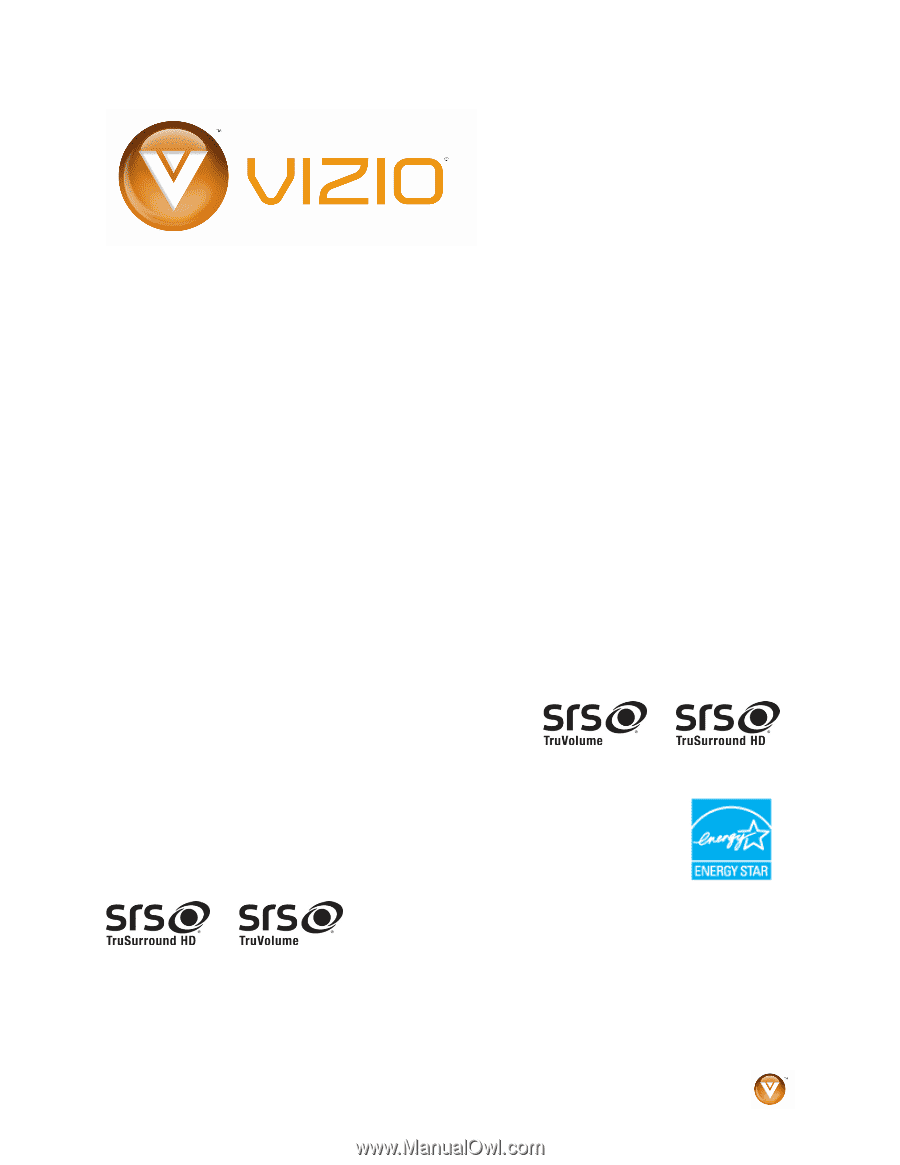
VIZIO VL420M/VL470M User Manual
Version 3/25/2009
1
www.VIZIO.com
Dear VIZIO Customer,
Congratulations on your new VIZIO VL420M & VL470M television
purchase.
Thank you for your support.
For maximum benefit of your set,
please read these instructions before making any adjustments, and retain
them for future reference.
We hope you will experience many years of
enjoyment from your new VIZIO HDTV High Definition Television.
For assistance
, please call
(877) 668-8462
or e-mail us at
www.vizio.com
.
To purchase or inquire about accessories and installation services for your
VIZIO HDTV, please visit our website at
www.vizio.com
or call toll free at
(888) 849-4623.
We recommend you register your VIZIO HDTV either at our website
www.VIZIO.com
or fill out and mail your registration card.
For peace of
mind and to protect your investment beyond the standard warranty, VIZIO
offers on-site extended warranty service plans.
These plans give
additional coverage during the standard warranty period.
Visit our website
or call us to purchase a plan.
Write down the serial number located on the back of your HDTV.
__ __ __ __ __ __ __ __ __ __ __ __ __
Purchase Date _____________________
VIZIO is a registered trademark of VIZIO, Inc. dba V, Inc.
HDMI logo and “High Definition Multimedia Interface” are registered trademarks of HDMI Licensing LLC.
Manufactured under license from Dolby Laboratories.
Dolby and the double-D symbol are trademarks of Dolby Laboratories.
and
are trademarks of SRS Labs, Inc.
TruSurround HD and TruVolume technologies are incorporated under license from SRS Labs, Inc.
THE TRADEMARKS SHOWN HEREIN ARE THE PROPERTY OF THEIR RESPECTIVE OWNERS; IMAGES USED ARE FOR
ILLUSTRATION PURPOSES ONLY. BRAVO, VIZIO AND THE V LOGO AND WHERE VISION MEETS VALUE AND OTHER VIZIO
TRADEMARKS ARE THE INTELLECTUAL PROPERTY OF VIZIO INC.
PRODUCT SPECIFICATIONS ARE SUBJECT TO
CHANGE WITHOUT NOTICE OR OBLIGATION. © 2008 VIZIO INC. ALL RIGHTS RESERVED.