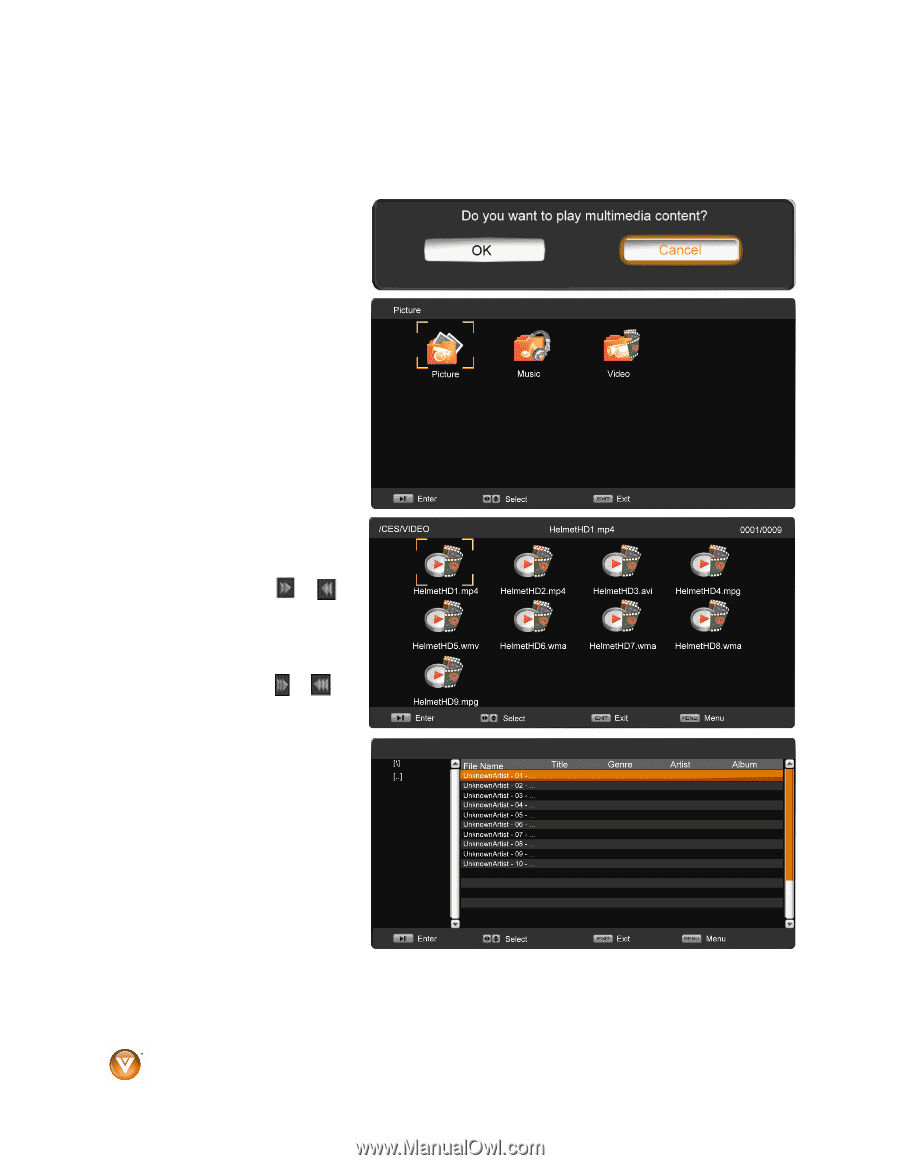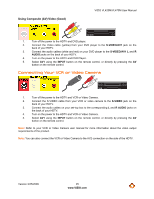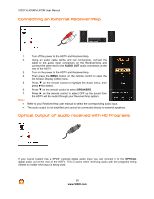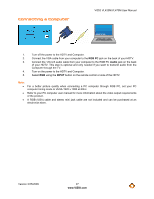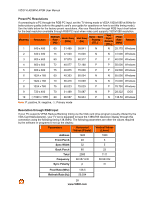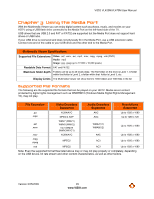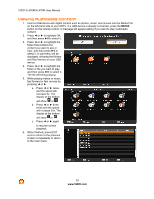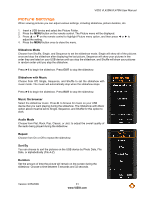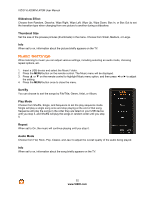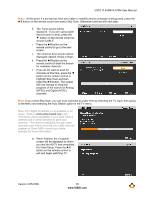Vizio VL420M VL420M HDTV User Manual - Page 30
Viewing Multimedia Content
 |
UPC - 845226002205
View all Vizio VL420M manuals
Add to My Manuals
Save this manual to your list of manuals |
Page 30 highlights
VIZIO VL420M/VL470M User Manual Viewing Multimedia Content 1. Insert a USB device with digital content such as photos, music, and movies into the Media Port on the left-hand side of your HDTV. If a USB device is already connected, press the MEDIA button on the remote control. A message will appear asking if you want to play multimedia content. 2. Press $ or # to highlight OK, and then press #II to select it. 3. Press $ or # to highlight the folder that contains the content you want to see or hear, and then press #II to select it. A sub-menu will be displayed, showing the folders and files that are on your USB device. 4. Press $ or # to highlight the folder or file you want to play, and then press #II to select it. The file will being playing. 5. While playing videos or music, fast forward or fast reverse by pressing $ or #. a. Press $ or # twice, and the speed will increase 5x. The display at the bottom will show or . b. Press $ or # three times and the speed will increase 20x. The display at the bottom will show or . c. Press $ or # again to resume normal playback. 6. When finished, press EXIT once to return to the previous screen or repeatedly to return to the main menu. 30 www.VIZIO.com