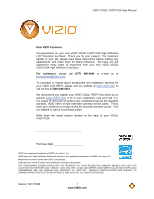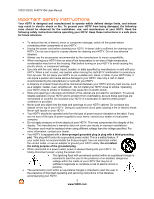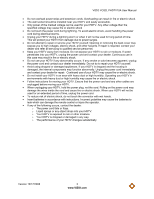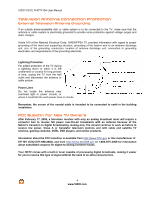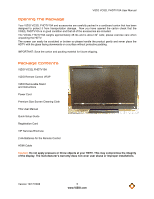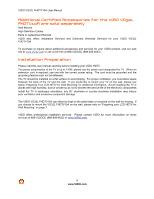Vizio VO32LF User Manual
Vizio VO32LF - 32" LCD TV Manual
 |
UPC - 857380001833
View all Vizio VO32LF manuals
Add to My Manuals
Save this manual to your list of manuals |
Vizio VO32LF manual content summary:
- Vizio VO32LF | User Manual - Page 1
VIZIO VO32L FHDTV10A User Manual Dear VIZIO Customer, Congratulations on your new VIZIO VO32L FHDTV10A High Definition LCD Television purchase. Thank you for your support. For maximum benefit of your set, please read these instructions before making any adjustments, and retain them for future - Vizio VO32LF | User Manual - Page 2
VIZIO VO32L FHDTV10A User Manual Important Safety Instructions Your HDTV is designed and manufactured to operate within defined design limits, and misuse may result in electric shock or fire. To prevent your HDTV from being damaged, the following rules should be observed for the installation, use, - Vizio VO32LF | User Manual - Page 3
VIZIO VO32L FHDTV10A User Manual • Do not overload power strips and extension cords. Overloading can result in fire or electric shock. • The wall socket should be installed near your HDTV and easily accessible. • Only power of the marked voltage can be used for your HDTV. Any other voltage than the - Vizio VO32LF | User Manual - Page 4
broadcasts with an antenna because of the Nation's transition to digital broadcasting. Analog-only TVs should continue to work as before to receive low power, Class A or translator television stations and with cable and satellite TV services, gaming consoles, VCRs, DVD players, and similar products - Vizio VO32LF | User Manual - Page 5
shipping. Package Contents VIZIO VO32L FHDTV10A VIZIO Remote Control VR3P VIZIO Removable Stand and Instructions Power Cord Premium Size Screen Cleaning Cloth This User Manual Quick Setup Guide Registration Card VIP Services Brochure 2 AA Batteries for the Remote Control HDMI Cable Caution: Do - Vizio VO32LF | User Manual - Page 6
VIZIO VO32L FHDTV10A User Manual Additional Certified Accessories for the VIZIO VO32L FHDTV10A are sold separately Wall Mounts High Definition Cables Extra or replacement Remote VIZIO also offers Installation Services and Extended Warranty Services for your VIZIO VO32L FHDTV10A To purchase or - Vizio VO32LF | User Manual - Page 7
VIZIO VO32L FHDTV10A User Manual TV Setup and Stand Assembly Note: We strongly recommend that two people perform the setup and assembly due to the weight and size of the TV. To unpack the TV and stand base: 1. Remove the remote control, batteries, and power cord from the foam end caps. 2. Remove - Vizio VO32LF | User Manual - Page 8
VIZIO VO32L FHDTV10A User Manual Preparing Your LCD HDTV for Wall Mounting To remove the stand base 5. Unplug all of the cables and cords from your VO32L FHDTV10A. 6. Place the VO32L FHDTV10A face down on a soft and flat surface (blanket, foam, cloth, etc) to prevent any damage to the TV. 7. Push up - Vizio VO32LF | User Manual - Page 9
...28 Optical Output of Audio received ...29 Connecting a PC Computer ...30 Preset PC Resolutions ...31 Resolution (1920x1080) through RGB (15-Pin VGA) Input 31 Chapter 3 Setting Up to Watch Television 32 Basic LCD HDTV Start Up ...32 Watching a TV Program ...38 Adjusting Basic HDTV Settings ...39 - Vizio VO32LF | User Manual - Page 10
VIZIO VO32L FHDTV10A User Manual Tuner Mode ...49 Auto Search...49 Partial Channel Search...50 Skip Channel ...50 MTS ...50 Time Zone ...50 Daylight Saving...51 DTV / TV 5 Maintenance and Troubleshooting 71 Maintenance...71 Troubleshooting Guide ...72 Telephone & Technical Support ...74 Compliance - Vizio VO32LF | User Manual - Page 11
VIZIO VO32L FHDTV10A User Manual Chapter 1 Basic Controls and Connections Front Panel POWER 'VIZIO' LIGHT- The VIZIO name lights white when powered on and orange when powered off. REMOTE CONTROL SENSOR - This is the window through which all of the remote control signals pass to the sensor. Point the - Vizio VO32LF | User Manual - Page 12
or set top box through this all digital connector. The white color band on the rear of the TV indicates this connection. For users who want to connect to a DVI enabled device, use a DVI-HDMI cable and connect the Analog Audio output of the device to the L+R AUDIO here. . Your VIZIO Certified HDMI - Vizio VO32LF | User Manual - Page 13
Right-Side Panel Connection VIZIO VO32L FHDTV10A User Manual 1. HEADPHONE - Connect your headphone here for 1 HDMI 3 - Connect the third source for digital video such as 4 a DVD multimedia player or set top box through this all digital connector. The white color band on the side of the TV - Vizio VO32LF | User Manual - Page 14
VIZIO VO32L FHDTV10A User Manual VIZIO Remote Control GUIDE - This button displays program information. Press this button once when in TV mode and the information of the program being viewed is shown. Press it a second time and the Electronic Programming Guide will appear in the screen. In any other - Vizio VO32LF | User Manual - Page 15
VIZIO VO32L FHDTV10A User Manual INPUT - This button allows the user to cycle through the inputs. Repeatedly pressing of this button will step you through the input sources in the following sequence: TV, AV1/S-VIDEO, AV2, Component 1, Component 2, RGB, HDMI 1, HDMI 2 and HDMI 3. Once you have - Vizio VO32LF | User Manual - Page 16
VIZIO VO32L FHDTV10A User Manual Insertion of Batteries in the Remote Control Insert two AA batteries into the remote control. Make sure that you match the (+) and (-) symbols on the batteries with the (+) and (-) symbols inside the battery compartment. Re-attach the battery cover. - Vizio VO32LF | User Manual - Page 17
I Use? The VIZIO VO32L FHDTV10A has six different ways to connect your video equipment from a basic connection to the most advanced for digital displays. Connection Quality (type) Connector Rear and Side Panel Color Codes Description Best (digital) White HDMI (High-Definition Multimedia - Vizio VO32LF | User Manual - Page 18
VIZIO VO32L FHDTV10A User Manual Connecting Coaxial (RF) Using Your Antenna or Digital Cable for DTV 1. Turn off the power to the HDTV. 2. Connect the coaxial (RF) connector from your antenna or digital cable (out-of-the-wall, not from the Cable Box) to the DTV/TV CABLE/ANTENNA connector on - Vizio VO32LF | User Manual - Page 19
VIZIO VO32L FHDTV10A User Manual Connecting Your HDTV Set-Top Box Using HDMI Input HDTV Set-Top Boxes that have a HDMI digital interface should be connected to the HDMI input of the LCD HDTV for optimal results. Note: To maintain the display quality, use a VIZIO certified HDMI cable. Length is - Vizio VO32LF | User Manual - Page 20
VIZIO VO32L FHDTV10A User Manual For HDTV Set-Top Boxes with DVI: 1. Turn off the power to the HDTV and HDTV Set-Top Box. 2. Using a HDMI-DVI cable, connect the DVI end to your HDTV Set-Top Box and the HDMI end to the HDMI 2 Input (white color area) at the rear of the HDTV. 3. Using an audio - Vizio VO32LF | User Manual - Page 21
on the power to the HDTV and HDTV Set-Top Box. 7. Select Component1 using the INPUT button on the remote or side of the HDTV, or directly by pressing the Component button on the Remote Control. Note: a) b) Refer to your HDTV Set-Top Box user manual for more information about the video output - Vizio VO32LF | User Manual - Page 22
HDTV. 3. Turn on the power to the HDTV and Set-Top Box. 4. Select TV using the INPUT button on the remote or side of the HDTV, or directly by pressing the TV button on the Remote Control. Note: Refer to your Set Top Box user manual for more information about selecting the video or RF output - Vizio VO32LF | User Manual - Page 23
of the VIZIO VO32L FHDTV10A for optimal results. Note: To maintain the display quality, use a VIZIO certified HDMI cable. Length is available up to 10 meters. See www.VIZIOCE.com or call 1-888-VIZIOCE (1-888-849-4623) for details. Connecting your DVD Player (Best): 1. Turn off the power to the - Vizio VO32LF | User Manual - Page 24
the HDTV. 4. Turn on the power to the HDTV and your DVD player. 5. Select HDMI 2 using the INPUT button on the remote or side of the HDTV, or directly by pressing the HDMI button on the Remote. Note: Refer to your DVD player user manual for more information about the video output requirements - Vizio VO32LF | User Manual - Page 25
VIZIO VO32L FHDTV10A User Manual Using Component Video Connecting your DVD Player (Better): 1. Turn off the power to the HDTV and DVD player. 2. Connect the Y (green color) connector on your DVD player to the corresponding Y (green color) connector in the Component1 input (green color area - - Vizio VO32LF | User Manual - Page 26
power to the HDTV and DVD Player. 4. Select AV using the INPUT button on the remote or side of the HDTV, or directly by pressing the AV button on the Remote Control. Note: Refer to your DVD player user manual for more information about the video output requirements of the product. 26 www.VIZIO - Vizio VO32LF | User Manual - Page 27
HDTV. 4. Turn on the power to the HDTV and VCR or Video Camera. 5. Select AV using the INPUT button on the remote or side of the HDTV, or directly by pressing the AV button on the Remote Control. Note: Refer to your VCR or Video Camera user manual for more information about the video output - Vizio VO32LF | User Manual - Page 28
VIZIO VO32L FHDTV10A User Manual Connecting an external Receiver/Amp 1. Turn off the power to the LCD HDTV and Receiver/Amp. 2. Using an audio cable (white and red connectors), connect the cable to the audio input connectors on the Receiver/Amp and connect the other end to the ANALOG OUT ( - Vizio VO32LF | User Manual - Page 29
VIZIO VO32L FHDTV10A User Manual Optical Output of Audio received If your sound system has a SPDIF (optical) digital audio input you can connect it to the optical AUDIO OUT (white area) at the rear of the VO32L FHDTV10A. 1. Turn off the power to the LCD HDTV and Receiver/Amp. 2. Using an SPDIF - Vizio VO32LF | User Manual - Page 30
VIZIO VO32L FHDTV10A User Manual Connecting a PC Computer 1. Turn off the power to the HDTV and PC Computer. 2. Connect a 15-pin D-Sub RGB (VGA) cable to the RGB output of your pc computer and the other end to the RGB PC input (blue area) at the rear of the HDTV. 3. Connect the Audio Out on - Vizio VO32LF | User Manual - Page 31
VIZIO VO32L FHDTV10A User Manual Preset PC Resolutions If connecting to a PC through the RGB PC input, set the TV timing mode to VESA 1920x1080 at 60Hz for best picture quality (refer to the graphic card's user guide for questions on how to set 46 70.08 N P 28.32 DOS *1920x1080 60 66.65 60 - Vizio VO32LF | User Manual - Page 32
VIZIO VO32L FHDTV10A User Manual Chapter 3 Setting Up to Watch Television For 'Preparing Your LCD HDTV for Wall Mounting', see page 8. Basic LCD HDTV Start Up 1. Connecting the Power Cable Connect the power cord to the power cord connector on the back of the HDTV, and then plug the power cord - Vizio VO32LF | User Manual - Page 33
VIZIO VO32L FHDTV10A User Manual If Retail Mode is selected by mistake; the next option will allow you to switch your selection back to Home Mode. Press the button on the remote to go to the next screen. Note: At this point, if a set-top box from your cable or satellite service company is being - Vizio VO32LF | User Manual - Page 34
VIZIO VO32L FHDTV10A User Manual c. The screen will now change to show the progress of the search for Analog (NTSC) and Digital (ATSC) channels. Note: DTV digital broadcast is not available in all areas. Refer to www.antennaweb.org to get information about availability in your area, type of antenna - Vizio VO32LF | User Manual - Page 35
VIZIO VO32L FHDTV10A User Manual 5. Select Input Source Select the Input Source for the HDTV by pressing the INPUT button on the side of the TV or using the Input button on the remote control. Pressing this button will cycle you through the following options: TV service you must use the HDMI (best) - Vizio VO32LF | User Manual - Page 36
VIZIO VO32L FHDTV10A User Manual 6. Fine Tuning your TV set for Home Use. After completing Procedure 4 or Procedure 5; please follow the steps below to optimize your TV set display: a. Press the key to bring up the Menu display. Use the or button to scroll to the Advanced Video option. d. Press - Vizio VO32LF | User Manual - Page 37
VIZIO VO32L FHDTV10A User Manual Note: If Procedure 4 had been done, you would like to do the following to ensure that the correct program times are shown when pressing the Guide key: Press the Menu key, this will bring up the picture mode menu. Press either or button scroll across to the icon - Vizio VO32LF | User Manual - Page 38
VIZIO VO32L FHDTV10A User Manual Watching a TV Program Before you start watching TV, please make sure that any cable, satellite or off-air antenna connections are secure. Also, verify that the power cord is plugged into a correctly grounded electrical outlet or surge protector. 1. Press the power - Vizio VO32LF | User Manual - Page 39
VIZIO VO32L FHDTV10A User Manual Adjusting Basic HDTV Settings Volume To adjust the volume, press and hold the VOL+ or VOL- button on the side of the LCD HDTV or remote control until the desired level is reached. TV Channels To step up or down through the available TV channels, press the CH+ or CH - Vizio VO32LF | User Manual - Page 40
VIZIO VO32L FHDTV10A User Manual Program Information Press the GUIDE button twice on the remote and program information for the channel you are watching will be displayed on the screen with the live program content in a small window in the lower left corner. Press the or button to scroll up or - Vizio VO32LF | User Manual - Page 41
VIZIO VO32L FHDTV10A User Manual Chapter 4 Advanced Adjustment of HDTV Using the On Screen Display (OSD) The remote control or the control buttons on the right hand side of the TV can control all the function settings. The On Screen Display (OSD) allows you to adjust the save contrast, brightness - Vizio VO32LF | User Manual - Page 42
VIZIO VO32L FHDTV10A User Manual DTV / TV Input Picture Adjustment Picture Mode When the page. button is pressed, the On Screen Display (OSD) appears on the PICTURE adjustment Press the button to highlight the Picture Mode selection. Use the or button to choose from Custom, Standard, - Vizio VO32LF | User Manual - Page 43
VIZIO VO32L FHDTV10A User Manual Brightness Press the button to highlight the Brightness selection. Press the button to start adjusting the brightness and the menu page will disappear and be replaced be able to see any detail in the bright parts of a picture. Once the adjustments are completed press - Vizio VO32LF | User Manual - Page 44
VIZIO VO32L FHDTV10A User Manual Tint Press the button to highlight the Tint selection. Press the button to start adjusting the tint and the menu page will disappear and be replaced feature to diminish picture artifacts caused by the digitizing of image motion content that may be present in - Vizio VO32LF | User Manual - Page 45
VIZIO VO32L FHDTV10A User Manual Color Enhancement Press the button to highlight Color Enhancement. Use this feature to increase the picture reproduction performance of the picture. Press the or button to choose from Off, Normal, Rich Color, Green/Flesh and Green/Blue setting and be replaced by a - Vizio VO32LF | User Manual - Page 46
VIZIO VO32L FHDTV10A User Manual Reset Picture Mode Press the button to highlight the option for Reset Picture Mode selection Press button to return on Picture settings to factory default. Once the adjustments are completed press the LAST button repeatedly to exit the OSD completely. Note: - Vizio VO32LF | User Manual - Page 47
VIZIO VO32L FHDTV10A User Manual start adjusting the balance and the menu page will disappear and be replaced by a small Balance Indicator Bar, as before, so you can button repeatedly to exit the OSD completely. SRS TSXT Press the button to highlight the SRS TSXT selection. Press the button to select - Vizio VO32LF | User Manual - Page 48
VIZIO VO32L FHDTV10A User Manual Digital Audio Out Press the button to highlight the Digital Audio Out selection. Press the or button to make the proper selection. The options are OFF, Dolby Digital and PCM. Once the adjustments are completed press the LAST button repeatedly to exit the OSD - Vizio VO32LF | User Manual - Page 49
settings under the audio adjustment tab will be reset. DTV / TV Tuner Setup When you first used your HDTV you will have setup your TV for DTV / TV channels using the Initial Setup screens Auto Search for TV channels available. The TV will automatically search for analog and digital channels. Once - Vizio VO32LF | User Manual - Page 50
VIZIO VO32L FHDTV10A User Manual to look for Analog, Digital, or both Analog/Digital channels. Press the . Skip Channel After the TV has stored all of the Setting the correct Time Zone for your area will ensure that the correct program times are shown after pressing the GUIDE button on the remote - Vizio VO32LF | User Manual - Page 51
VIZIO VO32L FHDTV10A User Manual Daylight Saving As for Time Zone, setting the daylight saving time for your area will ensure that the correct program times are shown after pressing the GUIDE button on the remote control. Press the button to highlight the Daylight Saving selection. Press the or - Vizio VO32LF | User Manual - Page 52
VIZIO VO32L FHDTV10A User Manual PIP Input When PIP or POP is selected, Press the button to highlight the PIP input selection. Press the or button to choose the input source for the sub screen. The input sources available will vary according to which input is used for the main screen; see the - Vizio VO32LF | User Manual - Page 53
VIZIO VO32L FHDTV10A User Manual Sleep Timer Press the button to highlight the Sleep Timer selection. Press the button to select the timer to turn-off the TV in 30, 60, 90 or 120 minutes. Once the adjustments are completed press the LAST button repeatedly to exit the OSD completely. Wide The Wide - Vizio VO32LF | User Manual - Page 54
VIZIO VO32L FHDTV10A User Manual Input Naming This feature has been added to facilitate you, the user in is completed. Press the key to accept the name of the input or the LAST key to cancel the setting. . Press the LAST key when you have finished to go to the previous menu. Since you are already - Vizio VO32LF | User Manual - Page 55
VIZIO VO32L FHDTV10A User Manual CC (Closed Caption) Press the button to highlight the CC (Closed Caption) selection. Press the button. A separate menu will appear with the following CC settings CC When watching regular analog (NTSC) TV, the CC feature is available in the Setup menu. Press the - Vizio VO32LF | User Manual - Page 56
VIZIO VO32L FHDTV10A User Manual H/V Position Press the button to highlight the H/V Position selection. Press the button. A separate menu will appear with the following H/V Position settings H-Position Press the button to highlight the Horizontal Shift selection. Press the button to start - Vizio VO32LF | User Manual - Page 57
VIZIO VO32L FHDTV10A User Manual DTV / TV Input Parental Control If you want to restrict certain channel and program viewing, you can do this by turning on the Parental Control. Selected programs, - Vizio VO32LF | User Manual - Page 58
VIZIO VO32L FHDTV10A User Manual Channel Block Press the button to highlight the Channel Block selection. Press the button to go to the next screen 14 - Strongly cautioned MA - Mature audience You can also customize the TV ratings for the following content: A - All subratings D - Sexual dialog - Vizio VO32LF | User Manual - Page 59
VIZIO VO32L FHDTV10A User Manual US Movie Rating (For US) Press the button to highlight the US Movie Rating selection. Press the button and the Block Movie to navigate through the Movie rating options. Press the button to block (locked) or allow (unlocked). Version 10/17/2008 59 www.VIZIO.com - Vizio VO32LF | User Manual - Page 60
VIZIO VO32L FHDTV10A User Manual guidance control feature in your TV to have the most current parental control database for a digital signal. This option may Press button to execute this operation. Please follow the on screen instructions to complete this procedure. Press either or to select and then - Vizio VO32LF | User Manual - Page 61
exit the OSD completely. VIZIO VO32L FHDTV10A User Manual Change the Password Press the button to highlight the Access Code Edit selection. Press the button and the new Password panel will be displayed. Enter the new, 4-digit password using the number buttons on the remote. Enter it a second time - Vizio VO32LF | User Manual - Page 62
VIZIO VO32L FHDTV10A User Manual System Reset Press the button to highlight System Reset. Press the button. A new menu will appear. Setup Wizard Use this function to return to the Initial Setup when the TV was used for the first time. Use this function if you wish to have a guided setup when you - Vizio VO32LF | User Manual - Page 63
VIZIO VO32L FHDTV10A User Manual HDMI Input Audio Adjustment The Audio Adjust menu operates in the same way for the HDMI Input as for the DTV / TV input in section 0. HDMI Input Setup The Setup menu operates in the same way for the HDMI Input as for the TV input in section 0. The menu difference is - Vizio VO32LF | User Manual - Page 64
VIZIO VO32L FHDTV10A User Manual Video Input Audio Adjustment The Audio Adjust menu operates in the same way for Video Inputs (Component and AV) as for the DTV / TV input in section 0. The menu difference is that there is no icon along the top for DTV / TV adjustments. Video Input Setup The Setup - Vizio VO32LF | User Manual - Page 65
VIZIO VO32L FHDTV10A User Manual Video Input Parental Control The Parental Control menu operates in the same way for Video Inputs (Component and AV) as for the DTV / TV input in section 0. The menu difference is that there is no icon along the top for DTV / TV adjustments. PC Input Picture - Vizio VO32LF | User Manual - Page 66
VIZIO VO32L FHDTV10A User Manual Brightness Press the button to highlight the Brightness selection. Press the button to start adjusting the brightness and the menu page will disappear and be replaced will not be able to see the detail in darker parts of the picture and if the brightness is too high - Vizio VO32LF | User Manual - Page 67
to choose the 9300, 6500 or Custom option. Once the adjustments are completed press the LAST button repeatedly to exit the OSD completely. VIZIO VO32L FHDTV10A User Manual If you choose the Custom option, then a new menu will be displayed showing the primary color items, Red, Green and Blue. Press - Vizio VO32LF | User Manual - Page 68
VIZIO VO32L FHDTV10A User Manual H-SIZE Press the button to highlight the H-Size selection. Press the button to start adjusting the horizontal size of the picture. to adjust the tuning. Once the adjustments are completed press the LAST button repeatedly to exit the OSD completely. 68 www.VIZIO.com - Vizio VO32LF | User Manual - Page 69
menu operates in the same way for the PC Input as for the DTV / TV input in section 0. The menu difference is that there are no icons along the top for DTV / TV and Parental Control adjustments. VIZIO VO32L FHDTV10A User Manual PC Input Setup The Setup menu operates in the same way for the PC - Vizio VO32LF | User Manual - Page 70
VIZIO VO32L FHDTV10A User Manual Understanding Viewing Features Your HDTV features the following viewing modes. You can switch viewing modes using the remote control, please follow the instructions , the display image will stretch to fill the TV screen. People will appear wider than they really are. - Vizio VO32LF | User Manual - Page 71
VIZIO VO32L FHDTV10A User Manual Chapter 5 Maintenance and Troubleshooting Maintenance Important 1. Make sure that the power cable is removed from the socket before cleaning the TV. 2. Do not use volatile solvent (such as toluene, rosin and alcohol) to clean the TV. Such chemicals may damage - Vizio VO32LF | User Manual - Page 72
VIZIO VO32L FHDTV10A User Manual Troubleshooting Guide If the TV fails or the performance changes dramatically, check the display in accordance with the following instructions have not mounted it on the wall, try moving your TV to another location to see if this is the cause of the problem. The - Vizio VO32LF | User Manual - Page 73
VIZIO VO32L FHDTV10A User Manual Problem Solution The display image does not cover the entire screen. If you are using RGB mode, make sure that H Size and V Position in the On Screen Display (OSD) are set correctly. If you are using TV, AV-C (Composite), AV-S (S-Video) or Component with 480i - Vizio VO32LF | User Manual - Page 74
VIZIO VO32L FHDTV10A User Manual Telephone & Technical Support Products are often returned due to a technical problem rather than a defective product that may result in unnecessary shipping charges billed to you. Our trained support personnel can often resolve the problem over the phone. For more - Vizio VO32LF | User Manual - Page 75
VIZIO VO32L FHDTV10A User Manual Compliance Caution: Always use a power cable that is properly grounded. Please use the AC cords listed below for each area. USA Canada Germany UK Japan UL CSA VDE BASE/BS Electric Appliance Control Act FCC Class B Radio Interference Statement NOTE: - Vizio VO32LF | User Manual - Page 76
with Component input) 1x S-Video 1x (USB service only) 2x Component and stereo audio (one stereo audio shared with Composite input) 3x HDMI v1.3 with HDCP (with stereo audio), 1 with Stereo Audio RCA 1x RGB plus stereo audio Outputs 1x SPDIF Optical Digital Audio, 1x Stereo Audio, 1x Headphone - Vizio VO32LF | User Manual - Page 77
scanned lines (480P) in 16 x 9 or 4 x 3 format. 480 interlaced (480i) is the quality of today's analog TV system. Source: Buying a Digital Television, CEA, HDTV Guide, 2005 Note: The Federal Communications Commission (FCC), the Consumer Electronics Association (CEA) and the Consumer Electronics - Vizio VO32LF | User Manual - Page 78
than thirty (30) inches generally will be performed at a VIZIO service center. Parts Repairs may be made with new or recertified parts, or the entire unit may be replaced with a new or recertified unit, at VIZIO's option and sole discretion. Replacement parts or replacement units provided under this - Vizio VO32LF | User Manual - Page 79
VIZIO VO32L FHDTV10A User Manual PRICE OF THE DISPLAY. VIZIO VIZIO's behalf. Owner's Responsibility To ensure warranty service, keep the dated bill or sales inches and larger. If VIZIO Technical Support determines that a problem with a display unit may be within the terms and conditions of the VIZIO - Vizio VO32LF | User Manual - Page 80
inches. If VIZIO Technical Support determines that a problem with a display unit may be within the terms and conditions of the VIZIO Limited Product Warranty and that a mail-in repair may be performed, the customer will be provided with a return authorization number and mail-in repair instructions - Vizio VO32LF | User Manual - Page 81
your HDTV Set-Top Box, 19 HDMI Input Audio Adjustment, 63 Picture Adjustment, 62 Setup, 63 I Inputs Antenna, 4 Connectors, 17 Rear Label, 12 Installation Base removal, 8 Preparation, 6 Wall Mounting, 6, 8, 32 O OSD Brightness Adjustment, 76 Color Adjustment, 17 Contrast Adjustment, 76 Outputs Using - Vizio VO32LF | User Manual - Page 82
instructions, 2 Screen Size explanation, 70 S-Video Connecting your DVD Player, 26 Connecting your VCR, 27 Connecting your Video Camera, 27 T Technical Specifications, 76 Troubleshooting Guide, 72 TV , 78 Watching TV Basic Adjustments, 39 Basic connections, 32 First Startup, 32 Getting your Programs
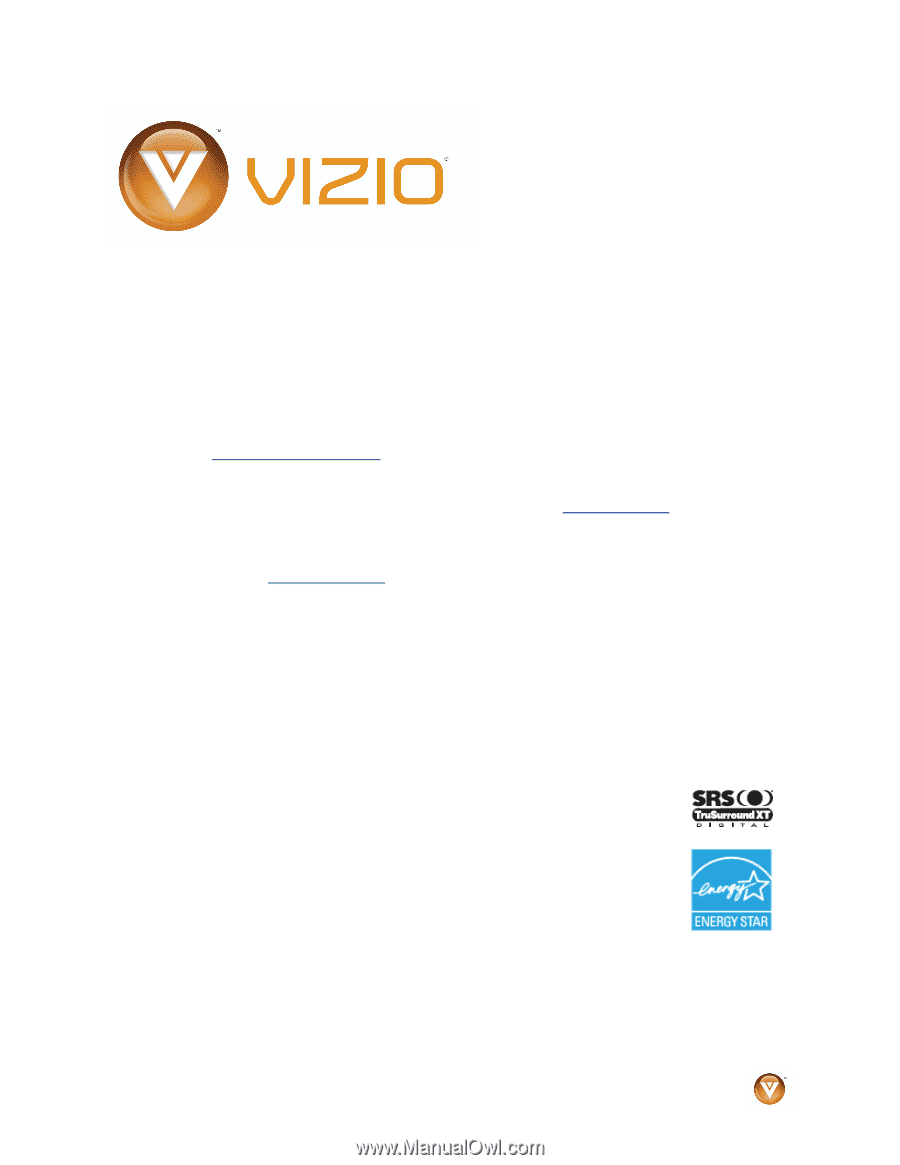
VIZIO VO32L FHDTV10A User Manual
Version 10/17/2008
1
www.VIZIO.com
Dear VIZIO Customer,
Congratulations on your new VIZIO VO32L FHDTV10A High Definition
LCD Television purchase.
Thank you for your support.
For maximum
benefit of your set, please read these instructions before making any
adjustments, and retain them for future reference.
We hope you will
experience many years of enjoyment from your new VIZIO VO32L
FHDTV10A High Definition Television.
For
assistance
, please call
(877)
698-4946
or e-mail us at
.
To purchase or inquire about accessories and installation services for
your VIZIO LCD HDTV, please visit our website at
www.vizio.com
or
call toll free at
(888) 849-4623.
We recommend you register your VIZIO VO32L FHDTV10A either at our
website
www.VIZIO.com
or fill in your registration card and mail it in.
For peace of mind and to protect your investment beyond the standard
warranty, VIZIO offers on-site extended warranty service plans.
These
plans give additional coverage during the standard warranty period.
Visit
our website or call us to purchase a plan.
Write down the serial number located on the back of your VO32L
FHDTV10A.
__ __ __ __ __ __ __ __ __ __ __ __ __
Purchase Date _____________________
VIZIO is a registered trademark of VIZIO, Inc. dba V, Inc.
HDMI logo and “High Definition Multimedia Interface” are registered trademarks of HDMI Licensing LLC.
Manufactured under license from Dolby Laboratories.
Dolby and the double-D symbol are trademarks of Dolby Laboratories.
THE TRADEMARKS SHOWN HEREIN ARE THE PROPERTY OF THEIR RESPECTIVE OWNERS; IMAGES USED ARE FOR
ILLUSTRATION PURPOSES ONLY. BRAVO, VIZIO AND THE V LOGO AND WHERE VISION MEETS VALUE AND OTHER VIZIO
TRADEMARKS ARE THE INTELLECTUAL PROPERTY OF VIZIO INC.
PRODUCT SPECIFICATIONS ARE SUBJECT TO
CHANGE WITHOUT NOTICE OR OBLIGATION. © 2008 VIZIO INC. ALL RIGHTS RESERVED.