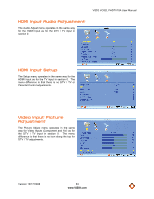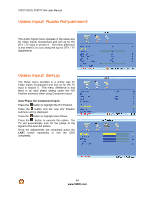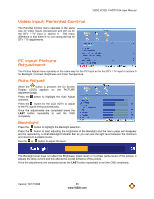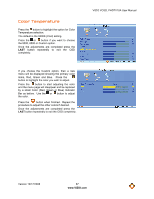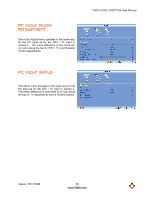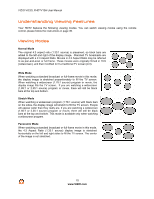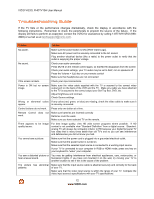Vizio VO32LF User Manual - Page 67
Color Temperature
 |
UPC - 857380001833
View all Vizio VO32LF manuals
Add to My Manuals
Save this manual to your list of manuals |
Page 67 highlights
Color Temperature Press the button to highlight the option for Color Temperature selection. The default is the 9300K (Cool) setting. Press the or button if you want to choose the 9300, 6500 or Custom option. Once the adjustments are completed press the LAST button repeatedly to exit the OSD completely. VIZIO VO32L FHDTV10A User Manual If you choose the Custom option, then a new menu will be displayed showing the primary color items, Red, Green and Blue. Press the button to highlight the color you wish to adjust. Press the button to start adjusting the color and the menu page will disappear and be replaced by a small Color (Red, Green or Blue) Indicator Bar as before. Use the or button to adjust the color. Press the button when finished. Repeat the procedure to adjust the other colors if desired. Once the adjustments are completed press the LAST button repeatedly to exit the OSD completely. Version 10/17/2008 67 www.VIZIO.com