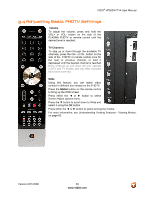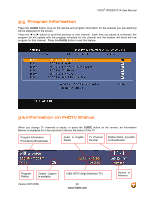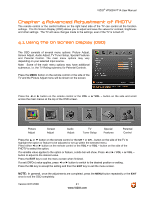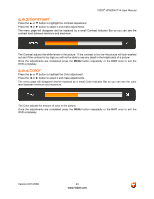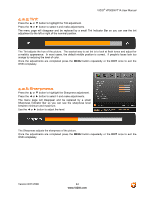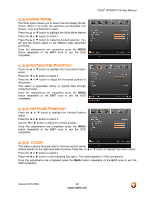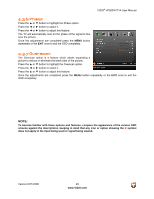Vizio VP505XVT User Manual - Page 44
Sharpness
 |
View all Vizio VP505XVT manuals
Add to My Manuals
Save this manual to your list of manuals |
Page 44 highlights
VIZIO® VP505XVT1A User Manual 4.2.5 Tint Press the ▲ or ▼ button to highlight the Tint adjustment. Press the ◄ or ► button to select it and make adjustments. The menu page will disappear and be replaced by a small Tint Indicator Bar so you can see the tint adjustment to the left or right of the nominal position. The Tint adjusts the hue of the picture. The easiest way to set tint is to look at flesh tones and adjust for a realistic appearance. In most cases, the default middle position is correct. If people's faces look too orange try reducing the level of color. Once the adjustments are completed press the MENU button repeatedly or the EXIT once to exit the OSD completely. 4.2.6 Sharpness Press the ▲ or ▼ button to highlight the Sharpness adjustment. Press the ◄ or ► button to select it and make adjustments. The menu page will disappear and be replaced by a small Sharpness Indicator Bar so you can see the sharpness level between minimum and maximum. Use the ◄ or ► button to adjust the level. The Sharpness adjusts the sharpness of the picture. Once the adjustments are completed press the MENU button repeatedly or the EXIT once to exit the OSD completely. Version 8/21/2008 44 www.VIZIO.com