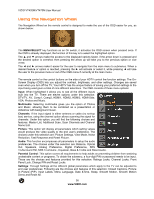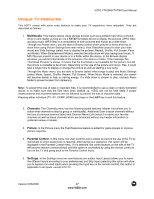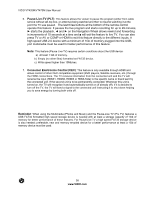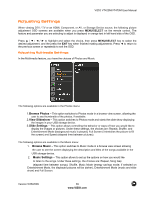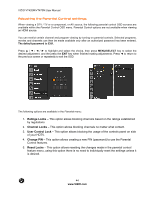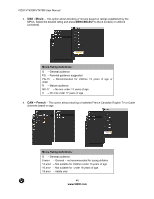Vizio VT420M VT420M HDTV User Manual - Page 41
Picture Settings, View Mode, Noise Reduction, Fast Response, Reset Picture
 |
UPC - 845226002281
View all Vizio VT420M manuals
Add to My Manuals
Save this manual to your list of manuals |
Page 41 highlights
VIZIO VT420M/VT470M User Manual Adjusting the Picture When viewing DTV / TV or an HDMI, Component, or AV source, the following picture adjustment OSD screens are available when you press MENU/SELECT on the remote control. The source you are viewing is displayed in orange text in the bottom left-hand corner of the OSD. Press to highlight and select the choice, then press MENU/SELECT key to select the desired adjustment, and the press the EXIT key when finished making adjustments. Press ! to return to the previous screen or repeatedly to exit the OSD. The following options are available in the Picture menu: 1. Picture Settings - Select Custom, Standard, Movie, Game (Sports). 2. View Mode - This option lets you determine how the image appears on the screen. Select Normal, Expanded, Full Screen, or Panoramic. 3. Noise Reduction - This option diminishes picture artifacts caused by the digitizing of moving images, the settings being Off, Low, Medium and High. 4. Fast Response - This option increases the screen display response when games are being played on the source. 5. Reset Picture - This option allows the user to reset any changed value in the Picture menu to the factory value without altering other menu settings. Version 5/26/2009 41 www.VIZIO.com