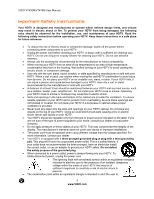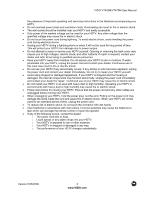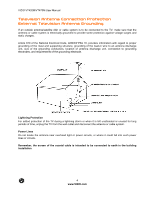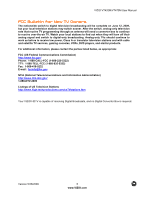Vizio VT470M VT470M User Manual
Vizio VT470M - 47" LCD TV Manual
 |
UPC - 845226002557
View all Vizio VT470M manuals
Add to My Manuals
Save this manual to your list of manuals |
Vizio VT470M manual content summary:
- Vizio VT470M | VT470M User Manual - Page 1
new VIZIO High Definition LCD Television purchase. This User Manual covers both VT420M and VT470M models, for any specific difference between the models please refer to the specification sheets in Chapter 5. Thank you for your support. For maximum benefit of your set, please read these instructions - Vizio VT470M | VT470M User Manual - Page 2
VIZIO VT420M/VT470M User Manual Important Safety Instructions Your HDTV is designed and manufactured to operate within defined design limits, and misuse may result in electric shock or fire. To prevent your HDTV from being damaged, the following rules should be observed for the installation, use, - Vizio VT470M | VT470M User Manual - Page 3
VIZIO VT420M/VT470M User Manual the presence of important operating and servicing instructions in the literature accompanying your HDTV. ! Do not overload power strips and extension cords. Overloading can result in fire or electric shock. ! The wall socket should be installed near your HDTV and - Vizio VT470M | VT470M User Manual - Page 4
VIZIO VT420M/VT470M User Manual Television Antenna Connection Protection External Television Antenna Grounding If an outside antenna/satellite dish or cable system is to be connected to the TV, make sure that the antenna or cable system is electrically grounded to provide some protection against - Vizio VT470M | VT470M User Manual - Page 5
VIZIO VT420M/VT470M User Manual FCC Bulletin for New TV Owners The nationwide switch to digital television broadcasting will be complete on June 12, 2009, but your local television stations may switch sooner. After the switch, analog-only television sets that receive TV programming through an - Vizio VT470M | VT470M User Manual - Page 6
31" tall (VT470M), we strongly advise that you have at least 2 people to unpack and install the HDTV. The screen can easily be VIZIO VT420M or VT470M Detachable Stand Base 4 Thumbscrews (to attach Stand) VIZIO Remote Control VR4 Power Cord Screen Cleaning Cloth This User Manual Quick Setup Guide - Vizio VT470M | VT470M User Manual - Page 7
VIZIO VT420M/VT470M User Manual TV Setup and Stand Assembly Note: We strongly recommend that two people perform the setup and assembly due to the weight and size of the TV. To unpack the TV and stand base: 1. Remove the remote control, batteries, and power cord from the foam end caps. 2. Remove the - Vizio VT470M | VT470M User Manual - Page 8
VIZIO VT420M/VT470M User Manual Additional certified accessories sold separately Wall Mounts High Definition Cables Extra or replacement Remote VIZIO also offers Installation Services and Extended Warranty Services for your VIZIO HDTV. To purchase or inquire about additional accessories and services - Vizio VT470M | VT470M User Manual - Page 9
VIZIO VT420M/VT470M User Manual Preparing your LCD HDTV for Wall Mounting Your VIZIO HDTV can either be kept on the stand base or mounted on the wall for viewing. If you choose to mount the TV on the wall, please follow the instructions below for removing the stand. To remove the stand: 5. Unplug - Vizio VT470M | VT470M User Manual - Page 10
29! Preset PC Resolutions ...30! Chapter 3 Setting Up to Watch Television ...31! Basic LCD HDTV Start Up ...31! Selecting Inputs ...33! Using the INFO Guide ...34! Displaying the Information Guide Banner...34! Watching a TV Program ...35! Using the On-Screen Display (OSD) ...35! Using the Navigation - Vizio VT470M | VT470M User Manual - Page 11
VIZIO VT420M/VT470M User Manual Chapter 1 Basic Controls and Connections Front Panel POWER 'VIZIO' LIGHT- The VIZIO name lights white when powered on and it will get dimmer when powered off. REMOTE CONTROL SENSOR - This is the window through which all of the remote control signals pass to the sensor - Vizio VT470M | VT470M User Manual - Page 12
VIZIO VT420M/VT470M User Manual Rear and Side Panel Connections No. Connection 1 HDMI 1 2 HDMI 2 3 HDMI 3 4 SERVICE ONLY 5 OPTICAL OUT COMP 1 6 (YPb/CbPr/Cr with Audio L/R) COMP 2 7 (YPb/CbPr/Cr with Audio L/R) DTV/TV 8 (Cable/Antenna) 9 RGB PC /PC Audio Rear Panel Color Code Green - Vizio VT470M | VT470M User Manual - Page 13
Red Black VIZIO VT420M/VT470M User Manual Connect an extra audio/video source for digital video such as a DVD multimedia player or set-top audio connectors (white and red) need to be connected in order to hear the program. Connecting a headset to this output allows to privately hearing the sound - Vizio VT470M | VT470M User Manual - Page 14
VT420M/VT470M User Manual VIZIO Universal Remote Control The VIZIO Remote Control is used to control the operation and navigate the OSD menu of this TV. The remote button functions are explained on the following pages. INFO - This button turns the image and system information on or off. ( ) POWER - Vizio VT470M | VT470M User Manual - Page 15
the batteries away from children and pets. Using a Cable or Satellite Remote Your VIZIO remote uses codes 11758 and 10178 to work your LCD HDTV. To use a cable or satellite remote to work the LCD HDTV, refer to your cable or satellite remote user guide for more information on how to program the - Vizio VT470M | VT470M User Manual - Page 16
VIZIO VT420M/VT470M User Manual Chapter 2 Connecting Equipment Your HDTV has six different ways to connect your supported, uncompressed, all-digital audio/video interface. HDMI provides an interface between any audio/video source, such as a set-top box, DVD player, or A/V receiver and an audio - Vizio VT470M | VT470M User Manual - Page 17
rear of the LCD HDTV. 3. Turn on the power to the LCD HDTV and HDTV Set-Top Box. 4. Select HDMI using the INPUT button on the remote or side of the LCD HDTV, or directly by pressing the HDMI button on the Remote Control. Note: ! ! ! The HDMI input on the LCD TV supports High-bandwidth Digital - Vizio VT470M | VT470M User Manual - Page 18
/VT470M User Manual For Cable or Satellite Boxes with DVI: 1. Turn off the power to the LCD HDTV and HDTV Set-Top Box. 2. Using a HDMI-DVI cable, connect the DVI end to your HDTV Set-Top Box and the HDMI end to the HDMI2 Input (green color area) at the rear of the LCD HDTV. 3. Using an audio - Vizio VT470M | VT470M User Manual - Page 19
Using Component Video Connecting your Cable or Satellite Box (Better) VIZIO VT420M/VT470M User Manual 1. Turn off the power to the LCD HDTV and HDTV Set-Top Box. 2. Connect the Y (green color) connector on your HDTV Set-Top Box to the corresponding Y (green color) connector in the Comp 1 group - Vizio VT470M | VT470M User Manual - Page 20
of the LCD HDTV. 3. Turn on the power to the LCD HDTV. 4. Select TV using the INPUT button on the remote or side of the LCD HDTV, or directly by pressing the TV button on the Remote Control. Note: ! ! ! Not all digital TV broadcasts are High Definition (HD). Refer to the program guides, or - Vizio VT470M | VT470M User Manual - Page 21
/VT470M User Manual Using Your Antenna or Cable for TV 1. Turn off the power to the LCD HDTV. 2. Connect the coaxial (RF) connector from your antenna or cable to the DTV/TV CABLE/ANTENNA connector at the rear of the LCD HDTV 3. Turn on the power to the LCD HDTV. 4. Select TV using the INPUT - Vizio VT470M | VT470M User Manual - Page 22
HDMI output of your DVD player and the other end to the HDMI Input (green color area) at the rear of the LCD HDTV. Turn on the power to the LCD HDTV and your DVD player. Select HDMI using the INPUT button on the remote or side of the LCD HDTV, or directly by pressing the HDMI button on the - Vizio VT470M | VT470M User Manual - Page 23
Players with DVI: VIZIO VT420M/VT470M User Manual 1. Turn off the power to the LCD HDTV and DVD player. 2. Using a HDMI-DVI cable, connect the DVI end to your DVD player and the HDMI end to the HDMI Input (green color area) at the side of the LCD HDTV. 3. Using an audio cable (1/8' stereo - Vizio VT470M | VT470M User Manual - Page 24
connect the other end to the audio connectors associated with the Comp 1 input (yellow color area) at the rear of the LCD HDTV. 6. Turn on the power to the LCD HDTV and DVD player. 7. Select Comp 1 using the INPUT button on the remote or side of the LCD HDTV, or directly by pressing the COMP - Vizio VT470M | VT470M User Manual - Page 25
AV) Connecting your DVD Player (Good): VIZIO VT420M/VT470M User Manual 1. Turn off the power to the LCD HDTV and DVD player. 2. Connect the S-Video jack on the rear of your DVD player to the S-Video jack in the AV at the side of the LCD HDTV. 3. Using an audio cable (white and red connectors - Vizio VT470M | VT470M User Manual - Page 26
VIZIO VT420M/VT470M User Manual Using Composite (AV) Video Connecting your DVD Player (Good): 1. Turn off the power to the LCD HDTV and DVD player. 2. Connect the Video (yellow color) connector on your DVD player to the Video (yellow color) connector in the AV input row (red color area) of - Vizio VT470M | VT470M User Manual - Page 27
and connect the other end to the audio connectors associated with the AV input (red color area) at the side of the LCD HDTV. 4. Turn on the power to the LCD HDTV and VCR or Video Camera. 5. Select AV using the INPUT button on the remote or side of the LCD HDTV, or directly by pressing the AV - Vizio VT470M | VT470M User Manual - Page 28
to the audio input connectors on the Receiver/Amp and connect the other end to the OPTICAL OUT (white area) audio connectors at the rear of the LCD HDTV. 3. Turn on the power to the HDTV and Receiver/Amp. 4. Then press the MENU/SELECT button on the remote control to bring up the On- Screen - Vizio VT470M | VT470M User Manual - Page 29
the RGB PC Audio input (blue area) at the rear of the LCD HDTV. 4. Turn on the power to the LCD HDTV and PC Computer. 5. Select RGB using the INPUT button on the remote or side of the LCD HDTV. Note: ! ! ! For a better picture quality when connecting a pc computer through RGB PC, set your pc - Vizio VT470M | VT470M User Manual - Page 30
VIZIO VT420M/VT470M User Manual Preset PC Resolutions If connecting to a PC through the RGB PC input, set the TV timing mode to VESA 1920x1080 at 60Hz for better picture quality (refer to the graphic card's user guide for questions on how to set 1360x768 60 47.55 59.81 P P 85.50 11 * - Vizio VT470M | VT470M User Manual - Page 31
VIZIO VT420M/VT470M User Manual Chapter 3 Setting Up to Watch Television Basic LCD HDTV Start Up 1. Connect Audio and Video Cables Connect audio and video cables from the desired components to your HDTV as described in "Connecting Devices." 2. Connecting the Power Cable Connect one end of the power - Vizio VT470M | VT470M User Manual - Page 32
Press # or $ to select your input source (Antenna or Cable), then press MENU/SELECT button to confirm it. The scanning of the channels will start. NOTE: Select Cable only if you receive your cable service without a set-top box. 9. The Channel Scan progress screen opens if you selected Scan. At this - Vizio VT470M | VT470M User Manual - Page 33
the specific channel when using your HDTV. Some examples of these channels are 105, 106, 115, and 116. Setting the Picture to User's Preferences 1. Press MENU/SELECT on the remote control. The Main menu opens. 2. Press # or $ to select Picture option, then press ". The Picture Settings menu opens - Vizio VT470M | VT470M User Manual - Page 34
VIZIO VT420M/VT470M User Manual Using the INFO Guide 1. Press INFO on the remote to display program information for the channel you are watching. 2. Press INFO to exit or wait for it to disappear automatically. The following information is displayed when the INFO key is pressed: Date & Time - It - Vizio VT470M | VT470M User Manual - Page 35
or the CH+ / CH- buttons on the side of the HDTV to change the channel. Note: The Channel buttons, on the side of the HDTV and on the remote, control will not work if you are watching a program using HDMI, Component and AV inputs. Using the On-Screen Display (OSD) 1. Press MENU/SELECT on the - Vizio VT470M | VT470M User Manual - Page 36
and Reset Locks. Settings: Through Settings all the different global parameters which apply to the TV can be adjusted to end user preferences; Following are the choices and features of this selection: Closed Captions, Picture In Picture (PIP), Input Labels, Menu Language, Date &Time, Sleep, Smooth - Vizio VT470M | VT470M User Manual - Page 37
VIZIO VT420M/VT470M User Manual Unique TV Features This HDTV comes with some extra features to make your TV experience more enjoyable. They are described as follows: 1. Multimedia: This feature allows using storage devices such as a portable hard drive or thumb drive or card - Vizio VT470M | VT470M User Manual - Page 38
VIZIO VT420M/VT470M User Manual 6. Pause-Live-TV (PLT): This feature allows the viewer to pause the program (either from cable service without set-top box, or antenna) being watched and then to resume watching it at the point the TV was paused. The last three buttons at the bottom of the remote - Vizio VT470M | VT470M User Manual - Page 39
VIZIO VT420M/VT470M User Manual Adjusting Settings When viewing DTV / TV or an HDMI, Component, or AV, or Storage Device source, the following picture adjustment OSD screens are available when you press MENU/SELECT on the remote control. The feature and parameter you are selecting to adjust is - Vizio VT470M | VT470M User Manual - Page 40
VIZIO VT420M/VT470M User Manual Adjusting Channels settings If you did not set up your HDTV for DTV / TV channels using the Initial Setup screens or if your setup has changed, you can do so from the TV menu. Press to highlight and select the choice, then press MENU/SELECT key to select the desired - Vizio VT470M | VT470M User Manual - Page 41
VIZIO VT420M/VT470M User Manual Adjusting the Picture When viewing DTV / TV or an HDMI, Component, or AV source, the following picture adjustment OSD screens are available when you press MENU/SELECT on the remote control. The source you are viewing is displayed in orange text in the bottom left-hand - Vizio VT470M | VT470M User Manual - Page 42
VIZIO VT420M/VT470M User Manual Adjusting the Picture Settings Press to highlight and select the choice, then press MENU/SELECT key to select the desired adjustment, and the press the EXIT key when finished making adjustments. Press ! to return to the previous screen or repeatedly to exit the OSD. - Vizio VT470M | VT470M User Manual - Page 43
VIZIO VT420M/VT470M User Manual Adjusting the Audio Settings When viewing a DTV / TV or an HDMI, Component, AV, or PC source, the following audio adjustment OSD screens are available when you press MENU/SELECT on the remote control. The source you are viewing is displayed in orange text in the - Vizio VT470M | VT470M User Manual - Page 44
VIZIO VT420M/VT470M User Manual Adjusting the Parental Control settings When viewing a DTV / TV or a component, or AV source, the following parental control OSD screens are available within the Parental Control OSD menu. Parental Control options are not available when viewing an HDMI source. You can - Vizio VT470M | VT470M User Manual - Page 45
VIZIO VT420M/VT470M User Manual The following options are available Ratings Locks menu: 1. Block Unrated Shows - This option allows blocking of unrated content. 2. USA - TV - This option allows blocking of selected TV or Cable channels based on ratings established for US broadcasts. Select the - Vizio VT470M | VT470M User Manual - Page 46
VIZIO VT420M/VT470M User Manual 3. USA - Movie - This option allows blocking of movies based on ratings established by the MPAA. Select the desired rating and press MENU/SELECT to block (locked) or unblock (unlocked). Movie Rating English TV or Cable channels based on age. Movie Rating Definitions: - Vizio VT470M | VT470M User Manual - Page 47
VIZIO VT420M/VT470M User Manual 5. CAN - English - This option allows blocking of selected Canadian English TV or Cable channels based on age Movie Rating 5351. Enter the new 4-digit password using the number buttons on the remote. Enter the password a second time to confirm you entered it correctly - Vizio VT470M | VT470M User Manual - Page 48
VIZIO VT420M/VT470M User Manual Adjusting the Settings When viewing a DTV / TV or an HDMI, Component, AV, or PC source, the following setup adjustment OSD screens are available when you press MENU/SELECT on the remote control. NOTE: When a computer is the source, the CC option is not available. - Vizio VT470M | VT470M User Manual - Page 49
VIZIO VT420M/VT470M User Manual PIP (Picture-in-Picture) This option sets the parameters for a second (sub) screen, allowing two sources to be viewed simultaneously. Press the PIP key to activate this feature, a sub-screen will come up on the bottom right hand side corner of the TV display. Press - Vizio VT470M | VT470M User Manual - Page 50
VIZIO VT420M/VT470M User Manual Understanding Viewing Modes Your HDTV features the following viewing modes. Expanded Mode The original 4:3 aspect ratio (1.33:1 source) is preserved, so black bars are added to the left and right of the display image. Standard TV broadcasts are displayed with a 4:3 - Vizio VT470M | VT470M User Manual - Page 51
on the remote so that MUTE disappears from the screen Check your audio settings. If TV input is selected, audio may be set to SAP, or speakers are set to off. If external devices are selected input, check the audio connections. If the screen is black. Make sure the power button is ON (VIZIO Logo - Vizio VT470M | VT470M User Manual - Page 52
VIZIO VT420M/VT470M User Manual Problem Solution Press the INPUT button on the TV or the Remote. Check the input connections. Power is ON but no Make sure any cable attached to the TV is connected to the correct output screen image. from a Set-Top Box, DVD, etc. Adjust brightness, contrast or - Vizio VT470M | VT470M User Manual - Page 53
VIZIO VT420M/VT470M User Manual Problem Solution You can see a picture but you cannot hear sound. Make sure that the volume is not turned down. Make sure that the sound is not muted. Make sure that your audio input source cables are connected securely and correctly. The TV has pixels that are - Vizio VT470M | VT470M User Manual - Page 54
VIZIO VT420M/VT470M User Manual Compliance Caution: Always use a power cable that is properly grounded. Please use the AC cords listed below for each area. USA Canada Germany UK Japan UL CSA VDE BASE . 4. Consult the dealer or an experienced radio/TV technician for help. Notice: 1. 2. 3. The - Vizio VT470M | VT470M User Manual - Page 55
VIZIO VT420M/VT470M User Manual Chapter 5 Miscellaneous Information Specifications for VT420M Specifications Panel 42" Diagonal (42.02" Diagonal viewing), 16:9 Aspect Ratio Resolution 1920 x 1080 pixels Pixel (Dot) Pitch 0.4845mm x 0.4845mm Display Compatibility 1080P (Full HDTV) Colors - Vizio VT470M | VT470M User Manual - Page 56
VIZIO VT420M/VT470M User Manual Specifications for VT470M Specifications Panel 47" Diagonal, 16:9 Aspect Ratio Resolution 1920 x 1080 pixels Pixel (Dot) Pitch 0.5415mm x 0.5415mm Display Compatibility 1080P (Full HDTV) Colors Brightness 1.06 Billion 500 cd/m2 (typical) Contrast 4000 :1 - Vizio VT470M | VT470M User Manual - Page 57
VT420M/VT470M User Manual Glossary - Standard Definitions Analog TV: Today's TV system using radio frequency waves to transmit and display pictures and sound. Aspect Ratio (4x3): Traditional TV "aspect ratio", that is, the screen width as compared to its height. For example, a "32 inch TV screen - Vizio VT470M | VT470M User Manual - Page 58
than thirty (30) inches generally will be performed at a VIZIO service center. Parts Repairs may be made with new or recertified parts, or the entire unit may be replaced with a new or recertified unit, at VIZIO's option and sole discretion. Replacement parts or replacement units provided under this - Vizio VT470M | VT470M User Manual - Page 59
Product Warranty for warranty terms and conditions. On-Site Warranty Repair Procedure On-Site Warranty Repair generally is performed on repairable displays which are 30 inches and larger. If VIZIO Technical Support determines that a problem with a display unit may be within the terms and conditions - Vizio VT470M | VT470M User Manual - Page 60
inches. If VIZIO Technical Support determines that a problem with a display unit may be within the terms and conditions of the VIZIO Limited Product Warranty and that a mail-in repair may be performed, the customer will be provided with a return authorization number and mail-in repair instructions - Vizio VT470M | VT470M User Manual - Page 61
Screen Size, 58 Volume, 12, 52 antenna setting as TV signal source, 41 antenna jack, 13 audio settings adjusting, 44 speakers, 44 surround mode, 44 AV In jack, 13 B! backlight adjusting, 43 blocking channels, 45 brightness adjusting, 43 C! cable setting as TV 2009 VIZIO VT420M/VT470M User Manual D! - Vizio VT470M | VT470M User Manual - Page 62
RGB PC, 13 Remote Layout, 15 remote control installing batteries, 16 range, 16 safety, 16 Remote Control Using your Cable or Satellite Remote to Operate your VIZIO TV, 16 resetting all settings, 49 RGB Connecting your PC, 30 RGB PC jacks, 13 S! safety instructions, 2 SAP selecting, 41 Screen Size - Vizio VT470M | VT470M User Manual - Page 63
VIZIO VT420M/VT470M User Manual Version 5/26/2009 63 www.VIZIO.com
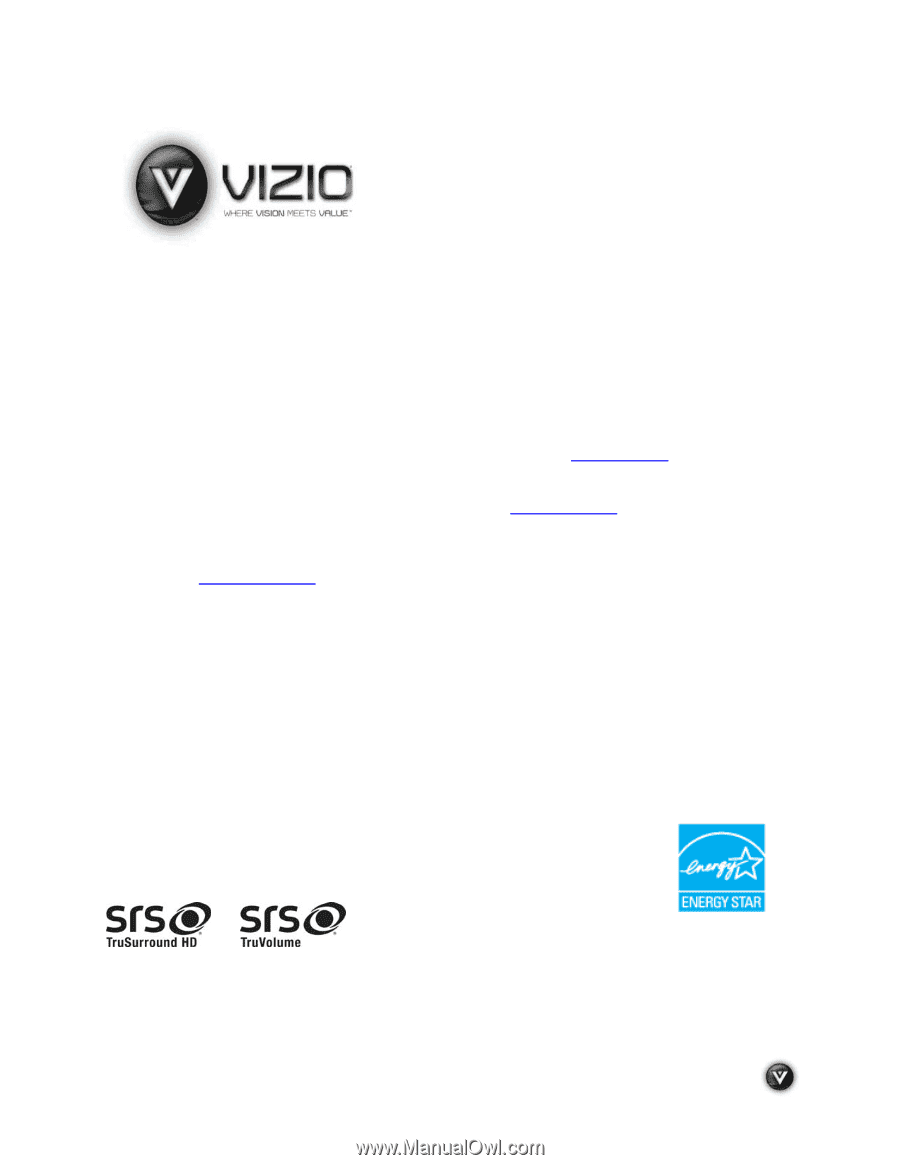
VIZIO VT420M/VT470M User Manual
Version 5/26/2009
1
www.VIZIO.com
Dear VIZIO Customer,
Congratulations on your new VIZIO High Definition LCD Television
purchase. This User Manual covers both VT420M and VT470M models, for
any specific difference between the models please refer to the specification
sheets in Chapter 5. Thank you for your support.
For maximum benefit of
your set, please read these instructions before making any adjustments,
and retain them for future reference.
We hope you will experience many
years of enjoyment from your new VIZIO HDTV.
For assistance
, please call (877) 668-8462 or visit us at
www.vizio.com
To purchase or inquire about accessories and installation services for your
VIZIO LCD HDTV, please visit our website at
www.vizio.com
or call toll
free at
(888) 849-4623.
We recommend you register your VIZIO HDTV either at our website
www.VIZIO.com
or fill in your registration card and mail it in.
For peace
of mind and to protect your investment beyond the standard warranty,
VIZIO offers on-site extended warranty service plans.
These plans give
additional coverage during the standard warranty period.
Visit our website
or call us to purchase a plan.
Write down the serial number located on the back of your HDTV.
__ __ __ __ __ __ __ __ __ __ __ __ __
Purchase Date _____________________
VIZIO is a registered trademark of VIZIO, Inc. dba V, Inc.
HDMI logo and “High Definition Multimedia Interface” are registered trademarks of HDMI Licensing LLC.
Manufactured under license from Dolby Laboratories.
Dolby and the double-D symbol are trademarks of Dolby Laboratories.
and
are trademarks of SRS Labs, Inc.
TruSurround HD and TruVolume technologies are incorporated under license from SRS Labs, Inc.
THE TRADEMARKS SHOWN HEREIN ARE THE PROPERTY OF THEIR RESPECTIVE OWNERS; IMAGES USED ARE FOR
ILLUSTRATION PURPOSES ONLY. BRAVO, VIZIO AND THE V LOGO AND WHERE VISION MEETS VALUE AND OTHER VIZIO
TRADEMARKS ARE THE INTELLECTUAL PROPERTY OF VIZIO INC.
PRODUCT SPECIFICATIONS ARE SUBJECT TO
CHANGE WITHOUT NOTICE OR OBLIGATION. © 2008 VIZIO INC. ALL RIGHTS RESERVED.