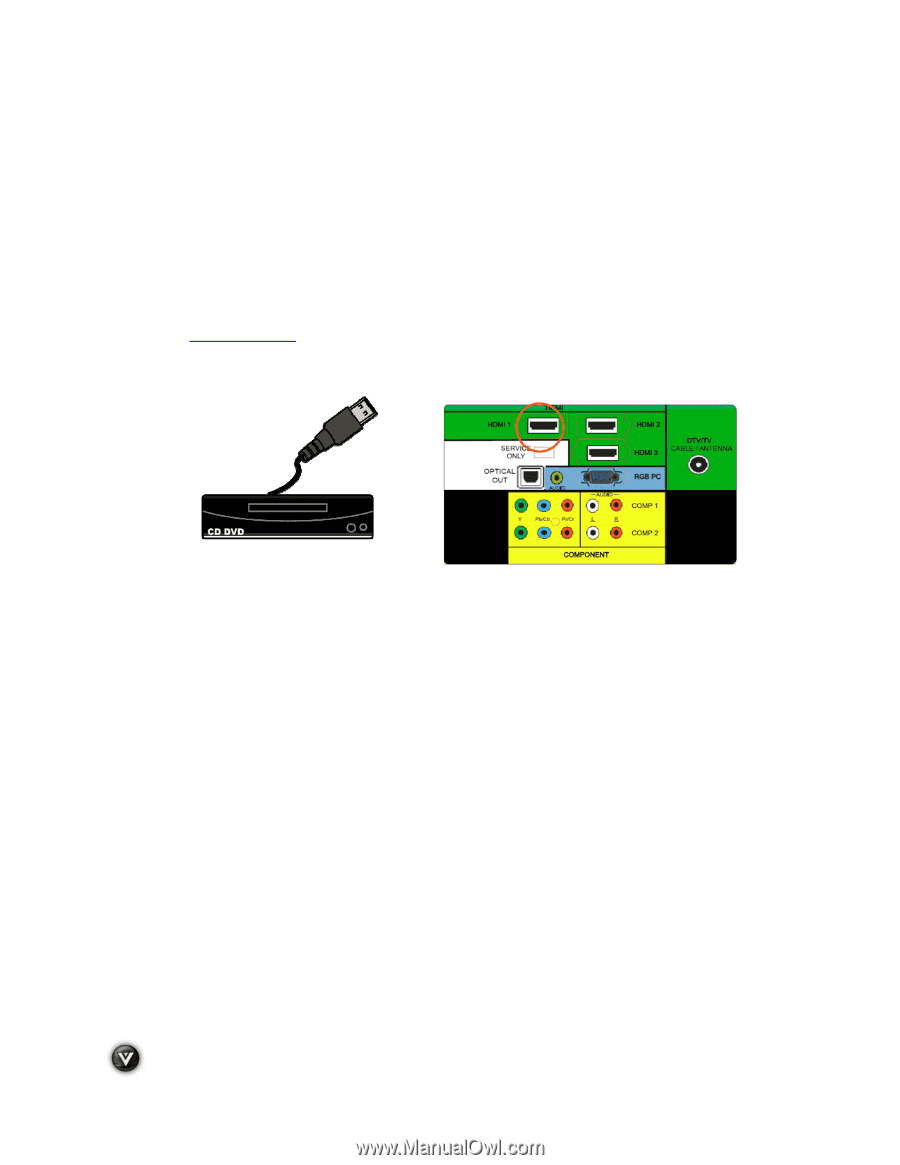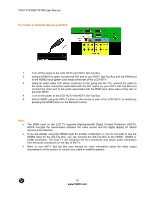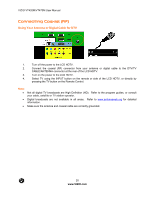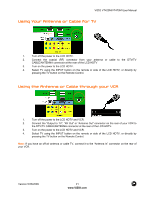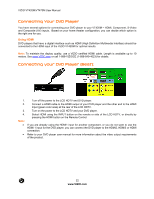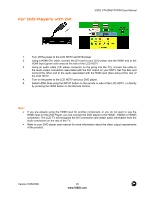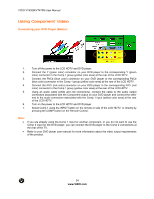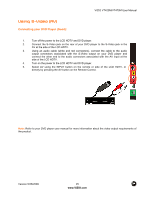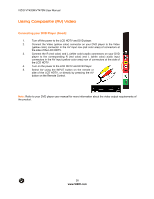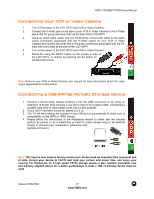Vizio VT470M VT470M User Manual - Page 22
Connecting Your DVD Player, Connecting your DVD Player Best
 |
UPC - 845226002557
View all Vizio VT470M manuals
Add to My Manuals
Save this manual to your list of manuals |
Page 22 highlights
VIZIO VT420M/VT470M User Manual Connecting Your DVD Player You have several options for connecting your DVD player to your VT420M - HDMI, Component, S-Video and Composite (AV) inputs. Based on your home theater configuration, you can decide which option is the right one for you. Using HDMI DVD players that have a digital interface such as HDMI (High Definition Multimedia Interface) should be connected to the HDMI input of the VIZIO VT420M for optimal results. Note: To maintain the display quality, use a VIZIO certified HDMI cable. Length is available up to 10 meters. See www.VIZIO.com or call 1-888-VIZIOCE (1-888-849-4623) for details. Connecting your DVD Player (Best): 1. 2. 3. 4. Note: ! ! Turn off the power to the LCD HDTV and DVD player. Connect a HDMI cable to the HDMI output of your DVD player and the other end to the HDMI Input (green color area) at the rear of the LCD HDTV. Turn on the power to the LCD HDTV and your DVD player. Select HDMI using the INPUT button on the remote or side of the LCD HDTV, or directly by pressing the HDMI button on the Remote Control. If you are already using the HDMI1 input for another component, or you do not want to use the HDMI 1 input for the DVD player, you can connect the DVD player to the HDMI2, HDMI3 or HDMI connection. Refer to your DVD player user manual for more information about the video output requirements of the product. 22 www.VIZIO.com