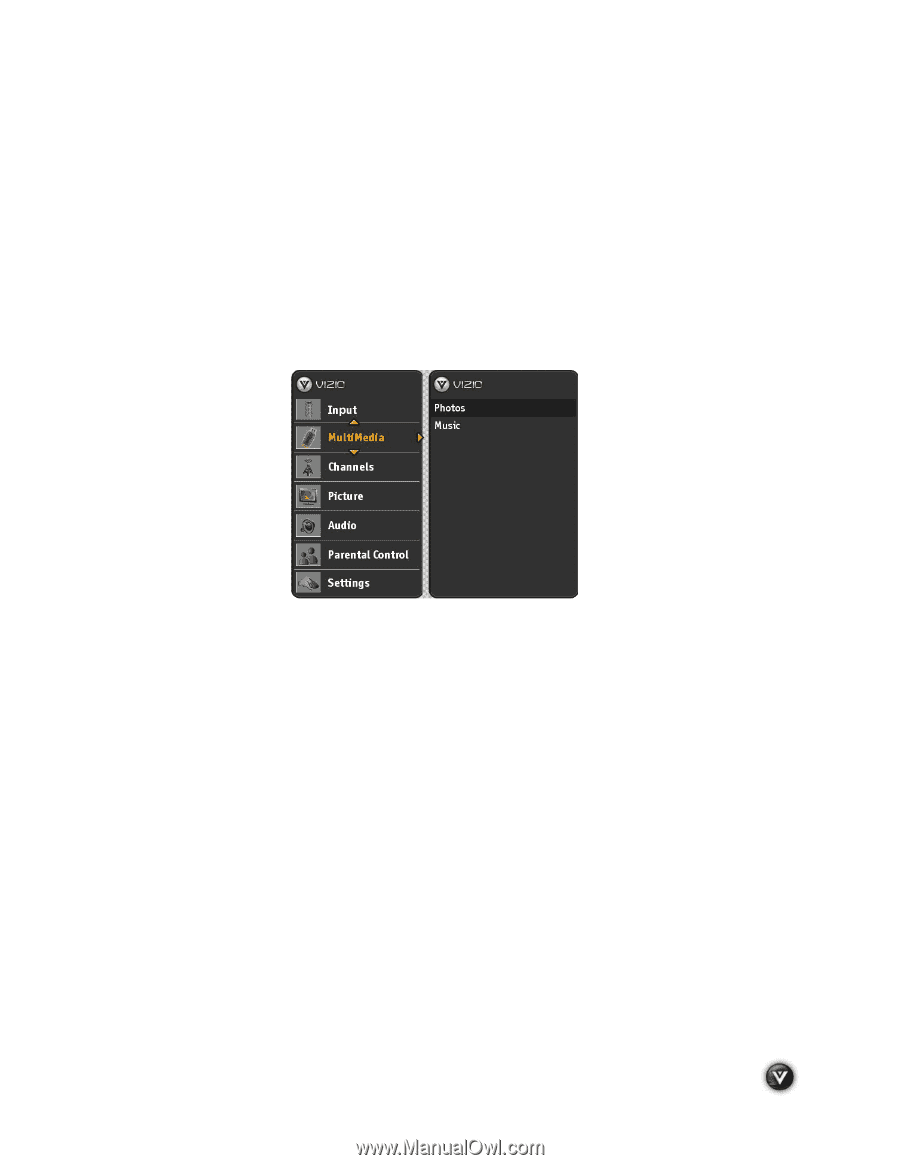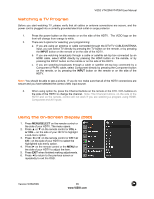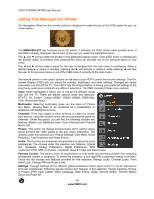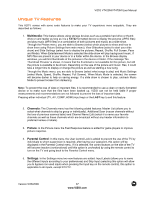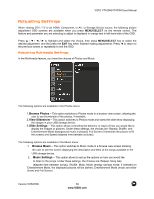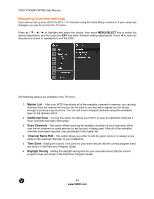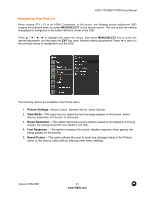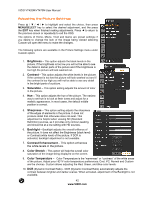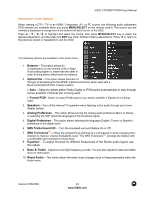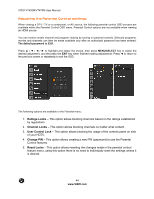Vizio VT470M VT470M User Manual - Page 39
Adjusting Settings
 |
UPC - 845226002557
View all Vizio VT470M manuals
Add to My Manuals
Save this manual to your list of manuals |
Page 39 highlights
VIZIO VT420M/VT470M User Manual Adjusting Settings When viewing DTV / TV or an HDMI, Component, or AV, or Storage Device source, the following picture adjustment OSD screens are available when you press MENU/SELECT on the remote control. The feature and parameter you are selecting to adjust is displayed in orange text in left-hand side of the OSD. Press to highlight and select the choice, then press MENU/SELECT key to select the desired adjustment, and the press the EXIT key when finished making adjustments. Press ! to return to the previous screen or repeatedly to exit the OSD. Adjusting Multimedia Settings In the Multimedia feature, you have the choices of Photos and Music The following options are available in the Photos menu: 1.Browse Photos - This option switches to Photos mode in a browse view screen, allowing the user to see thumbnails of the photos, if available. 2.View Slideshow - This option switches to Photos mode and starts the slide show displaying the images in your USB storage device. 3.Slide Settings - This option allows controlling the behavior or ways of how you would like to display the images or pictures. Under these settings, the choices are: Repeat, Shuffle, and Entertainment Mode (background music is played), Full Screen (it stretches the picture to fill the screen) and Speed (elapsed time between pictures). The following options are available in the Music menu: 1. Browse Music - This option switches to Music mode in a browse view screen allowing the user to see the screen displaying the description and titles of the songs available in the USB storage device. 2. Music Settings - This option allows to set up the options on how you would like to listen to the songs. Under these settings, the choices are: Repeat, Song Gap (elapsed time between songs), Shuffle, Music Mode (energy savings mode; if selected on Entertainment Mode, the displayed pictures will be darker), Entertainment Mode (music and slide show) and Full Screen. Version 5/26/2009 39 www.VIZIO.com