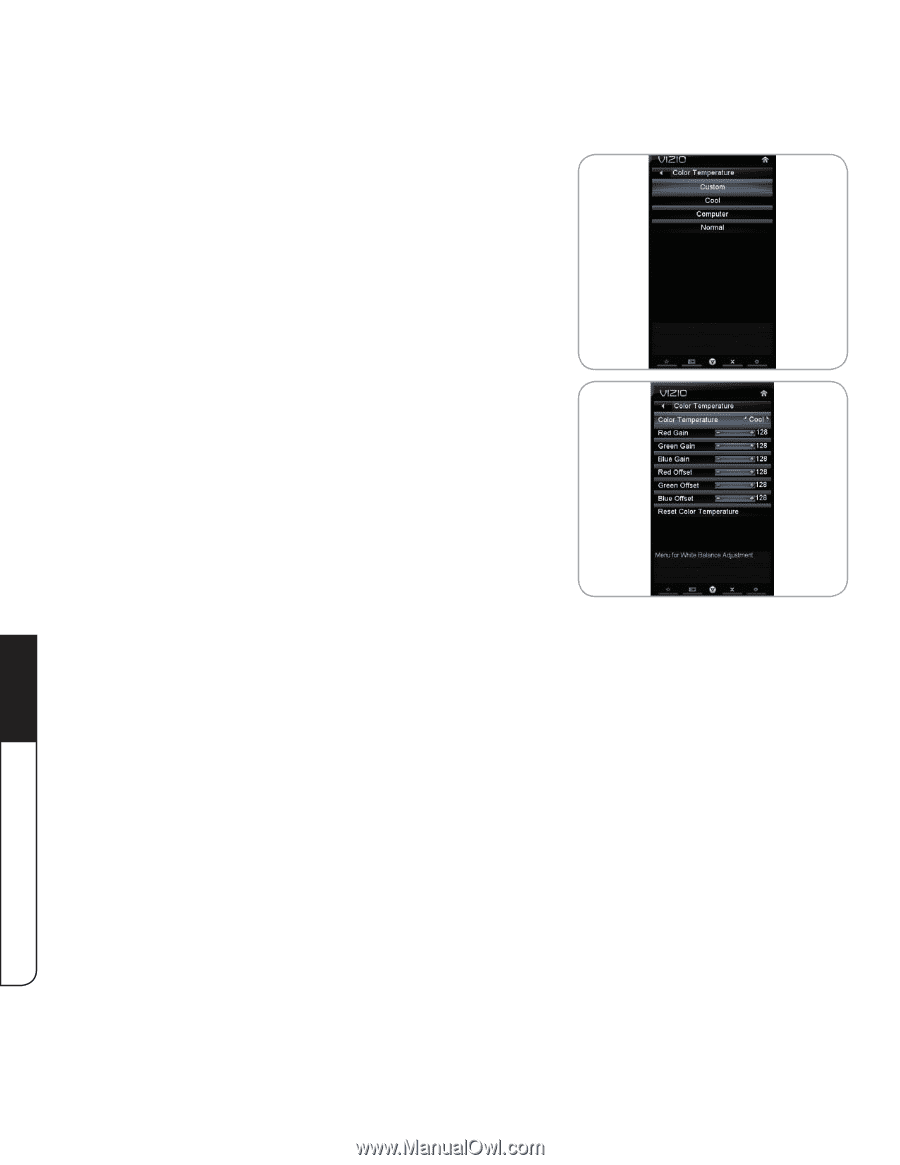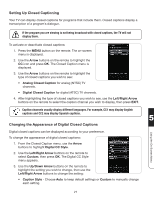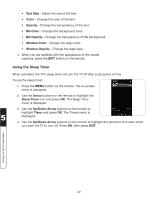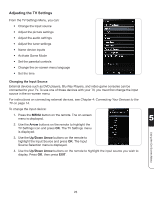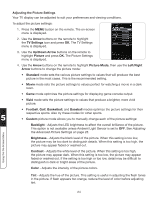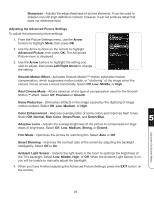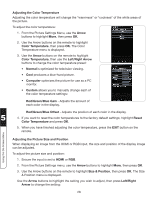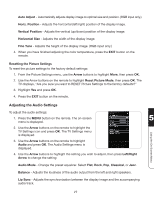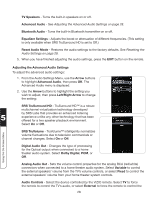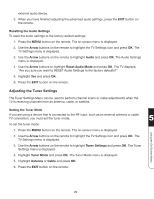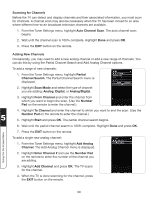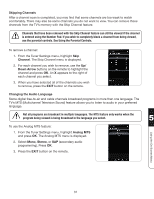Vizio XVT3D424SV XVT3D424SV User Manual - Page 38
Adjusting the Color Temperature, Adjusting the Picture Size and Position - picture settings
 |
UPC - 845226004704
View all Vizio XVT3D424SV manuals
Add to My Manuals
Save this manual to your list of manuals |
Page 38 highlights
Adjusting the Color Temperature Adjusting the color temperature will change the "warmness" or "coolness" of the white areas of the picture. To adjust the color temperature: 1. From the Picture Settings Menu, use the Arrow buttons to highlight More, then press OK. 2. Use the Arrow buttons on the remote to highlight Color Temperature, then press OK. The Color Temperature menu is displayed. 3. Use the Arrow buttons on the remote to highlight Color Temperature, then use the Left/Right Arrow buttons to change the color temperature preset: • Normal is optimized for television viewing. • Cool produces a blue-hued picture. • Computer optimizes the picture for use as a PC monitor. • Custom allows you to manually change each of the color temperature settings: Red/Green/Blue Gain - Adjusts the amount of each color in the display. Red/Green/Blue Offset - Adjusts the position of each color in the display. 5 4. If you want to reset the color temperatures to the factory default settings, highlight Reset Color Temperature and press OK. 5. When you have finished adjusting the color temperature, press the EXIT button on the remote. Using the On-Screen Menu Adjusting the Picture Size and Position When displaying an image from the HDMI or RGB input, the size and position of the display image can be adjusted. To adjust the picture size and position: 1. Ensure the input is set to HDMI or RGB. 2. From the Picture Settings menu, use the Arrow buttons to highlight More, then press OK. 3. Use the Arrow buttons on the remote to highlight Size & Position, then press OK. The Size & Position menu is displayed. Use the Arrow buttons to highlight the setting you wish to adjust, then press Left/Right Arrow to change the setting: 26