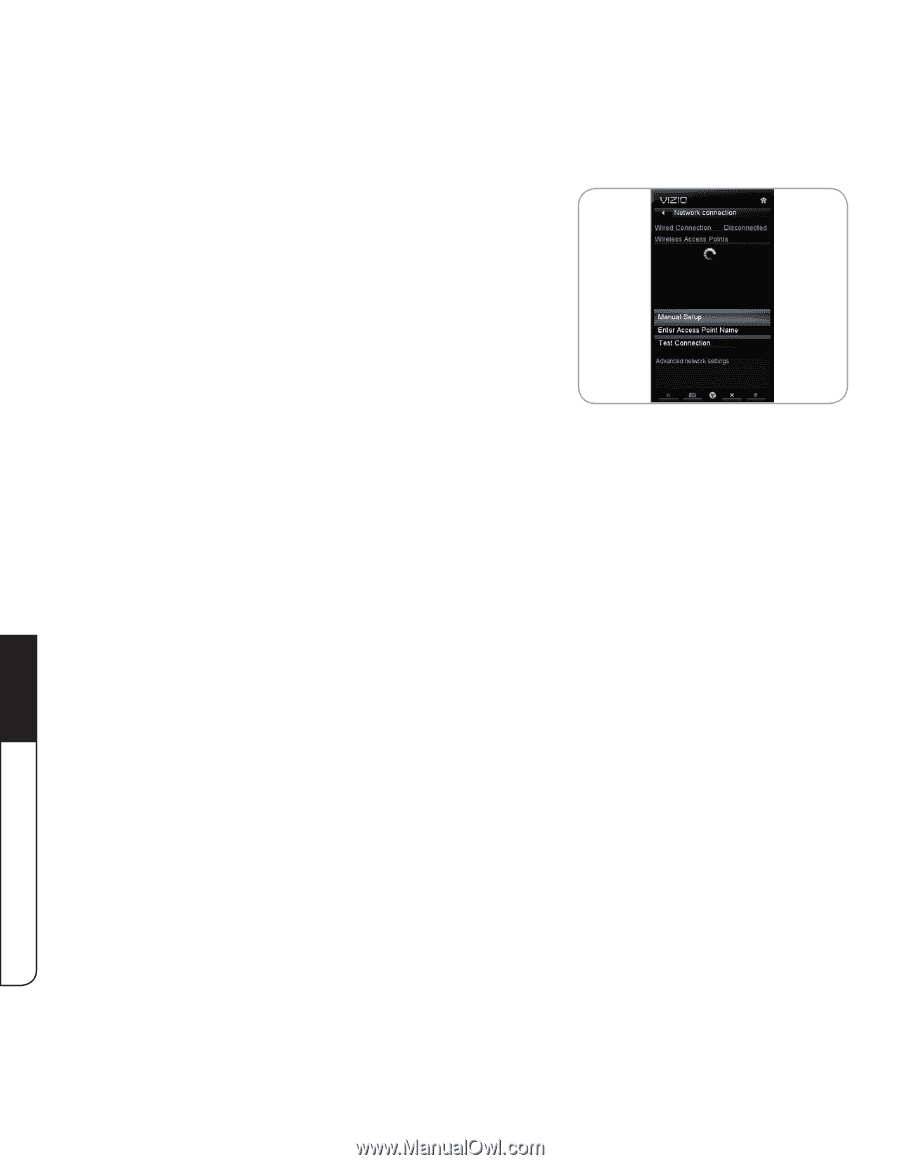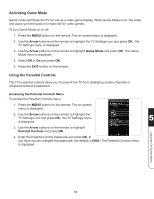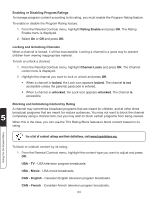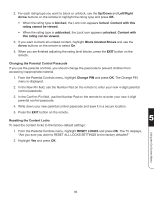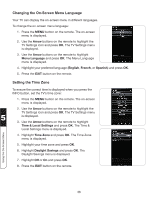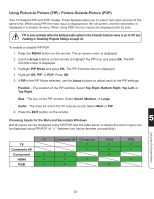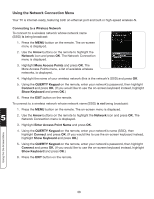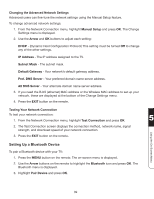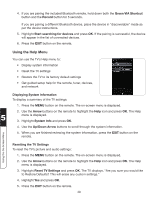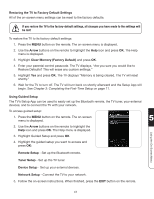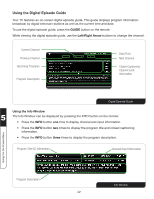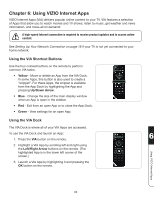Vizio XVT3D424SV XVT3D424SV User Manual - Page 50
Using the Network Connection Menu, Connecting to a Wireless Network, Arrow, Network
 |
UPC - 845226004704
View all Vizio XVT3D424SV manuals
Add to My Manuals
Save this manual to your list of manuals |
Page 50 highlights
Using the Network Connection Menu Your TV is internet-ready, featuring both an ethernet port and built-in high-speed wireless-N. Connecting to a Wireless Network To connect to a wireless network whose network name (SSID) is being broadcast: 1. Press the MENU button on the remote. The on-screen menu is displayed. 2. Use the Arrow buttons on the remote to highlight the Network icon and press OK. The Network Connection menu is displayed. 3. Highlight More Access Points and press OK. The More Access Points menu, a list of available wireless networks, is displayed. 4. Highlight the name of your wireless network (this is the network's SSID) and press OK. 5. Using the QUERTY Keypad on the remote, enter your network's password, then highlight Connect and press OK. (If you would like to use the on-screen keyboard instead, highlight Show Keyboard and press OK.) 6. Press the EXIT button on the remote. To connect to a wireless network whose network name (SSID) is not being broadcast: 1. Press the MENU button on the remote. The on-screen menu is displayed. 5 2. Use the Arrow buttons on the remote to highlight the Network icon and press OK. The Network Connection menu is displayed. 3. Highlight Enter Access Point Name and press OK. 4. Using the QUERTY Keypad on the remote, enter your network's name (SSID), then highlight Connect and press OK. (If you would like to use the on-screen keyboard instead, highlight Show Keyboard and press OK.) 5. Using the QUERTY Keypad on the remote, enter your network's password, then highlight Connect and press OK. (If you would like to use the on-screen keyboard instead, highlight Show Keyboard and press OK.) 6. Press the EXIT button on the remote. Using the On-Screen Menu 38