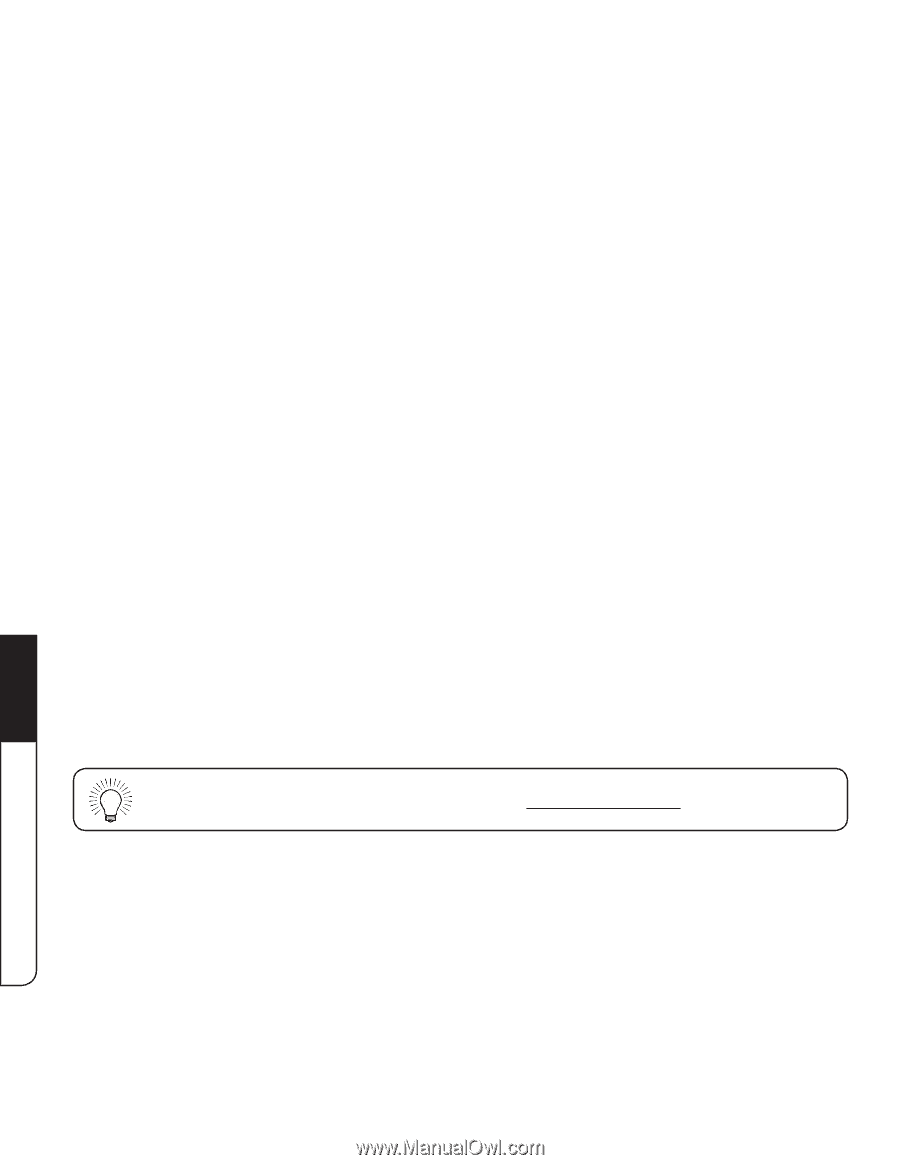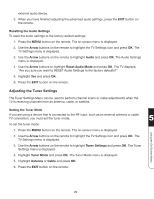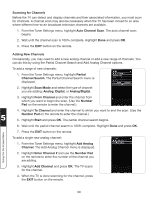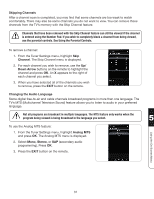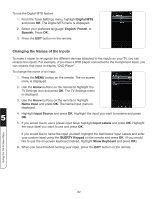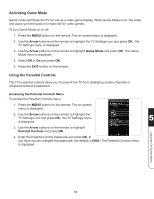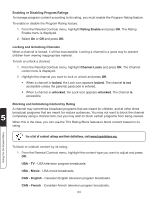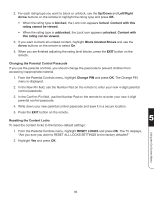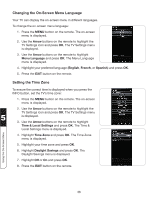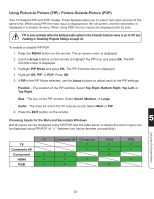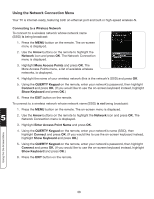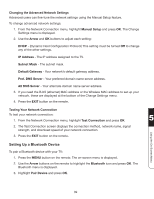Vizio XVT3D474SV XVT3D424SV User Manual - Page 46
Enabling or Disabling Program Ratings, Locking and Unlocking Channels
 |
UPC - 845226003240
View all Vizio XVT3D474SV manuals
Add to My Manuals
Save this manual to your list of manuals |
Page 46 highlights
Enabling or Disabling Program Ratings To manage program content according to its rating, you must enable the Program Rating feature. To enable or disable the Program Rating feature: 1. From the Parental Controls menu, highlight Rating Enable and press OK. The Rating Enable menu is displayed. 2. Select On or Off and press OK. Locking and Unlocking Channels When a channel is locked, it will be inaccessible. Locking a channel is a good way to prevent children from viewing inappropriate material. To lock or unlock a channel: 1. From the Parental Controls menu, highlight Channel Locks and press OK. The Channel Locks menu is displayed. 2. Highlight the channel you want to lock or unlock and press OK. • When a channel is locked, the Lock icon appears locked. The channel is not accessible unless the parental passcode is entered. • When a channel is unlocked, the Lock icon appears unlocked. The channel is accessible. Blocking and Unblocking Content by Rating A channel may sometimes broadcast programs that are meant for children, and at other times broadcast programs that are meant for mature audiences. You may not want to block the channel 5 completely using a channel lock, but you may wish to block certain programs from being viewed. When this is the case, you can use the TV's Rating Block feature to block content based on its rating. Using the On-Screen Menu For a list of content ratings and their definitions, visit www.tvguidelines.org. To block or unblock content by its rating: 1. From the Parental Controls menu, highlight the content type you want to adjust and press OK: USA - TV - USA television program broadcasts. USA - Movie - USA movie broadcasts. CAN - English - Canadian English television program broadcasts. CAN - French - Canadian French television program broadcasts. 34