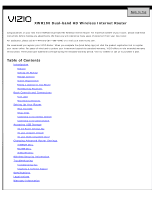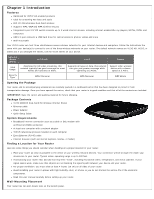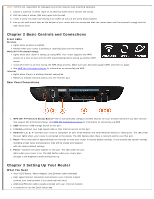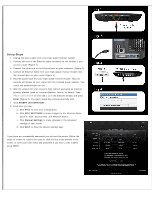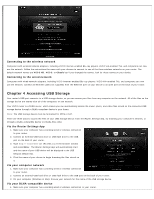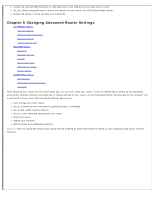Vizio XWR100 XWR100 User Manual
Vizio XWR100 Manual
 |
View all Vizio XWR100 manuals
Add to My Manuals
Save this manual to your list of manuals |
Vizio XWR100 manual content summary:
- Vizio XWR100 | XWR100 User Manual - Page 1
Back to Top XWR100 Dual-band HD Wireless Internet Router Congratulations on your new VIZIO XWR100 Dual-band HD Wireless Internet Router. For maximum benefit of your router, please read these instructions before making any adjustments. We hope you will experience many years of enjoyment from your new - Vizio XWR100 | XWR100 User Manual - Page 2
VIZIO XWR100 Dual-band HD Wireless Internet Router Ethernet cable Power Adapter Quick Setup Guide System Requirements Broadband Internet connection such as a cable or DSL modem with an Ethernet (RJ45) connection At least one computer with a network adapter TCP/IP networking protocol installed - Vizio XWR100 | XWR100 User Manual - Page 3
seconds to reset your router to factory default settings. If you created any custom settings, including a login name and password, they will be erased and replaced with the factory default settings. 6. Power-Connect the power adapter to this port. The LED under the port lights when your router is on - Vizio XWR100 | XWR100 User Manual - Page 4
power adapter. Your router will automatically turn on. 6. Wait 30 seconds for your router to fully connect and open an Internet browser window (such as Internet Explorer, Firefox, or Safari). Type http://vizio.home (or 192.168.1.1) in the browser window and press Enter (Figure 4). The Quick Setup - Vizio XWR100 | XWR100 User Manual - Page 5
wireless network adapters, including VIZIO Internet-enabled Blu-ray players, VIZIO VIA-enabled TVs, and computers can now use the network. Follow the instructions the came with your devices to connect to one of the three wireless networks on your router. The default network names are VIZIO HD, VIZIO - Vizio XWR100 | XWR100 User Manual - Page 6
Menu Internet Address Optimize Video Streaming Parental Controls Internet Speed Test ROUTER Menu Router IP Firmware Version Firewall Router Auto Login USB Network Media Restart Router WIRELESS Menu Edit Settings WPS (Wi-Fi Protected Setup) Advanced After setting up your router with the Quick Setup - Vizio XWR100 | XWR100 User Manual - Page 7
or WIRELESS to open its menu. INTERNET Menu The Internet menu allows you to customize your Internet settings. Internet Address Your router's IP address, as seen from the Internet is displayed here. To makes changes, click Advanced. A new menu will be displayed showing the advanced options available - Vizio XWR100 | XWR100 User Manual - Page 8
ADVANCED OPTIONS Configuration Select Automatic Configuration - DHCP to have your router set the Internet settings automatically (recommended). Select Static IP to manually enter settings if you are required to use a permanent IP address to connect to the Internet. Select PPPoE if you use a DSL line - Vizio XWR100 | XWR100 User Manual - Page 9
settings, updating the firmware, and accessing a connected USB device. Router IP Your router's IP address, as seen from your local network, is displayed here. To makes changes, click Advanced. A new menu will be displayed showing the advanced options available for the Router IP. Click Save Changes - Vizio XWR100 | XWR100 User Manual - Page 10
Version. Click Save Changes to keep any changes you made to the router settings or click Cancel to cancel your changes. FIRMWARE UPGRADE 1. Click Check Latest Firmware. If new firmware is available a link is displayed above the button. 2. Click the link to download the firmware to your computer - Vizio XWR100 | XWR100 User Manual - Page 11
changes, click Advanced. A new menu will be displayed showing the advanced options available for the Firewall setting. PORT FORWARDING Port Forwarding allows you to customize port services for common applications. When users send these types of requests to your network via the Internet, your router - Vizio XWR100 | XWR100 User Manual - Page 12
port is being forwarded and assign it a new static IP address assigned because its IP address may change when using the DHCP function. Click Save Changes to keep any changes you made to the router settings or click Cancel to cancel your changes. On/Off: Select On to allow computers on the Internet - Vizio XWR100 | XWR100 User Manual - Page 13
able to upgrade the firmware remotely from the Internet. This is set to Off by default. Allowed Remote IP Address: Select Any IP Address or manually enter an Internet IP address to allow remote access to the webbased utility from the Internet. Remote Management Port: Enter the port number that will - Vizio XWR100 | XWR100 User Manual - Page 14
Setup. Edit Settings NETWORK NAME (SSID) Each wireless network has a unique name or SSID. Your three wireless networks have default names which you can customize. If you change the name, consider using something unique to make sure it is not the same as other wireless networks that your router - Vizio XWR100 | XWR100 User Manual - Page 15
the Quick Setup Guide. The wireless device will connect to your router using that PIN. Advanced A new menu will be displayed showing the advanced options available for the Advanced Wireless Settings. Choose a Network Name from the drop down list to change the settings for that network. WIRELESS MAC - Vizio XWR100 | XWR100 User Manual - Page 16
you can protect the information that travels over your wireless network: 1. Change the default wireless network name (SSID) The name of your wireless network is called a Service Set Identifier (SSID) and was set by the factory. Your VIZIO router has three SSIDs (see Features for information about - Vizio XWR100 | XWR100 User Manual - Page 17
you properly configure the software to allow access to the Internet. Refer to the instructions that came with your firewall software. My computer cannot connect to the wireless network. Make sure the name of your wireless network (SSID) is the same on both the computer and your router. Make sure - Vizio XWR100 | XWR100 User Manual - Page 18
wireless Internet connection. Move your computer closer to your router. Refresh the list of Available Networks. If you see your network name listed then you have a range or interference problem. See Finding a Location for Your Router. How to I change the settings on my router? 1. Open an Internet - Vizio XWR100 | XWR100 User Manual - Page 19
Channels Standard Voltage Range Power (0.5 kg) FCC, CE, UL (Power Adapter) *Product specifications may change without notice or obligation. Legal notices installation. This equipment generates, uses, and can radiate radio frequency energy and, if not installed and used according to the instructions - Vizio XWR100 | XWR100 User Manual - Page 20
. Actual performance can vary, including lower wireless network capacity, data throughput rate, range and coverage. Performance depends on many factors, conditions and variables, including distance from the access point, volume of network traffic, building materials and construction, operating - Vizio XWR100 | XWR100 User Manual - Page 21
improper installation or operation, improper voltage supply or power surges, damages from shipping, acts of God, lack of reasonable use, misuse, modifications or alterations, as well as installation and set-up issues or any repairs attempted by anyone other than by a VIZIO authorized service center
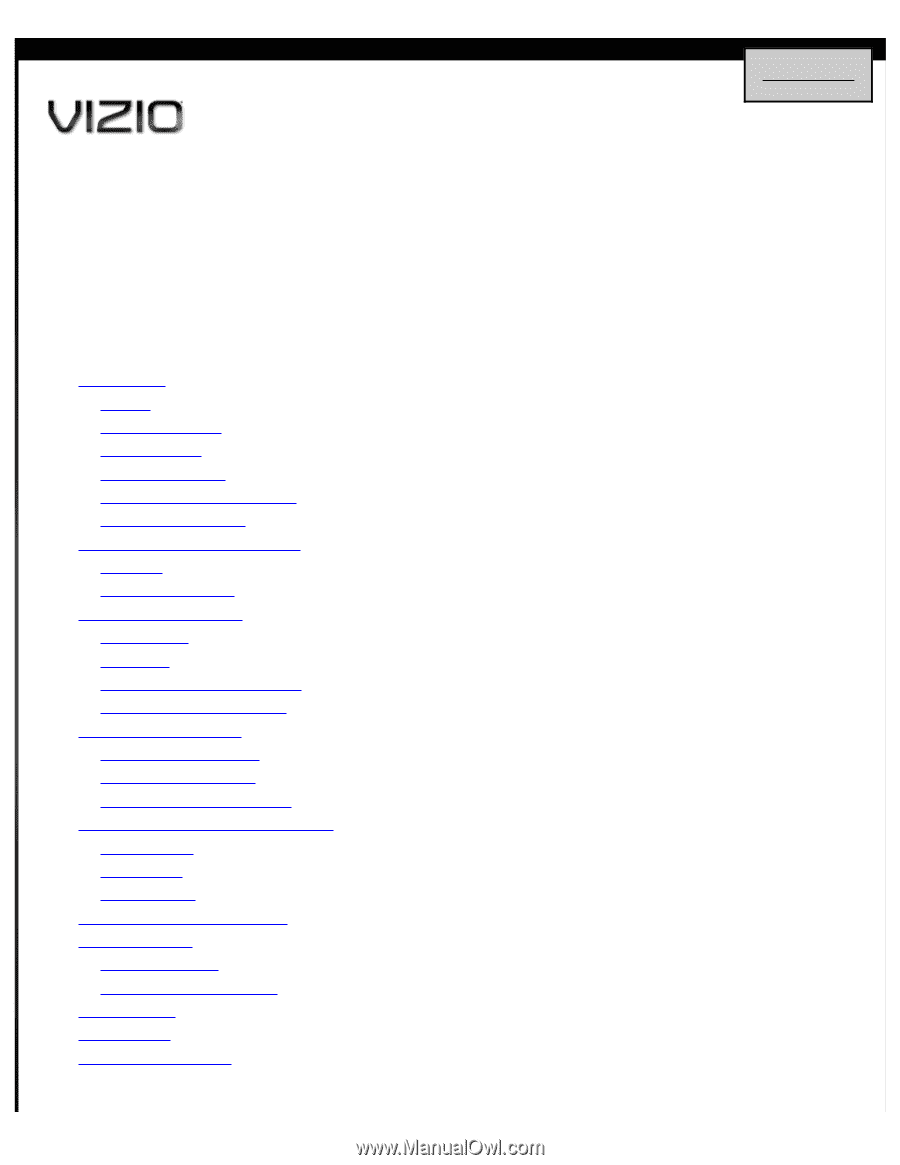
Introduction
Features
Opening the Package
Package Contents
System Requirements
Finding a Location for Your Router
Wall-Mounting Placement
Basic Controls and Connections
Front LEDs
Rear Panel Connections
Setting Up Your Router
What You Need
Setup Steps
Connecting to the wireless network
Connecting to the wired network
Accessing USB Storage
Via the Router Settings App
Via your computer network
Via your DLNA-compatible device
Changing Advanced Router Settings
INTERNET Menu
ROUTER Menu
WIRELESS Menu
Wireless Security Information
Troubleshooting
Troubleshooting Tips
Telephone & Technical Support
Specifications
Legal notices
Warranty Information
XWR100 Dual-band HD Wireless Internet Router
Congratulations on your new VIZIO XWR100 Dual-band HD Wireless Internet Router. For maximum benefit of your router, please read these
instructions before making any adjustments. We hope you will experience many years of enjoyment from your new router.
For assistance, please call 877-MYVIZIO (877-698-4946) or e-mail us at www.VIZIO.com.
We recommend you register your VIZIO Router. When you complete the
Quick Setup App
just click the product registration link to register
your router online. For peace of mind and to protect your investment beyond the standard warranty, VIZIO offers on-site extended warranty
service plans. These plans give additional coverage during the standard warranty period. Visit our website or call us to purchase a plan.
Table of Contents
Back to Top