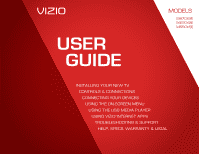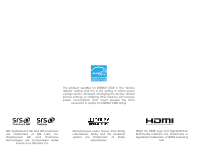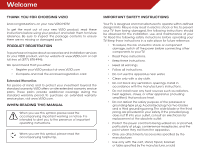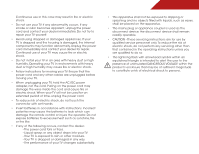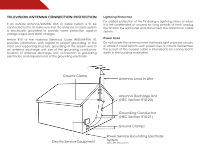Vizio m470vse M470VSE User Manual
Vizio m470vse Manual
 |
View all Vizio m470vse manuals
Add to My Manuals
Save this manual to your list of manuals |
Vizio m470vse manual content summary:
- Vizio m470vse | M470VSE User Manual - Page 1
USER GUIDE MOMDODEELLSS // E3D320VX // ME3D44270V0XVSE // ME3D54750V0XVSE M650VSE INSTALLING YOUR new TV CONTROLS & CONNECTIONS CONNECTING YOUR DEVICES USING THE ON-SCREEN MENU USING THE USB MEDIA PLAYER USING VIZIO INTERNET APPS TROUBLESHOOTING & SUPPORT Help, SPECs, warranty & LEGAL - Vizio m470vse | M470VSE User Manual - Page 2
This product qualifies for ENERGY STAR in the "factory default" setting and this is the setting in which power savings will be achieved. Changing the factory default picture settings or enabling other features will increase power consumption that could exceed the limits necessary to qualify for - Vizio m470vse | M470VSE User Manual - Page 3
And congratulations on your new VIZIO HDTV. To get the most out of your new VIZIO product, read these instructions before using your product and retain them for future reference. Be sure to inspect the package contents to ensure there are no missing or damaged parts. Product Registration To purchase - Vizio m470vse | M470VSE User Manual - Page 4
supplied to your home, consult your dealer or local power company. • Do not apply pressure or throw objects at your TV. This may compromise the integrity of the display. The manufacturer's warranty does not cover user abuse or improper installations. • The power cord must be replaced when using - Vizio m470vse | M470VSE User Manual - Page 5
your TV will not be used for an extended period of time, unplug the power cord. • To reduce risk of electric shock, do not touch the connector with wet hands. • Insert batteries in accordance with instructions. Incorrect polarities may cause the batteries to leak which can damage the remote control - Vizio m470vse | M470VSE User Manual - Page 6
for long periods of time, unplug the TV from the wall outlet and disconnect the antenna or cable system. Power Lines Do not locate the antenna near overhead light or power circuits, or where it could fall into such power lines or circuits. Remember, the screen of the coaxial cable is intended to be - Vizio m470vse | M470VSE User Manual - Page 7
Picture Settings 32 Adjusting the Audio Settings 33 Adjusting the Advanced Audio Settings 34 Resetting the Audio Settings 34 Using the Network Connection Menu 35 Connecting to a Wireless Network 35 Changing the Advanced Network Settings 36 Testing Your Network Connection 36 Changing the TV - Vizio m470vse | M470VSE User Manual - Page 8
the On-Screen Menu Language 42 Setting the Time Zone 43 Adjusting the CEC Settings 43 Turning the VIZIO Logo On or Off 44 Using the Help Menu 44 Displaying System Information 45 Resetting the TV Settings 45 Restoring the TV to Factory Default Settings 45 Using Guided Setup 46 Using the Info - Vizio m470vse | M470VSE User Manual - Page 9
the package contents. Use the images below to ensure nothing is missing or damaged. 4 x M4 14mm Screws 4 x M4 8mm Screws For M470VSE 4 x M5 16mm Screws 5 x M5 8mm Screws For M550VSE VIZIO HDTV with Stand Remote Control with Full Keyboard and Batteries Quick Start Guide Package Contents - Vizio m470vse | M470VSE User Manual - Page 10
1 installing the TV Stand (M470VSE) 1 2 Place the base upside down resting on a ledge. Then slide the neck piece downward into place. Attach the neck piece by tightening the four (4) included M4 8mm Pan Head Screws into the center holes as shown. 4 - Vizio m470vse | M470VSE User Manual - Page 11
3 4 Slide the collar piece downward into place over the neck. Place the TV screen-down on a clean, flat surface. To prevent scratches or damage to the screen, place the TV on a soft surface, such as carpet, rug, or blanket. Insert the neck into the TV and tighten the four (4) included M4 14mm Pan - Vizio m470vse | M470VSE User Manual - Page 12
1 5 6 Slide the base cover into place. Place the TV on a stable, level surface. 6 - Vizio m470vse | M470VSE User Manual - Page 13
1 installing the TV Stand (M550VSE) 1 2 Place the base upside down resting on a ledge. Then slide the neck piece downward into place. Attach the neck piece by tightening the five (5) included M5 8mm Pan Head Screws into the center holes as shown. 7 - Vizio m470vse | M470VSE User Manual - Page 14
3 4 Slide the collar piece downward into place over the neck. Place the TV screen-down on a clean, flat surface. To prevent scratches or damage to the screen, place the TV on a soft surface, such as carpet, rug, or blanket. Insert the neck into the TV and tighten the four (4) included M5 16mm Pan - Vizio m470vse | M470VSE User Manual - Page 15
1 5 6 Slide the base cover into place. Place the TV on a stable, level surface. 9 - Vizio m470vse | M470VSE User Manual - Page 16
installing the TV Stand (M650VSE) 1 2 B 1 A Place the base upside down resting on a ledge. Then slide the neck piece downward into place. First slide the base bracket into the edge with the appropriate notch pieces. Next rest the entire base bracket into the cover. 10 - Vizio m470vse | M470VSE User Manual - Page 17
1 3 4 Attach the base bracket to the neck and base cover by tightening the four (4) included M5 8mm screws into the appropriate holes near the center. Tighten the five (5) included M4 8mm screws into the appropriate holes marked by arrows. This Product Sold Separately 11 - Vizio m470vse | M470VSE User Manual - Page 18
Slide the collar piece downward into place over the neck. Place the TV screen-down on a clean, flat surface. To prevent scratches or damage to the screen, place the TV on a soft surface, such as carpet, rug, or blanket. Align the base with the TV and tighten the four (4) included M5 16mm phillips - Vizio m470vse | M470VSE User Manual - Page 19
1 7 8 Slide the base cover into place. Place the TV on a stable, level surface. 13 - Vizio m470vse | M470VSE User Manual - Page 20
is clear of debris that can scratch or damage the TV. 3. Remove the base by loosening and removing the screws. 4. Attach your TV and wall mount to the wall, carefully following the instructions that came with your mount. Use only with a UL-listed wall mount bracket rated for the weight/load of this - Vizio m470vse | M470VSE User Manual - Page 21
Controls and Connections 2 Rear Panel Ethernet - Connect ethernet cable from home network. Stereo Audio Out - Connect 3.5mm audio device, such as sound bar. PC Audio In - Connect 3.5mm audio cable from PC. RGB - Connect VGA cable from PC. Component/Composite - Connect component or composite - Vizio m470vse | M470VSE User Manual - Page 22
Side Panel POWER - Turn TV off or on. VIA - Open the on-screen menu. CHANNEL UP/DOWN - Change the channel. VOLUME UP/DOWN - Increase or decrease volume level. INPUT - Change input source. 16 2 VIA CH+ CHVOL+ VOLINPUT Side Panel - Vizio m470vse | M470VSE User Manual - Page 23
2 Front Panel REMOTE SENSOR When using the remote, aim it directly at this sensor. Front Panel 17 - Vizio m470vse | M470VSE User Manual - Page 24
audio off or on. Number Pad Manually enter a channel. Wide Switch the display mode. App launcher Quickly launch the pictured app. Power Turn TV on or off. Info Display the info window. Menu Display the on-screen menu. Arrow Navigate the on-screen menu. Guide Display the info window. V Button Open - Vizio m470vse | M470VSE User Manual - Page 25
the on-screen menu. SHIFT Press and hold while pressing another key to enter a capital letter. Alt Press and hold while pressing another key to enter a blue character. For example, press ALT and W to enter a # character. V.I.A. Shortcut buttons Control VIZIO Internet Apps Remote Control - Back - Vizio m470vse | M470VSE User Manual - Page 26
cover. 2. Insert two batteries into the remote control. Make sure that the (+) and (-) symbols on the batteries match the (+) and (-) symbols inside the battery compartment. 3. Replace the battery cover. AAA BATTERY 3D AAA BATTERY 2 • Use only good quality batteries. • Inserting the batteries - Vizio m470vse | M470VSE User Manual - Page 27
the appropriate cable (not included) to the TV and the device. 4. Turn the TV and your device on. Set the TV's input to match the connection you used (HDMI-1, HDMI-2, etc). BACK OF TV Connect to component inputs: 3 Cable/Satellite Box DVD/Blu-ray Player Game Console AV CABLE GOOD • ANALOG - Vizio m470vse | M470VSE User Manual - Page 28
use your TV as a PC display: 1. Connect an RGB cable (not included) to your PC and the RGB port on the back of the TV. This cable transmits video. 2. Connect a 3.5mm cable (not included) to your PC and the PC Audio In port on the back of the TV. This cable transmits audio. 3. Set your - Vizio m470vse | M470VSE User Manual - Page 29
port that matches an available port on the TV (Optical, 3.5mm, etc). 2. Turn the TV and your audio device off. 3. Connect the appropriate cable (not included) to the TV and the device. 4. Turn the TV and your device on. 3 Home Audio Receiver VIZIO Sound Bar GOOD 3.5mm Cable BETTER Optical/SPDIF - Vizio m470vse | M470VSE User Manual - Page 30
to your network Your TV is internet-ready. It can be connected to your home network with a Wired or Wireless connection. Connecting to a Wired Network (Best) 1. Connect an ethernet cable to your router and to the ethernet port on the back of the TV. See below. 2. Use the Guided Network Setup to - Vizio m470vse | M470VSE User Manual - Page 31
, Phone Number, ZIP Code, and E-mail Address using the on-screen keyboard. Highlight Next and press OK. 6. Answer the on-screen questions about your TV connection using the Arrow and OK buttons on the remote. 2. Use the Up/Down Arrow buttons on the remote to highlight Home Mode Setup and press OK - Vizio m470vse | M470VSE User Manual - Page 32
the On-Screen Menu 5 Your TV features an easy-to-use on-screen menu. To open the on-screen menu, press the MENU button on the remote. You can also open the on-screen menu by pressing the VIA button and selecting HDTV Settings from the VIA Dock, then pressing OK. From this menu, you can: • Change - Vizio m470vse | M470VSE User Manual - Page 33
press EXIT. Changing the Screen Aspect Ratio The TV can display images in five different modes: Wide, Zoom, Normal, Panoramic, and Stretch. Each mode displays the picture differently. To change the screen aspect ratio: 1. Press the MENU button on the remote. 2. Use the Arrow buttons to highlight - Vizio m470vse | M470VSE User Manual - Page 34
you are viewing is not being broadcast with closed captions, the TV will not display them. To activate or deactivate closed captions: 1. Press the MENU button on the remote. The on-screen menu is displayed. 2. Use the Arrow buttons on the remote to highlight the CC icon and press OK. The Closed - Vizio m470vse | M470VSE User Manual - Page 35
Setting the Auto Power Off Feature To help save energy, your TV is set by default to turn off after 10 minutes if no signal is being displayed on the screen. This feature can be deactivated. To set the Auto Power Off feature: 1. From the Sleep Timer menu, use the Up/Down Arrow buttons on the remote - Vizio m470vse | M470VSE User Manual - Page 36
2. Use the Arrow buttons on the remote to highlight Advanced Picture, then press OK.The Advanced Picture menu is displayed. 3. Use the Arrow buttons to highlight the setting you wish to adjust, then press Left/Right Arrow to change the setting: • Smooth Motion Effect Activates Smooth Motion™ motion - Vizio m470vse | M470VSE User Manual - Page 37
levels in the room and automatically adjusts the backlight for the best picture. Select Off, Low, Medium, or High. 4. When you have finished adjusting the Advanced Picture Settings, press the EXIT button on the remote. Adjusting the Color Temperature Adjusting the color temperature will change the - Vizio m470vse | M470VSE User Manual - Page 38
on the remote. Resetting the Picture Settings To reset the picture settings to the factory default settings: 1. From the Picture menu, use the Arrow buttons to highlight More, then press OK. 2. Use the Arrow buttons on the remote to highlight Reset Picture Mode, then press OK. The TV displays, "Are - Vizio m470vse | M470VSE User Manual - Page 39
on the remote. The on-screen menu is displayed. 2. Use the Arrow buttons on the remote to highlight Audio and press OK. The Audio Settings menu is displayed. 3. Use the Arrow buttons to highlight the setting you wish to adjust, then press Left/Right Arrow to change the setting: • Audio Mode - Change - Vizio m470vse | M470VSE User Manual - Page 40
1. Press the MENU button on the remote. The on-screen menu is displayed. 2. Use the Arrow buttons on the remote to highlight the Audio icon and press OK. The Audio Settings menu is displayed. 3. Use the Arrow buttons to highlight Reset Audio Mode and press OK. The TV displays, "Are you sure you want - Vizio m470vse | M470VSE User Manual - Page 41
TV is connected to a network with an Ethernet cable, you will not see the wireless network connection menu. You must disconnect the Ethernet cable to set up a wireless network connection. 1. Press the MENU button on the remote. The on-screen menu is displayed. 2. Use the Arrow buttons on the remote - Vizio m470vse | M470VSE User Manual - Page 42
5 Changing the Advanced Network Settings Advanced users can fine-tune the network settings using the Manual Setup feature. To change advanced network settings: 1. From the Network Connection menu, highlight Manual Setup and press OK. The IP Setting menu is displayed. 2. Use the Arrow and OK buttons - Vizio m470vse | M470VSE User Manual - Page 43
, such as an external antenna or cable TV connection, you must set the tuner mode. 1. Press the MENU button on the remote. The on-screen menu is displayed. 2. Use the Arrow buttons on the remote to highlight the Settings icon and press OK. The Settings menu is displayed. 3. Highlight Tuner and press - Vizio m470vse | M470VSE User Manual - Page 44
From the Tuner Settings menu, highlight Add Analog Channel and press OK. The Add Analog Channel menu is displayed. 2. Highlight Enter Channel # and use the Number Pad on the remote to enter the number of the channel you are adding. 3. Highlight Add Channel and press OK. The TV scans for the channel - Vizio m470vse | M470VSE User Manual - Page 45
TV's memory with the Skip Channel feature. Channels that have been removed with the Skip Channel feature can still be viewed if the channel is entered using . 3. Press the EXIT button on the remote. To use the Digital MTS feature: 1. From the Tuner Settings menu, highlight Digital MTS and press OK. - Vizio m470vse | M470VSE User Manual - Page 46
the TV from displaying certain channels or programs without a password. Accessing the Parental Controls Menu To access the Parental Controls menu: 1. Press the MENU button on the remote. The on-screen menu is displayed. 2. Use the Arrow buttons on the remote to highlight the Settings icon and - Vizio m470vse | M470VSE User Manual - Page 47
can use the TV's Rating Block feature to block content based on remote. Resetting the Content Locks To reset the content locks to the factory-default settings: 1. From the Parental Controls menu, highlight RESET LOCKS and press OK. The TV displays, "Are you sure you want to RESET ALL LOCKS SETTINGS - Vizio m470vse | M470VSE User Manual - Page 48
. Changing the On-Screen Menu Language Your TV can display the on-screen menu in different languages. To change the on-screen menu language: 1. Press the MENU button on the remote. The on-screen menu is displayed. 2. Use the Arrow buttons on the remote to highlight the Settings icon and press OK - Vizio m470vse | M470VSE User Manual - Page 49
the CEC Settings The CEC function on your TV enables you to control HDMI-connected devices with the included remote without any additional programming. Not all HDMI devices support CEC. See your device's user manual for details. 1. Press the MENU button on the remote. The on-screen menu is - Vizio m470vse | M470VSE User Manual - Page 50
VIZIO Logo and press OK. 4. Use the Up/Down Arrow buttons to select On or Off, then press OK. Using the Help Menu You can use the TV's Help menu to: • Read the user manual • Display system information • Reset the TV settings • Restore the TV to its factory default settings • Get guided setup - Vizio m470vse | M470VSE User Manual - Page 51
When you are finished reviewing the system information, press the EXIT button on the remote. Resetting the TV Settings To reset the TV's picture and audio settings: 1. Press the MENU button on the remote. The on-screen menu is displayed. 2. Use the Arrow buttons on the remote to highlight the Help - Vizio m470vse | M470VSE User Manual - Page 52
5 Using Guided Setup The TV's Setup App can be used to easily set up the TV tuner or to connect the TV with your network. To access guided setup: 1. Press the MENU button on the remote. The on-screen menu is displayed. 2. Use the Arrow buttons on the remote to highlight the Help icon and press OK. - Vizio m470vse | M470VSE User Manual - Page 53
Using the Info Window The Info Window can be displayed by pressing the INFO or GUIDE button on the remote: • Press the INFO or GUIDE button one time to display channel and input information. • Press the INFO or GUIDE button two times to display the program title and closed captioning information. • - Vizio m470vse | M470VSE User Manual - Page 54
photos. USB PORT Connecting a USB Thumb Drive to the TV 1. Turn the TV off. Connect your USB thumb drive to the USB port on the back of the TV. 2. Press the Power/Standby button on the remote or touch the Power control on the side of the TV to turn it on. Do not remove the USB thumb drive - Vizio m470vse | M470VSE User Manual - Page 55
if you would like to return to the previous screen. Connected Source Displays connected USB device. Current Folder Playback Controls Use to control audio playback. Highlight Play/ Pause, Previous selected folder. You can browse between files using the Arrow and OK buttons on the remote. MUSIC PLAYER - Vizio m470vse | M470VSE User Manual - Page 56
button and press OK if you would like to return to the previous screen. Back Button Highlight and press OK to return to left column. using the Arrow and OK buttons on the remote. Current Folder Start Fullscreen Slideshow Sort by Name or Date View Thumbnails/ Folders Adjust Slideshow Settings - Vizio m470vse | M470VSE User Manual - Page 57
Using VIZIO Internet Apps 7 VIZIO Internet Apps (VIA) delivers popular online content to your TV.VIA features a selection of Apps that allow you to watch movies and TV shows, listen to music, get weather and news information, and more-all on demand! A high-speed internet connection is required to - Vizio m470vse | M470VSE User Manual - Page 58
add a new App: 1. Press the V Button on the remote. 2. Highlight the Connected TV Store App by scrolling left and right using the Left/Right Arrow buttons on the remote. (The highlighted App is in the lower left corner of the screen.) 3. Select Connected TV Store by pressing the OK button. The Yahoo - Vizio m470vse | M470VSE User Manual - Page 59
. 15. Enter your security answer using the QWERTY Keyboard on the remote or the on-screen keyboard then highlight OK and press OK. The Create Profile menu is displayed. 16. If you would like to prevent the user of this new profile from installing new Apps, turn Limit Profile to On. (You need - Vizio m470vse | M470VSE User Manual - Page 60
remote. (The highlighted App is in the lower left corner of the screen.) 3. Select the App by pressing the OK button. The Profile App is displayed. 4. Highlight System Settings and press OK. The System Settings menu is displayed. 5. Highlight Restore Factory Settings and press OK. The TV displays - Vizio m470vse | M470VSE User Manual - Page 61
Troubleshooting & Technical Support A do you have questions? LET US HELP! YOUR PRODUCT INCLUDES FREE LIFETIME TECH SUPPORT The VIZIO support team is highly trained and is based in the United States. We can help with: • New Product Setup • Connecting Your Devices • Technical Problems • And More - Vizio m470vse | M470VSE User Manual - Page 62
Press the Power/Standby button on the remote or on the side of the TV to turn the TV on. The power is on, but there is no image on the screen. • Ensure all cables are securely attached to the TV. • Ensure all devices are connected correctly. Devices differ; see your device's user manual for details - Vizio m470vse | M470VSE User Manual - Page 63
V-Position in the on-screen menu are set correctly. • If you are using TV, AV, or Component with 480i input, press the WIDE button on the remote to change the screen mode. The TV has pixels (dots) that are always dark or always lit. • Your HDTV is precision-manufactured using an extremely high level - Vizio m470vse | M470VSE User Manual - Page 64
Screen Size: Viewable Area: Dimensions w/ Stand: w/o Stand: M470VSE 47" Class 47" 43.07 x 27.48 x 8.78" 43.07 x 25.90 x 2.40" M550VSE 55" Class 54.64" 50.00 x 31.58 x 11.88" 50.00 x 29.90 x 2.49" Weight w/ Stand: w/o Stand: TV 82.67 lbs E-LED 120 Hz 1920 x 1080 .744 mm x .744 mm 1M:1 5.5 - Vizio m470vse | M470VSE User Manual - Page 65
OSD Language: Ambient Light Sensor: Remote Control Model: M470VSE 3.5mm Stereo Optical Digital English, Class B, HDMI 1.4, Dolby Digital Plus Compliance: Energy Star Energy Star Energy Star Voltage Range: Power Consumption: Standby Power: 100-130 VAC @ 50/60 Hz 130 W - Vizio m470vse | M470VSE User Manual - Page 66
operation, improper voltage supply or power surges, signal issues, damages from shipping, acts of God, any type of customer misuse, modifications or adjustments, as well as installation and set-up issues or any repairs attempted by anyone other than by aVIZIO authorized service center.Products with - Vizio m470vse | M470VSE User Manual - Page 67
Rules could void the user's authority to operate this equipment. Caution Always use an AC/DC power adapter that is properly grounded. Use the AC cords listed below for each area. USA: UL Canada: CSA Germany: VDE UK: BASE/BS Japan: Electric Appliance Control Act Open Source Software Notice Your VIA - Vizio m470vse | M470VSE User Manual - Page 68
AGREEMENT THE FOLLOWING AGREEMENT EXPLAINS HOW YOU MAY USE THE VIZIO INTERNET APPLICATIONS ("VIA") TO ACCESS THIRD PARTY INTERNET PRODUCT OFFERINGS AND SERVICES ("VIA SERVICES") AND THE VIZIO SOFTWARE INSTALLED ON YOUR VIZIO HD TV. BY USING THE VIZIO INTERNET APPLICATIONS,YOU CONSENT AND AGREE TO BE - Vizio m470vse | M470VSE User Manual - Page 69
use for a period of ninety (90) days from the date of original retail purchase. Your exclusive remedy under this Section shall be, at VIZIO's option, a refund of the purchase price of the product containing the VIZIO Software or replacement of the VIZIO Software which is returned to VIZIO or a VIZIO - Vizio m470vse | M470VSE User Manual - Page 70
SET FORTH ABOVE AND TO THE MAXIMUM EXTENT PERMITTED BY APPLICABLE LAW, THE VIZIO SOFTWARE AND VIA SERVICES VIZIO OR A VIZIO AUTHORIZED REPRESENTATIVE SHALL CREATE A WARRANTY. SHOULD THE VIA SOFTWARE OR VIA SERVICES PROVE DEFECTIVE, YOU ASSUME THE ENTIRE COST OF ALL NECESSARY SERVICING, REPAIR Sale - Vizio m470vse | M470VSE User Manual - Page 71
MODELS // E3D320VX // E3D420VX // E3D470VX © 2012 VIZIO INC. All rights reserved. 120718OC-NC

USER
GUIDE
INSTALLING YOUR NEW TV
CONTROLS & CONNECTIONS
CONNECTING YOUR DEVICES
USING THE ON-SCREEN MENU
USING THE USB MEDIA PLAYER
USING VIZIO INTERNET APPS
TROUBLESHOOTING & SUPPORT
HELP, SPECS, WARRANTY & LEGAL
MODELS
//
E3D320VX
//
E3D420VX
//
E3D470VX
MODELS
M470VSE
M550VSE
M650VSE