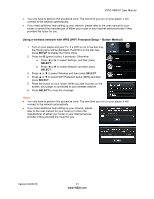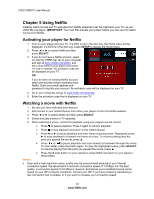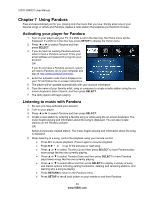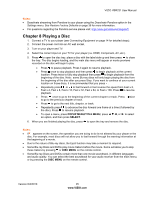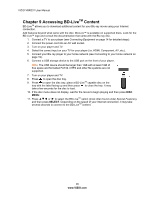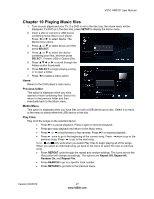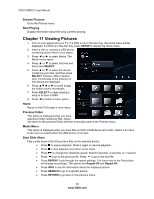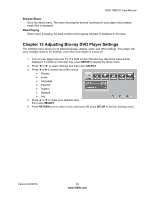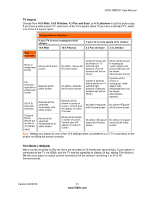Vizio vbr231bundle VBR231 User Manual - Page 26
Accessing BD-Live, Content
 |
View all Vizio vbr231bundle manuals
Add to My Manuals
Save this manual to your list of manuals |
Page 26 highlights
VIZIO VBR231 User Manual Chapter 9 Accessing BD-LiveTM Content BD-LiveTM allows you to download additional content for your Blu-ray movie using your Internet connection. Add features beyond what came with the disc. BD-Live™ is available on supported discs. Look for the BD-Live™ logo and consult the documentation that came with the Blu-ray disc. 1. Connect a TV to your player (see Connecting Equipment on page 14 for detailed steps). 2. Connect the power cord into an AC wall socket. 3. Turn on your player and TV. 4. Select the correct input on your TV for your player (i.e. HDMI, Component, AV, etc.). 5. Connect your Blu-ray player to your home network (see Connecting to your home network on page 19). 6. Connect a USB storage device to the USB port on the front of your player. Note: The USB device should be larger than 1GB with at least 1GB of free space and formatted FAT32. NTFS and other file systems are not supported. 7. Turn on your player and TV. 8. Press to open the disc tray. 9. Press to open the disc tray, place a BD-LiveTM capable disc on the tray with the label facing up and then press to close the tray. It may take a few seconds for the disc to load. 10. If the disc menu does not display, wait for the movie to begin playing and then press DISC MENU. 11. Press ▲▼◄ or ► to select the BD-LiveTM option (most often found under Special Features), and then press SELECT. Depending on the speed of your Internet connection, it may take several seconds to connect to the BD-LiveTM content. 26 www.VIZIO.com