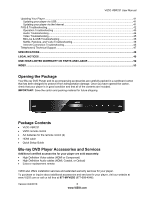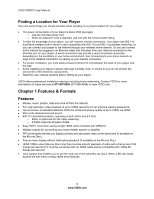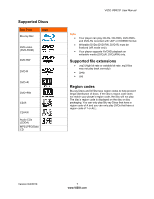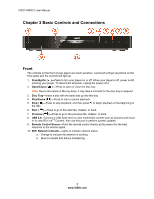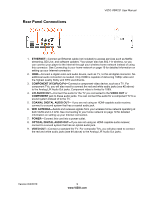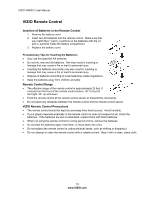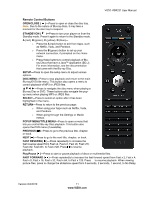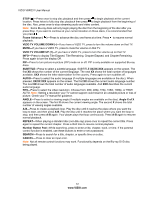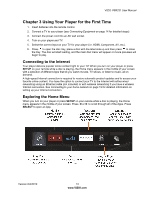Vizio vbr231bundle VBR231 User Manual - Page 8
Basic Controls and Connections - blue ray player
 |
View all Vizio vbr231bundle manuals
Add to My Manuals
Save this manual to your list of manuals |
Page 8 highlights
VIZIO VBR231 User Manual Chapter 2 Basic Controls and Connections Front The controls on the front of your player are touch-sensitive. Just touch a finger anywhere on the front panel and the controls will light up. 1. Standby/On ( )-Press to turn your player on or off. When your player is off, power is still entering your player. To disconnect all power, unplug the power cord. 2. Open/Close ( ) -Press to open or close the disc tray. Note: Due to the nature of Blu-ray discs, it may take a moment for the disc tray to respond. 3. Disc Tray-Insert a disc with the label side up into this tray. 4. Play/Pause ( )-Press to start or pause playback. 5. Stop ( )-Press to stop playback, and then press to begin playback at the beginning of the disc. 6. Next ( )-Press to go to the next title, chapter, or track. 7. Previous ( )-Press to go to the previous title, chapter, or track. 8. USB 2.0-Connect a USB flash drive to view multimedia content such as pictures and music or to view BD-LiveTM Content. Also use this port to perform system updates. 9. Remote Control Sensor-Point the remote control directly at this sensor for the best response to the remote signal. 10. WiFi Network Indicator-Lights to indicate network status: a. Orange to indicate the antenna is working. b. Blue to indicate that data is transferring. 8 www.VIZIO.com