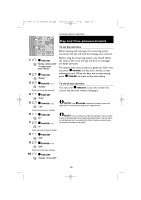Vtech 80-5422-00 User Manual - Page 31
Day and time announcements
 |
UPC - 650530003394
View all Vtech 80-5422-00 manuals
Add to My Manuals
Save this manual to your list of manuals |
Page 31 highlights
91-5677-20-00.ATT1477.RO.qxd 1950/2/13 ⁄U⁄¨ 07:21 Page 29 Answering System Operation Day and time announcements To set day and time Before playing each message, the answering system announces the day and time the message was received. 1 @TIME/SET Before using the answering system, you should follow the steps at left to set the day and time, so messages "Monday, 12:00 am, 2003" are dated correctly. "To change clock, press Time Set" The system uses voice prompts to guide you. Each time you press @CHANGE, the day, hour, minute or year 2 @TIME/SET "Monday" advances by one. When you hear the correct setting, press @TIME/SET to move to the next setting. 3 @CHANGE (Twice) "Tuesday" Press until correct day is spoken 4 @TIME/SET "12 am" To check day and time You can press @TIME/SET at any time to hear the current day and time without changing it. 5 @CHANGE (Twice) "1 am" Press until correct hour is spoken 6 @TIME/SET "00" 7 @CHANGE (Twice) "01" Press until correct minute is spoken 8 @TIME/SET "2003" NOTE: Press @CHANGE to advance the minute or year by one digit at a time. Press and hold to advance by 10 digits at a time. NOTE: You can choose to set the time manually, or you can allow it to be set automatically with incoming Caller ID information. The time will be set automatically only if you subscribe to Caller ID service provided by your local telephone company (see page 5). 9 @CHANGE (Twice) "2004" Press until correct year is spoken 10 @TIME/SET "Tuesday, 1:01 am, 2004" 29