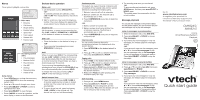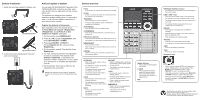Vtech CM18245 Quick Start Guide
Vtech CM18245 Manual
 |
View all Vtech CM18245 manuals
Add to My Manuals
Save this manual to your list of manuals |
Vtech CM18245 manual content summary:
- Vtech CM18245 | Quick Start Guide - Page 1
setup Main menu • Directory • Call history • Ringer setting • Deskset setup • Speed dial • User support (LINE 1-LINE 4), SPEAKER or HEADSET on the deskset to answer an system can support 6-party register your product for enhanced warranty support and the latest VTech product news. CM18245/ AM18247 - Vtech CM18245 | Quick Start Guide - Page 2
register a deskset You can add CM18245/AM18247 desksets to the CM18445/AM18447 console at any time, each new deskset must be registered registered. (X represents the extension number, ranged microphone is muted. HEADSET • When a corded headset is connected to the deskset, VTech Communications, Inc. All
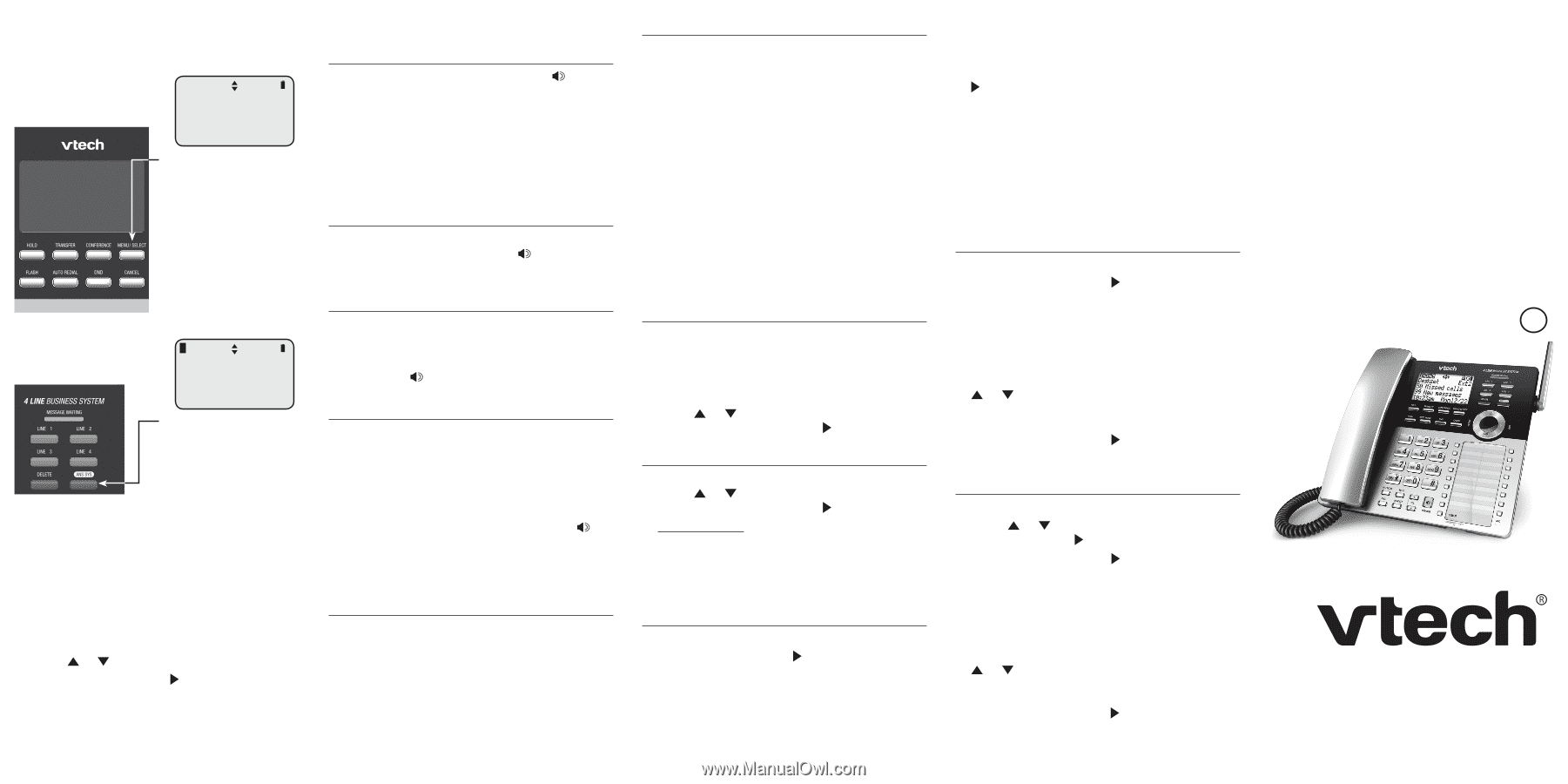
Quick start guide
CM18245/
AM18247
4-Line
Small Business System
Deskset
Go to
www.vtechphones.com
to register your product for
enhanced warranty support and
the latest VTech product news.
Deskset basic operation
Menus
Message playback
Make a call
1. Lift the handset or press
SPEAKER
.
-OR-
To override automatic line selection, press
LINE 1
-
LINE 4
for the desired line, then lift the
handset.
2. Wait for a dial tone, then enter the telephone
number. The screen displays the elapsed time
as you talk (in hours, minutes and seconds).
Answer a call
Lift the handset, or press the corresponding line
key (
LINE 1
-
LINE 4
),
SPEAKER
or
HEADSET
on the deskset to answer an incoming call.
End a call
•
Place the handset on the deskset to hang up.
-OR-
•
If you are using the speakerphone, press
SPEAKER
to hang up.
Hold
While on a call, press
HOLD
. The corresponding
line key (
LINE 1
-
LINE 4
) indicator for the line on
hold flashes slowly. After the call has been put
on hold for more than three minutes, you hear a
double beep every 30 seconds.
If you are using the speakerphone, the
speakerphone turns off and the
SPEAKER
key
turns off automatically after you press
HOLD
.
To release the hold, press line key (
LINE 1
-
LINE 4
) of the line being put on hold.
Switch between lines
1. Press the desired line key (
LINE 1
-
LINE 4
)
of another telephone line to make or answer
another call. The current call is put on hold
automatically.
2. To return to the first call, press the line key
(
LINE 1
-
LINE 4
) of the original call. The
second line is put on hold automatically.
You can play the messages in the private mailbox
and the general mailbox. You can choose to play the
new messages only or play old messages.
Listen to messages in private mailbox
1. While the deskset is idle, press
ANS SYS
.
2. Press
MENU
/SELECT
or
/SKIP
to choose
Play messages
.
3. If you have only new messages or only old
messages, the deskset plays the messages
directly.
-OR-
If you have both new and old messages, press
or
to choose
New messages
to play
the new messages only, or
Old messages
to play old messages in the private mailbox.
Press
MENU
/SELECT
or
/SKIP
to play the
messages.
Listen to messages in general mailbox
1. While the deskset is idle, press
ANS SYS
.
2. Press
or
to scroll to
Gen MB
, then press
MENU
/SELECT
or
/SKIP
.
3. Press
MENU
/SELECT
or
/SKIP
to choose
Play messages
.
4. If you have only new messages or only old
messages, the deskset plays the messages
directly.
-OR-
If you have both new and old messages, press
or
to choose
New messages
to play
the new messages only, or
Old messages
to play old messages in the general mailbox.
Press
MENU/
SELECT
or
/SKIP
to play the
messages.
Conference calls
The system can support 6-party conference with
a maximum of four outside calls and two system
extensions (including the initiating party).
1. Make an intercom call with an extension.
2. Make an outside call. The intercom call is
automatically put on hold.
3. Press
CONFERENCE
at any time to begin the
conference.
-OR-
1. Make or answer an outside call.
2. Make or answer a call using another line,
or intercom someone. The first line is
automatically put on hold.
3. Press
CONFERENCE
at any time to begin the
conference call.
Intercom calls
You can use the intercom feature for
conversations between this deskset and other
system devices.
1. Press
INTERCOM
on the deskset when it is
idle.
2. Press
or
to scroll to a desired extension,
then press
MENU/
SELECT
or
/SKIP
.
Paging calls
1. Press
PAGE
on the deskset when it is idle.
2. Press
or
to scroll to a desired extension,
then press
MENU/
SELECT
or
/SKIP
.
3. Press and hold the
PAGE
key, and then speak
towards the deskset. Your voice is broadcast to
the desired extension.
4. Release the
PAGE
key after speaking. The
destination party can reply.
Call recording
1. During a call, press
MENU
/SELECT
.
2. Press
MENU/
SELECT
or
/SKIP
to select
Recording
. The recording starts and the
screen shows
-Rec
. Both the deskset user and
the far-end party hear a beep sound.
The
>
symbol highlights a menu item.
Using menus
• Press
MENU/
SELECT
to show the main menu;
or press
ANS SYS
to show the answering
system menu.
• Press
or
to scroll through menu items.
• Press
MENU
/SELECT
or
/SKIP
to select a
highlighted menu item.
• Press
MENU
/SELECT
to save changes.
• Press
CANCEL
to cancel an operation, exit the
menu display or return to the idle screen.
Answering system
menu
• Play messages
• Mailbox On/Off
• Record memo
• Gen MB
• Settings
• Remaining time
• Delete all old
Main menu
• Directory
• Call history
• Ringer setting
• Deskset setup
• Speed dial
• User support
• Deskset info
• Factory reset
>Directory
Call history
Ringer setting
Deskset setup
BC
3. The recording ends when you end the call.
-OR-
To stop recording and continue the call, press
MENU
/SELECT
, and then press
MENU/
SELECT
or
/SKIP
again.
The system saves the conversation into the
private mailbox.
0 New message
>Play messages
Mailbox On/Off
Record memo
1