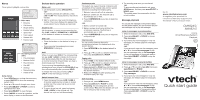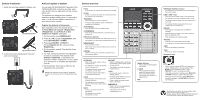Vtech CM18245 Quick Start Guide - Page 2
Deskset overview, Deskset installation, Add and register a deskset - out of range
 |
View all Vtech CM18245 manuals
Add to My Manuals
Save this manual to your list of manuals |
Page 2 highlights
Deskset installation 1. Install the mounting bracket for tabletop use. C D A B D C B A D B Low tabletop position D C D B A B High tabletop position 2. Connect the coiled handset and the power cord to the deskset. Add and register a deskset You can add CM18245/AM18247 desksets to the CM18445/AM18447 console at any time, each new deskset must be registered with the console before use. The desksets are assigned with available extension numbers starting from 1 in ascending order (1 to 9). You can register a maximum of nine devices to the console. Register the deskset to the console Start registration when the deskset shows 1) Press MENU on Console ->Registration ->Register Ext. and 2) Press # on this extension to register. alternately. 1. On the console, press MENU/SELECT. 2. Press or to scroll to Registration, then press MENU/SELECT or /SKIP. 3. Press MENU/SELECT or /SKIP to choose Register ext. The console shows Registering.... 4. On the deskset, press #. The deskset shows Registering.... 5. You hear a beep sound when the registration process is successful. The deskset shows Deskset X registered. (X represents the extension number, ranged from 1 to 9). It takes up to 60 seconds to complete the registration process. 6. Lift the handset. If you hear a dial tone, the registration was successful. NOTE: If the registration is not successful, the deskset returns to the previous screen. Try the registration process again. Deskset overview HOLD • Press to place an outside call or intercom call on hold. FLASH • During a call, press to answer an incoming call when you receive a call waiting alert. TRANSFER • Press to transfer a call to an extension. • During message playback, press to transfer the message to an extension. AUTO REDIAL • Press to view the last 10 numbers dialed. CONFERENCE • Press to add another extension or outside line to an existing call. DND (Do not disturb) • Press once to turn the feature on. Press again to turn off. • The indicator is on when the do not disturb feature is on. MENU/SELECT • Press to enter the menu. • While in the menu, press to select an item or save an entry or setting. CANCEL • While in a menu, press to cancel an operation and exit the menu display. INTERCOM • When in idle mode, press to initiate an intercom call. • The indicator is on when the deskset is on an intercom call. • The indicator flashes showly when an intercom call is on hold. • The indicator flashes when there is an incoming intercom call. PAGE • Press to begin a one-to-one or one- to-group broadcast. • The indicator is on when deskset begins a one-to-one or one-to-group broadcast. MUTE • During a call, press to mute the microphone. • The indicator is on with the microphone is muted. HEADSET • When a corded headset is connected to the deskset, press to make, answer or hang up a call. • The indicator is on when the corded headset is in use. +/VOL/• During a call, press to adjust the listening volume. • During message playback, press to adjust the playback volume. • Press to adjust the ringer volume when in idle mode. SPEAKER • Press to turn on the speakerphone. Press again to turn it off. • The indicator is on when the speakerphone is on. Speed dial keys • Press to dial the desired speed dial number. LOWER • When assigning or dialing a speed dial number, press to switch to the lower location (the second 16 locations) of a speed dial key. MIC MESSAGE WAITING indicator • The indicator is on when there are new messages in the private mailbox. LINE 1-LINE 4 keys • Press to make or answer a call on the desired line. • The indicator is on when a telephone line is in use. • The indicator flashes slowly when the telephone line is on hold. • The indicator flashes quickly when there is an incoming call or a transfer call. DELETE • While playing a message, press to delete the message. • While reviewing the caller ID information, press to delete an individual entry. • While predialing, press to delete digits. ANS SYS • Press to enter the answering system menu. • The indicator is on when the private mailbox is on. /DIR • Press to view directory information. /CID • Press to view caller ID information. Navigation keys • While in menus, press or to scroll through the menus, highlight items or change settings. Press /SKIP to enter the selected item, or press /REPEAT to return to the previous menu. • While entering names or numbers, press /REPEAT or /SKIP to move the cursor to the left or right. • While playing back messages, press /REPEAT to repeat the message, or press /SKIP to skip to the next message. Specifications are subject to change without notice. © 2017 VTech Communications, Inc. All rights reserved. 06/17. CM18245_AM18247_QSG_V2.0 Document order number: 96-010501-020-100