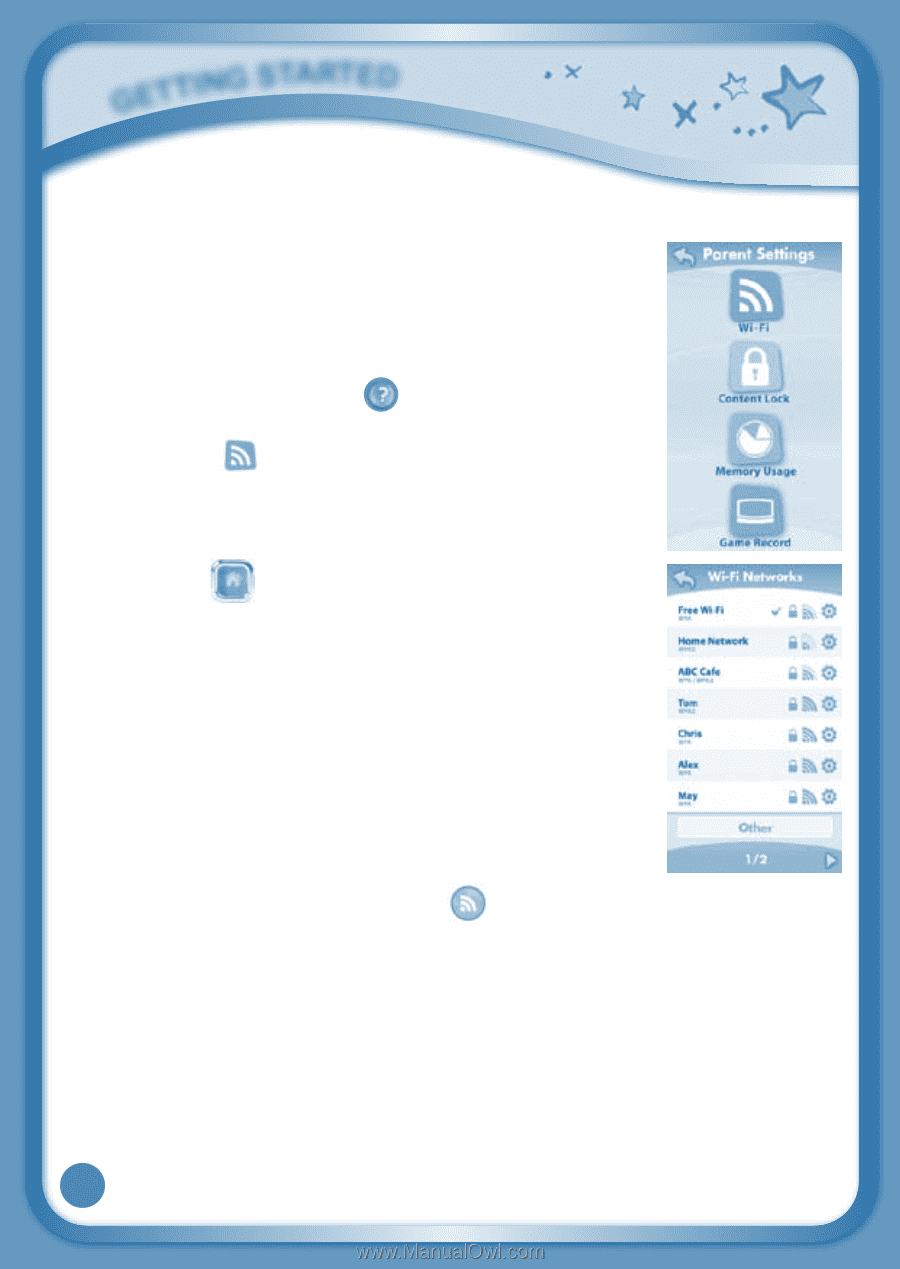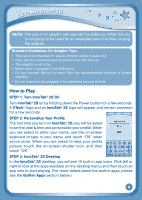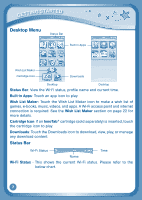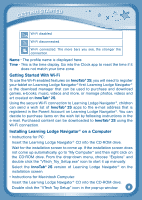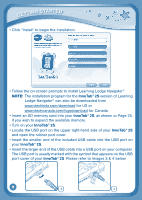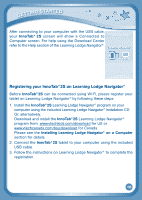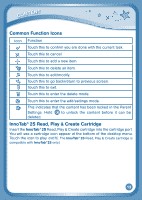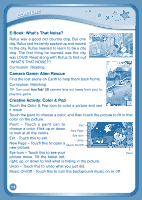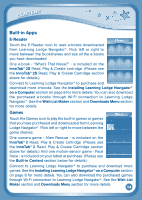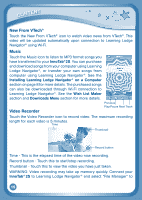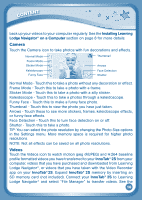Vtech InnoTab 2S Pink Wi-Fi Learning App Tablet User Manual - Page 14
Setting Up Your Wi-Fi Connection on InnoTab - wi fi innotab learning app tablet apps
 |
View all Vtech InnoTab 2S Pink Wi-Fi Learning App Tablet manuals
Add to My Manuals
Save this manual to your list of manuals |
Page 14 highlights
Getting started Setting Up Your Wi-Fi Connection on InnoTab®2S 1. After you have registered your InnoTab®2S on Learning Lodge Navigator®, turn the tablet off and disconnect it from your computer. 2. Turn on InnoTab® 2S. Touch the Settings icon in the main menu. In the Settings Menu, touch Parent Settings (hold down the button to enter Parent Settings). 3. Touch the icon. The tablet will list available networks. Touch the network that you would like to connect to, and enter a password if needed. You will see a checkmark when the connection is complete. Touch the button to return to the InnoTab® 2S main menu. Your InnoTab®2S secure connection to Learning Lodge Navigator® is now set up! Your child can use the Wi-Fi connection to: 1. Use the Wish List Maker app to browse downloadable apps. 2. Use the Downloads app to download apps after you have purchased them. To enable or disable Wi-Fi, press the button on the InnoTab®2S tablet. When Wi-Fi connection to Learning Lodge Navigator® is needed, the tablet will try to connect to known networks that have been connected before. If no known network is found, you will be prompted to select the network available in your current location. Choose an available network to connect to. You may be required to enter additional information depending on network settings. To save battery life, InnoTab®2S will automatically turn off the Wi-Fi connection when it is not in use. 1 1 NOTE: InnoTab®2S supports 802.11b and 802.11g wireless standards.