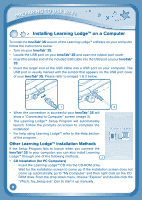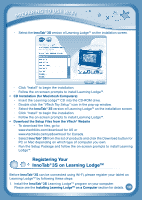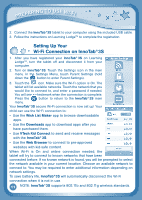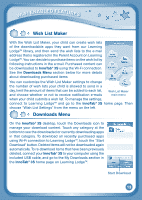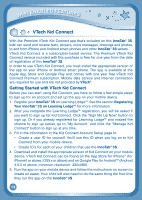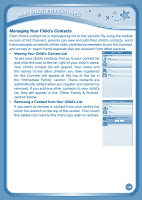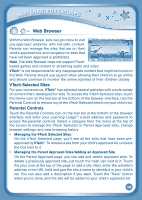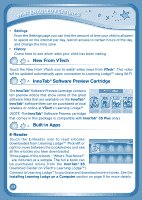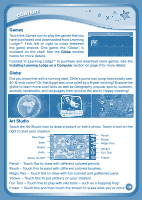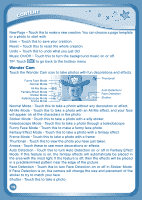Vtech InnoTab 3S Plus - The Learning Tablet User Manual - Page 17
Managing Your Child's Contacts
 |
View all Vtech InnoTab 3S Plus - The Learning Tablet manuals
Add to My Manuals
Save this manual to your list of manuals |
Page 17 highlights
Wi-Fi Enabled Features Managing Your Child's Contacts Each child's contact list is managed by his or her parents. By using the mobile version of Kid Connect, parents can view and edit their child's contacts, send friend requests on behalf of their child, invite family members to join Kid Connect, and accept or reject friend requests that are received from other parents. • Viewing Your Child's Contact List To see your child's contacts, first go to your contact list and click the icon to the far right of your child's name. Your child's contact list will appear. Your name and the names of any other children you have registered for Kid Connect will appear at the top of the list in the "Immediate Family" section. These contacts are automatically added when you register and cannot be removed. If you add any other contacts to your child's list, they will appear in the "Other Family & Friends" section below. • Removing a Contact from Your Child's List If you want to remove a contact from your child's list, touch the wrench at the top of the screen. Then touch the delete icon next to the friend you wish to remove. 14