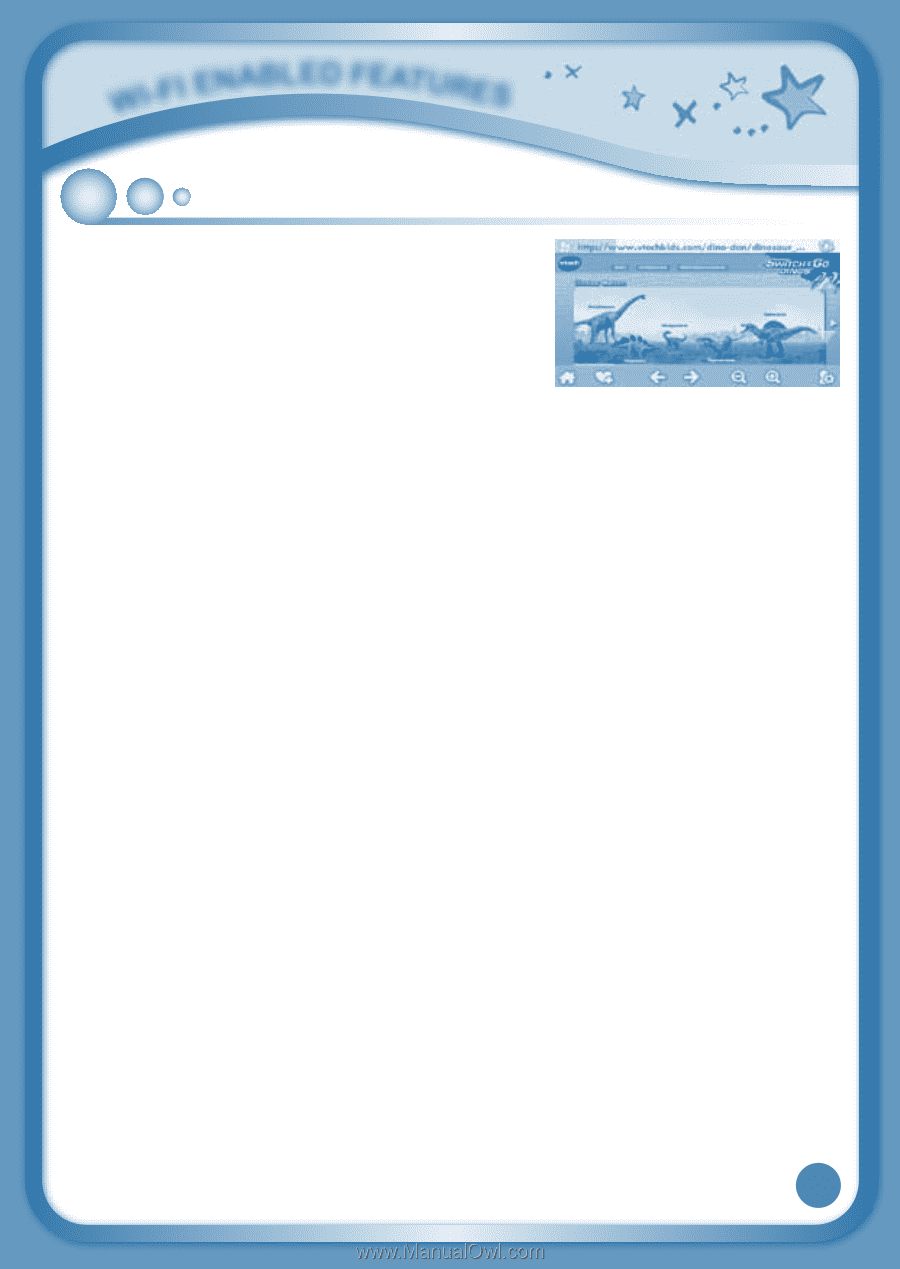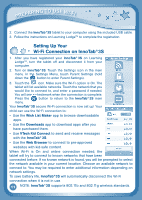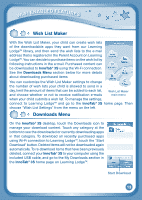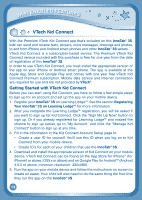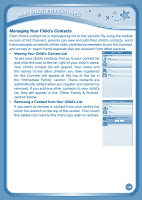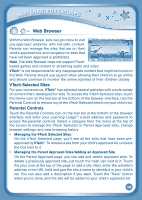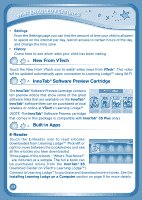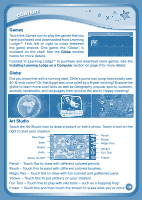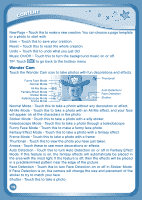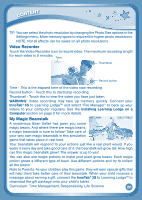Vtech InnoTab 3S Plus - The Learning Tablet User Manual - Page 19
Web Browser
 |
View all Vtech InnoTab 3S Plus - The Learning Tablet manuals
Add to My Manuals
Save this manual to your list of manuals |
Page 19 highlights
Wi-Fi Enabled Features Web Browser With the Web Browser, kids can go online to visit pre-approved websites with kid-safe content. Parents can manage the sites that are on their child's approved list, and navigation to sites that have not been approved is prohibited. Note: The Web Browser does not support Flashbased games and content or streaming audio and video. VTech® is not responsible for any inappropriate content that might be found on the Web. Parents should use caution when allowing their children to go online and should continue to monitor the online activities of their children closely. VTech Selected Sites For your convenience, VTech® has selected several websites with a wide variety of content that's developed for kids. To access the VTech Selected sites, touch the Home icon on the tool bar at the bottom of the browser interface. Use the Parental Controls to remove any of the VTech Selected sites from your child's list. Parental Controls Touch the Parental Controls icon on the tool bar at the bottom of the browser interface and enter your Learning Lodge™ e-mail address and password to access the parental controls. Select a category from the menu at the top of the screen to manage the VTech Selected or Parent Approved sites, change browser settings, and view browsing history. • Managing the VTech Selected Sites On the VTech Selected page, you'll see all the sites that have been preapproved by VTech®. To remove a site from your child's approved list, uncheck the box next to it. • Managing the Parent Approved Sites/Adding an Approved Site On the Parent Approved page, you can add and delete approved sites. To delete a previously approved site, just touch the trash can next to it. Touch the plus icon at the top of the page to add a site. Next, enter the website's address in the URL field and give the site a name to identify it in your child's list. You can also add a description if you want. Touch the "Save" button when you're done, and the site will be added to your child's approved list. 16