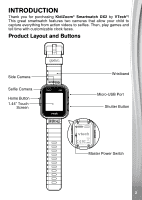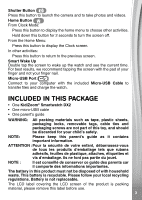Vtech KidiZoom Smartwatch DX2 User Manual
Vtech KidiZoom Smartwatch DX2 Manual
 |
View all Vtech KidiZoom Smartwatch DX2 manuals
Add to My Manuals
Save this manual to your list of manuals |
Vtech KidiZoom Smartwatch DX2 manual content summary:
- Vtech KidiZoom Smartwatch DX2 | User Manual - Page 1
Parent's Guide 91-003342-035 US - Vtech KidiZoom Smartwatch DX2 | User Manual - Page 2
INTRODUCTION Thank you for purchasing KidiZoom® Smartwatch DX2 by VTech®! This great smartwatch features two cameras that allow your child to capture everything from action videos to selfies. Then, play games and tell time with customizable clock faces. Product Layout and Buttons Side Camera Selfie - Vtech KidiZoom Smartwatch DX2 | User Manual - Page 3
with the included Micro-USB Cable to transfer files and charge the watch. INCLUDED IN THIS PACKAGE • One KidiZoom® Smartwatch DX2 • One micro-USB cable • One parent's guide WARNING: All packing materials such as tape, plastic sheets, packaging locks, removable tags, cable ties and packaging - Vtech KidiZoom Smartwatch DX2 | User Manual - Page 4
PRODUCT SPECIFICATION Display 1.44" color touch screen Supported Languages US English Photo Resolution 640 X 480 (0.3 MP) Video Resolution 320 X 240 or 160 X 120 Video Length Limit Per File 60 seconds Focus Range 1.5 feet - ∞ - Vtech KidiZoom Smartwatch DX2 | User Manual - Page 5
has to be reset. BATTERY RECHARGING Note: Adult operation required. To charge KidiZoom® Smartwatch DX2, the watch needs to be connected to a computer with the included Micro-USB Cable. To do so correctly, please follow these steps: • Make sure that the Master Power Switch is set to the ON position - Vtech KidiZoom Smartwatch DX2 | User Manual - Page 6
• Insert the large end of the Micro-USB Cable into a USB port on your computer. A USB port is usually marked with this symbol: . • Once the connection is successful, you will see a battery recharging symbol appear on the watch screen. • Check the charging progress regularly throughout recharging - Vtech KidiZoom Smartwatch DX2 | User Manual - Page 7
BATTERY NOTICE Misuse of batteries can lead to them bursting, causing a fire or chemical burns. Please read the following precautions: • Do not disassemble. • Do not crush and do not expose the battery to any shock or force such as hammering, dropping or stepping on it. • Do not short circuit. • Do - Vtech KidiZoom Smartwatch DX2 | User Manual - Page 8
TO BEGIN USING Kidizoom® Smartwatch DX2 Make sure the Master Power Switch is set to can be adjusted in Settings / Advanced / Auto Screen Off. Please refer to the Settings section in this guide. From other activities, the watch screen will return to Clock Mode automatically if there is no input for - Vtech KidiZoom Smartwatch DX2 | User Manual - Page 9
called VTech 1938A, please use this to transfer files to and from the watch. There is another removable drive called KidiZoom® Smartwatch DX2: • First, select the photo or video files you would like to download from your computer. • Locate and open the DOWNLOAD folder on the removable drive VTech - Vtech KidiZoom Smartwatch DX2 | User Manual - Page 10
face, tap the icon in the bottom right corner to display the Monster Clock face menu. From here you can go to the Monster Catcher game quickly or select another monster from your collection to display on the clock face. From the Monster Selection Menu, tap the left or right arrow - Vtech KidiZoom Smartwatch DX2 | User Manual - Page 11
Clock Faces Maker 12. Pedometer 13. Timing Tools (Alarm, Timer, Stopwatch, Calender) 14. Time Master 15. Downloads 16. Settings Note: If games are turned off in Settings / Advanced / Parental Control, the Games, Monster Catcher and Noodle Booster icons will not appear in the Home Menu. The icon - Vtech KidiZoom Smartwatch DX2 | User Manual - Page 12
to display the Delete Menu. Note: To delete all photos and videos, tap the Down Arrow icon on the Delete Menu and then follow the instructions to continue. While playing a video, tap the Fast Rewind or Fast Forward icons to toggle the fast rewind / forward functions at 1X, 2X and 4X - Vtech KidiZoom Smartwatch DX2 | User Manual - Page 13
to review the Games There are 3 built-in games on the KidiZoom® Smartwatch DX2. • Mousy Maze • Ancient Adventure • Puzzle Swap Swipe left or right to choose the game you as possible for a high score. Control: Tap the red or blue footprints to choose the next circle on the path. Avoid animals, stones - Vtech KidiZoom Smartwatch DX2 | User Manual - Page 14
photos don't make any sense! mode, the world seen through the watch's Side Camera will appear in black and white. Walking around powers up the watch and enables it to see Power (MP) will increase. Note: We suggest playing this game with natural light or in white lighting. Some lighting conditions, - Vtech KidiZoom Smartwatch DX2 | User Manual - Page 15
ve discovered. Monster Album - Review the photos taken when you Booster Train your brain with these three fun, progressive logic games! Each one gets harder as you get more correct answers a friend and let the watch make it into a silly face! Follow these instructions to create some memorable laughs: - Vtech KidiZoom Smartwatch DX2 | User Manual - Page 16
see (B) Monster Yourself Create your own monsters with your face or a friend's face. The monsters you create here will be unleashed in the Monster Catcher game for you to find and capture. • From the Monster Yourself menu, tap to create a new monster. Tap to view or delete monsters you already - Vtech KidiZoom Smartwatch DX2 | User Manual - Page 17
photo. Tap the green Check icon to create the clock face. • After you create the clock face you will enter the Gallery. See below for instructions on browsing the gallery and editing existing photo clock faces. Press the Home Button to return to the main Photo Clock Faces menu. Photo Clock - Vtech KidiZoom Smartwatch DX2 | User Manual - Page 18
11. Sound Shaker Walk like a dinosaur or run like a race car! Choose from 10 different sound effects and then shake your hand with the KidiZoom® Smartwatch DX2 to play. 12. Pedometer This is a basic pedometer to count your movements. The watch should be worn on the wrist for greatest accuracy. • Tap - Vtech KidiZoom Smartwatch DX2 | User Manual - Page 19
arrow icons or swipe to select an activity, then tap the screen to make a selection. Alarm Set an alarm by choosing from a selection of alarm tones and animations. Tap the Check icon to confirm your selection. • To make your own voice alarm, tap the Record icon to start recording. While recording - Vtech KidiZoom Smartwatch DX2 | User Manual - Page 20
from Learning Lodge® will appear. To access downloadable content you first have to register an account with VTech's Learning Lodge®. Downloading Learning Lodge® Content Follow these steps to download Learning Lodge® content: 1. Connect KidiZoom® Smartwatch DX2 to a computer using the included Micro - Vtech KidiZoom Smartwatch DX2 | User Manual - Page 21
from the Learning Lodge®, please refer to the online help section at vtechkids.com/support. Download Manager Here you can view the memory size of each download or delete unwanted content to free up memory. To delete downloads, scroll up or down to select the application to remove and then tap the - Vtech KidiZoom Smartwatch DX2 | User Manual - Page 22
, including all photos, videos, voice files, photo clock faces and downloaded apps. • Image Display (Aspect Ratio) All photos and videos are captured in indoor environments. • Parental Control Access these settings to either disable games or set a daily time limit. By default there is no time limit - Vtech KidiZoom Smartwatch DX2 | User Manual - Page 23
games are disabled, icons will appear in the Main Menu in a slightly different configuration. Tip: This feature is designed for parents of children who cannot yet read, as access to the setting is granted by following simple, on-screen instructions a KidiZoom® Smartwatch DX2 as a game controller - Vtech KidiZoom Smartwatch DX2 | User Manual - Page 24
TROUBLESHOOTING Check this section if you experience difficulty operating KidiZoom® Smartwatch DX2. Problem Correction DOWNLOAD\PHOTO folder, and videos should be put in the DOWNLOAD\VIDEO folder on KidiZoom® Smartwatch DX2 when it is connected to a computer. KidiZoom® Smartwatch DX2 only supports - Vtech KidiZoom Smartwatch DX2 | User Manual - Page 25
use of this guide. VTech® Electronics North call our Consumer Services Department at 1-800-521-2010 in the U.S. or 1-877-352-8697 in Canada, or by going to our website at vtechkids.com and filling out our Contact Us form located under the Customer Support link with any problems the instructions, may - Vtech KidiZoom Smartwatch DX2 | User Manual - Page 26
Supplier's Declaration of Conformity 47 CFR § 2.1077 Compliance Information Trade Name: VTECH® Model: 1938 Product name: KidiZoom® Smartwatch DX2 Responsible Party: VTech Electronics North America, LLC Address: 1156 W. Shure Drive, Suite 200, Arlington Heights, IL 60004 Website: - Vtech KidiZoom Smartwatch DX2 | User Manual - Page 27
Visit our website for more information about our products, downloads, resources and more. vtechkids.com Read our complete warranty policy online at vtechkids.com/warranty TM & © 2017 VTech Holdings Limited. All rights reserved. Printed in China. 91-003342-035 US

Parent’s Guide
91-003342-035
US