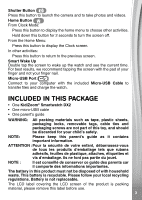Vtech KidiZoom Smartwatch DX2 User Manual - Page 8
To Begin Using, Kidizoom, Smartwatch Dx2, Connecting To A Computer
 |
View all Vtech KidiZoom Smartwatch DX2 manuals
Add to My Manuals
Save this manual to your list of manuals |
Page 8 highlights
TO BEGIN USING Kidizoom® Smartwatch DX2 Make sure the Master Power Switch is set to the ON position and that the battery is fully charged before using the watch. To wake the watch, either press the Home Button Button , or double-tap the screen. , Shutter When turning on the watch for the first time, the date and time setting screen will display first. Swipe up or down over the month, day, year, hours and minutes to set the current date and time. Tap the check icon when you're done. When the clock appears on screen, press the Home Button to go to the Home Menu. Press the Shutter Button to take photos and videos. AUTOMATIC SCREEN OFF To preserve battery life, the screen will automatically shut off after a short period of time when in Clock Mode. Note: The auto screen off time can be adjusted in Settings / Advanced / Auto Screen Off. Please refer to the Settings section in this guide. From other activities, the watch screen will return to Clock Mode automatically if there is no input for 1 minute. When it is in Camera Mode, it will autoexit after 3 minutes of inactivity. When in Slideshow Mode, the auto-exit time is approximately 15 minutes. CONNECTING TO A COMPUTER You can connect KidiZoom® Smartwatch DX2 to a PC or Mac computer using the included Micro-USB Cable. To transfer files between your watch and computer, follow these steps: • Pull up the rubber cover of the Micro-USB Port on the side of your watch. • Insert the Micro-USB Cable (small end) into the Micro-USB Port on the watch. • Insert the larger end of the cable into a USB port on your computer. A USB port is usually marked with this symbol . 8