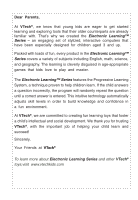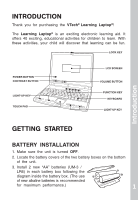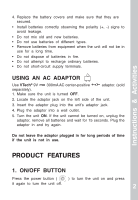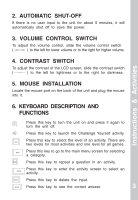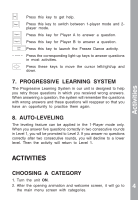Vtech Learning Laptop User Manual
Vtech Learning Laptop Manual
 |
UPC - 050803605803
View all Vtech Learning Laptop manuals
Add to My Manuals
Save this manual to your list of manuals |
Vtech Learning Laptop manual content summary:
- Vtech Learning Laptop | User Manual - Page 1
User's Manual Learning Laptop 2003 © VTech Printed in China 91-01256-043 - Vtech Learning Laptop | User Manual - Page 2
At VTech®, we know that young kids are eager to get started learning and exploring tools that their older counterparts are already familiar with. That's why we created the Electronic Learning™ Series - an engaging set of stylized, interactive computers that have been especially designed for children - Vtech Learning Laptop | User Manual - Page 3
you for purchasing the VTech® Learning Laptop®! The Learning Laptop® is an exciting electronic learning aid. It offers 40 exciting, educational activities for children to learn. With these activities, your child will discover that learning can be fun. LOCK KEY POWER BUTTON CONTRAST BUTTON LIGHT - Vtech Learning Laptop | User Manual - Page 4
Instructions & Activities 4. Replace the battery covers and make sure that they are secured. • Install batteries correctly observing the polarity (+, -) signs to avoid leakage. • Do not mix old USING AN AC ADAPTOR Use VTech® 9V 300mA AC center-positive power button ( it again to turn the unit off. - Vtech Learning Laptop | User Manual - Page 5
is no user input to the unit for about 5 minutes, it will automatically shut off to save the power. 3. VOLUME CONTROL SWITCH To adjust the volume control, slide the volume control switch ( ) to the left for lower volume or to the right for higher volume. Instructions & Activities 4. CONTRAST - Vtech Learning Laptop | User Manual - Page 6
-up keys to answer questions in most activities. Press these keys to move the cursor left/right/up and down. 7. PROGRESSIVE LEARNING SYSTEM The Progressive Learning System in our unit is designed to help you retry those questions in which you received wrong answers. When answering a question, the - Vtech Learning Laptop | User Manual - Page 7
Select the odd one from the lowercase letters on screen. Then use the mouse or left/right arrow keys to select the different one. Then press the Spell the word correctly according to the picture of the word provided. Use the mouse or left/right arrow keys to move the cursor, then input a letter. - Vtech Learning Laptop | User Manual - Page 8
The name of an object will appear on the screen. Then a picture of the object with four parts facing down are displayed. You must face up all parts by pressing the corresponding light-up keys within a time limit. Use the arrow keys to change the picture of the cards. Also, you can use the mouse - Vtech Learning Laptop | User Manual - Page 9
equal to 10 from the pairs of numbers displayed on the screen. Use the mouse or left/right arrow keys to select a pair. Then press the ENTER key to count the number of the objects displayed. Select the correct answer with the mouse or left/right arrow keys. Then press the ENTER key to confirm the - Vtech Learning Laptop | User Manual - Page 10
you are required to sort these numbers into the correct number order. Use the mouse or left/right arrow keys to move the cursor and then input the number you are asked to input the missing numbers in ascending order. Use the mouse or left/right arrow keys to move the cursor and then input the number - Vtech Learning Laptop | User Manual - Page 11
side has less objects. For the details of this activity, please refer to Greater Than. NAME THAT SHAPE One picture shape will appear on the screen. You must select the shape's name from three choices. Use the mouse or left/right keys to choose a selection. Then press the ENTER key to confirm the - Vtech Learning Laptop | User Manual - Page 12
the screen facing up and are then turned over. Your task is to find all cards with the same pattern within a time limit. Use the mouse or left/right/up/down arrow keys to select a card. Then press the ENTER key to confirm. MUSIC BOX Select a favorite song from the music - Vtech Learning Laptop | User Manual - Page 13
AScctiovriitinegs MY FILE CHALLENGE YOURSELF Test yourself with the questions randomly generated from other activities. You can select answers with the mouse or arrow keys, and then press the ENTER key to confirm. You can also press the light-up keys to answer. PERSONAL PROFILE Personal Profile - Vtech Learning Laptop | User Manual - Page 14
points Correct answer on the second try for player A or B 10 points Incorrect answer or Answer key passed 0 point Note: The Help key cannot work in the 2-Player Mode. THERE IS NO SCORING SYSTEM IN THE FOLLOWING ACTIVITIES: • Find the Number • Music Box • Piano Play • Follow the Notes • Memory - Vtech Learning Laptop | User Manual - Page 15
Care & Maintenance / Troubleshooting TROUBLESHOOTING 1. If sound becomes weak or the unit suddenly stops working, turn the unit OFF for 15 seconds, then turn it back on. If the problem persists it may be caused by weak batteries. Please install a new set of batteries and try the unit again. 2. If - Vtech Learning Laptop | User Manual - Page 16
is, in strict accordance with the manufacturer's instructions, it may cause interference to radio and television reception. It has been type tested and found to comply within the limits for a class B computing device in accordance with the specifications in Sub-part J of Part 15 FCC Rules, which are
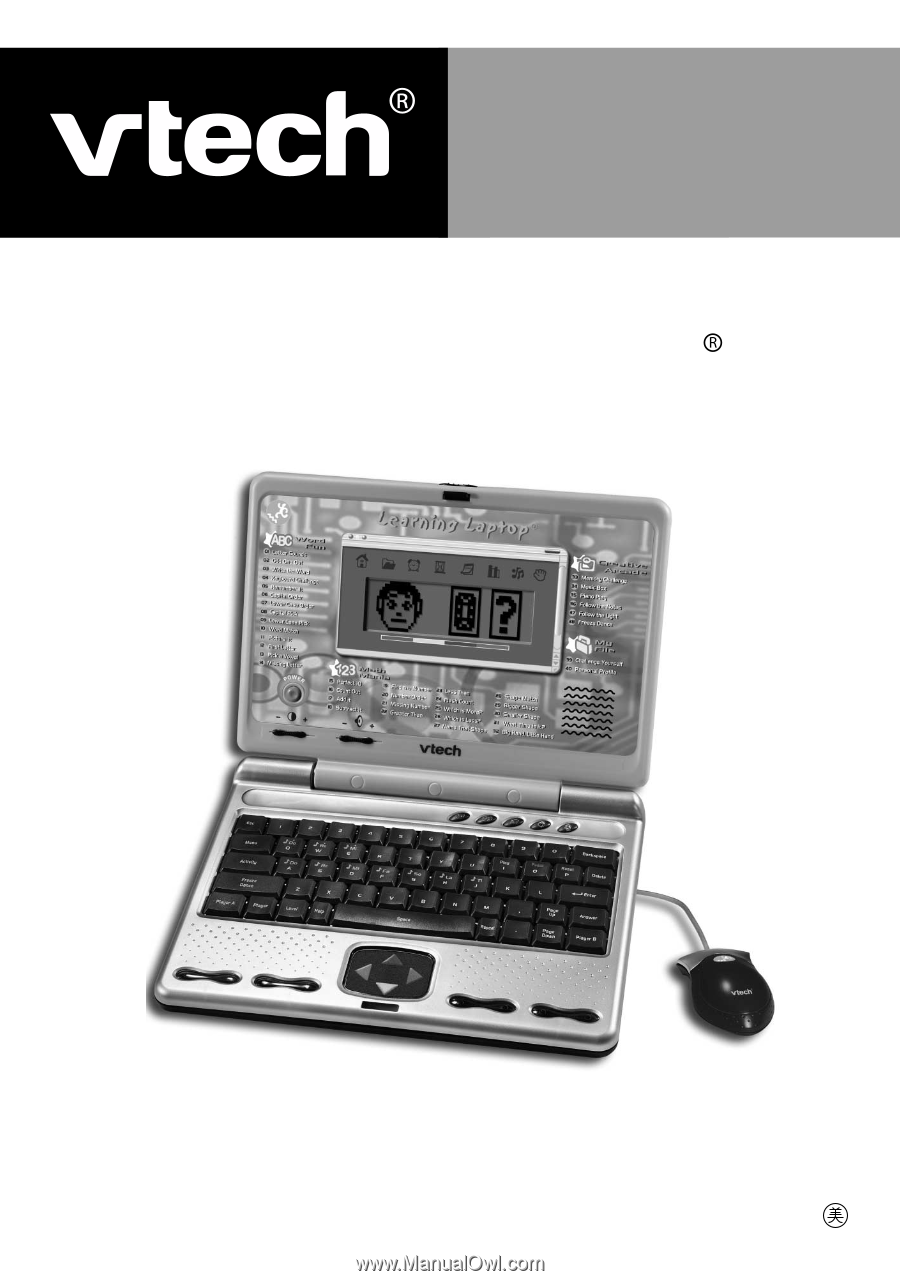
2003 © VTech
Printed in China
91-01256-043
User's Manual
Learning Laptop