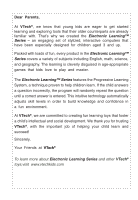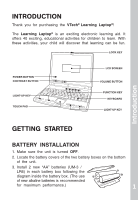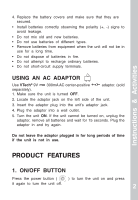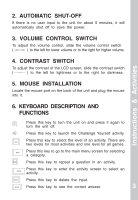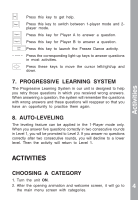Vtech Learning Laptop User Manual - Page 3
Introduction - computer
 |
UPC - 050803605803
View all Vtech Learning Laptop manuals
Add to My Manuals
Save this manual to your list of manuals |
Page 3 highlights
INTRODUCTION Thank you for purchasing the VTech® Learning Laptop®! The Learning Laptop® is an exciting electronic learning aid. It offers 40 exciting, educational activities for children to learn. With these activities, your child will discover that learning can be fun. LOCK KEY POWER BUTTON CONTRAST BUTTON LIGHT-UP KEY TOUCH PAD LCD SCREEN VOLUME BUTTON FUNCTION KEY KEYBOARD LIGHT-UP KEY Introduction GETTING STARTED BATTERY INSTALLATION 1. Make sure the unit is turned OFF. 2. Locate the battery covers of the two battery boxes on the bottom of the unit. 3. Install 2 new "AA" batteries (UM-3 / LR6) in each battery box following the diagram inside the battery box. (The use of new alkaline batteries is recommended for maximum performance.) RM1