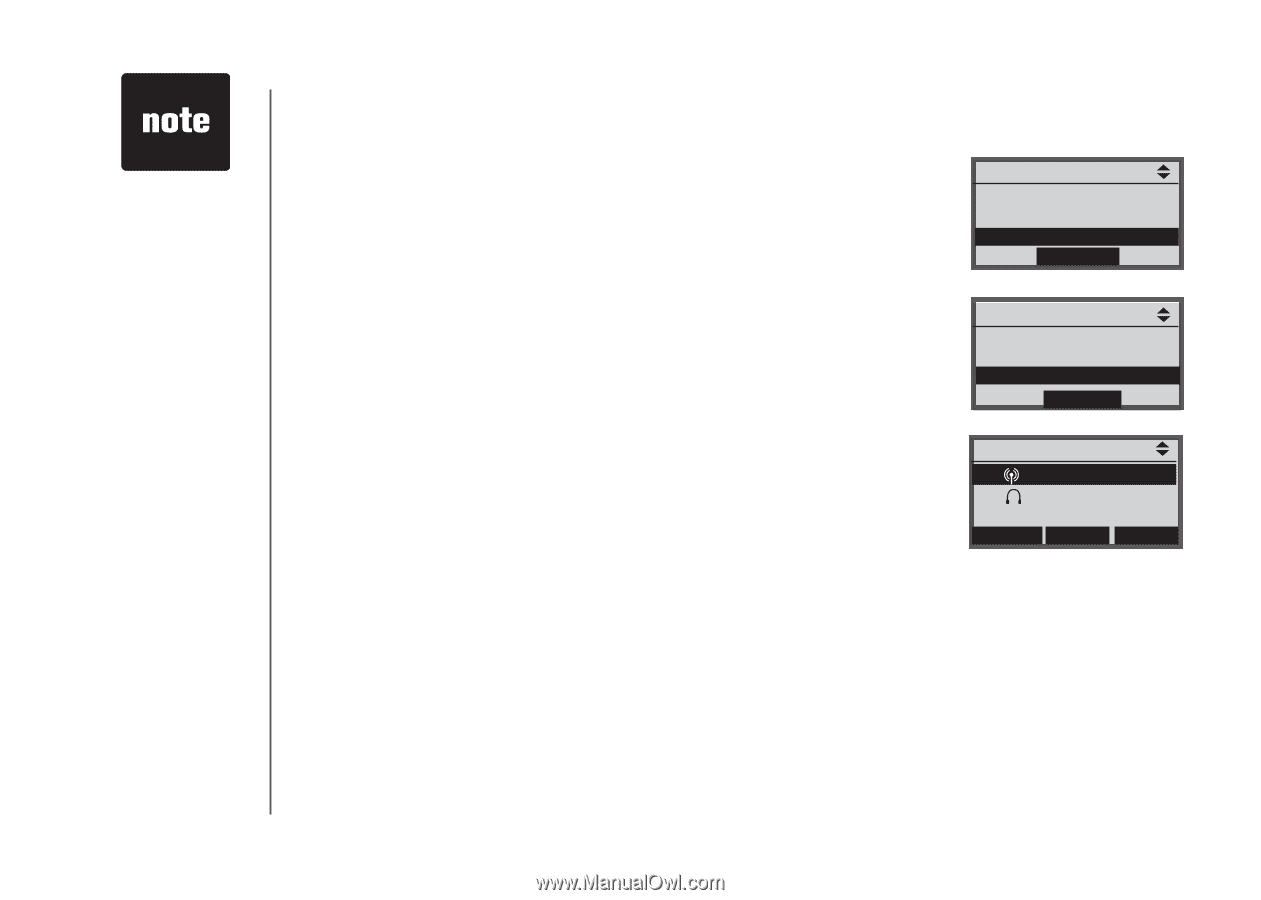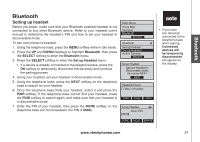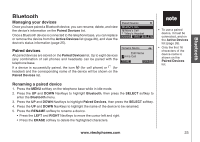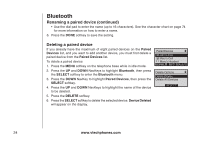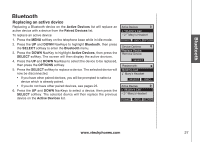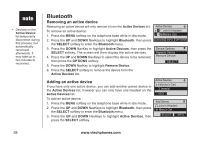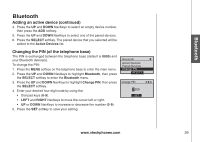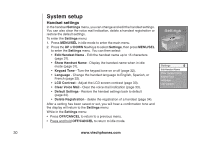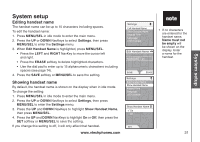Vtech Three Handset Expandable Cordless Phone System with BLUETOOTH® Wireless T - Page 30
Active Devices
 |
View all Vtech Three Handset Expandable Cordless Phone System with BLUETOOTH® Wireless Technology manuals
Add to My Manuals
Save this manual to your list of manuals |
Page 30 highlights
• Connected devices appear on the Active Devices list automatically. Bluetooth Active devices Only devices on the Active Devices list can establish a Bluetooth connection with the telephone base. Although two paired devices can be connected to the telephone base, only one Bluetooth cell phone or headset can be on a call at a time. To enter the Active Devices list: 1. Press the MENU softkey on the telephone base while in idle mode. 2. Press the UP and DOWN NavKeys to highlight Bluetooth, then press the SELECT softkey to enter the Bluetooth menu. 3. Press the DOWN NavKey to highlight Active Devices, then press the SELECT softkey. On the Active Devices list, you may see the following status symbols: • X in front of the device indicates that it is disconnected. • P in front of a device indicates that it is connected to the telephone base. • ))) in front of a device indicates that the telephone base is trying to connect to that device. Main Menu Voice Mail Intercom Bluetooth Select Bluetooth Set up Cellular Set up Headset Active Devices Select Active Devices x 1 John's Cell 2 Mary's Headset connect info options While in the Active Devices list, you can select: • CONNECT - Press the CONNECT softkey to connect to a disconnected device. • DISCONN - Press the DISCONN softkey to disconnect a device. • INFO - Press the INFO softkey to view the current status and full name of a Bluetooth device. • OPTIONS - Press the OPTIONS softkey to replace or remove a device. If you experience difficulty, make sure that the device is on and not connected to any other Bluetooth device. See the Troubleshooting section for more information (page 100). 26 www.vtechphones.com