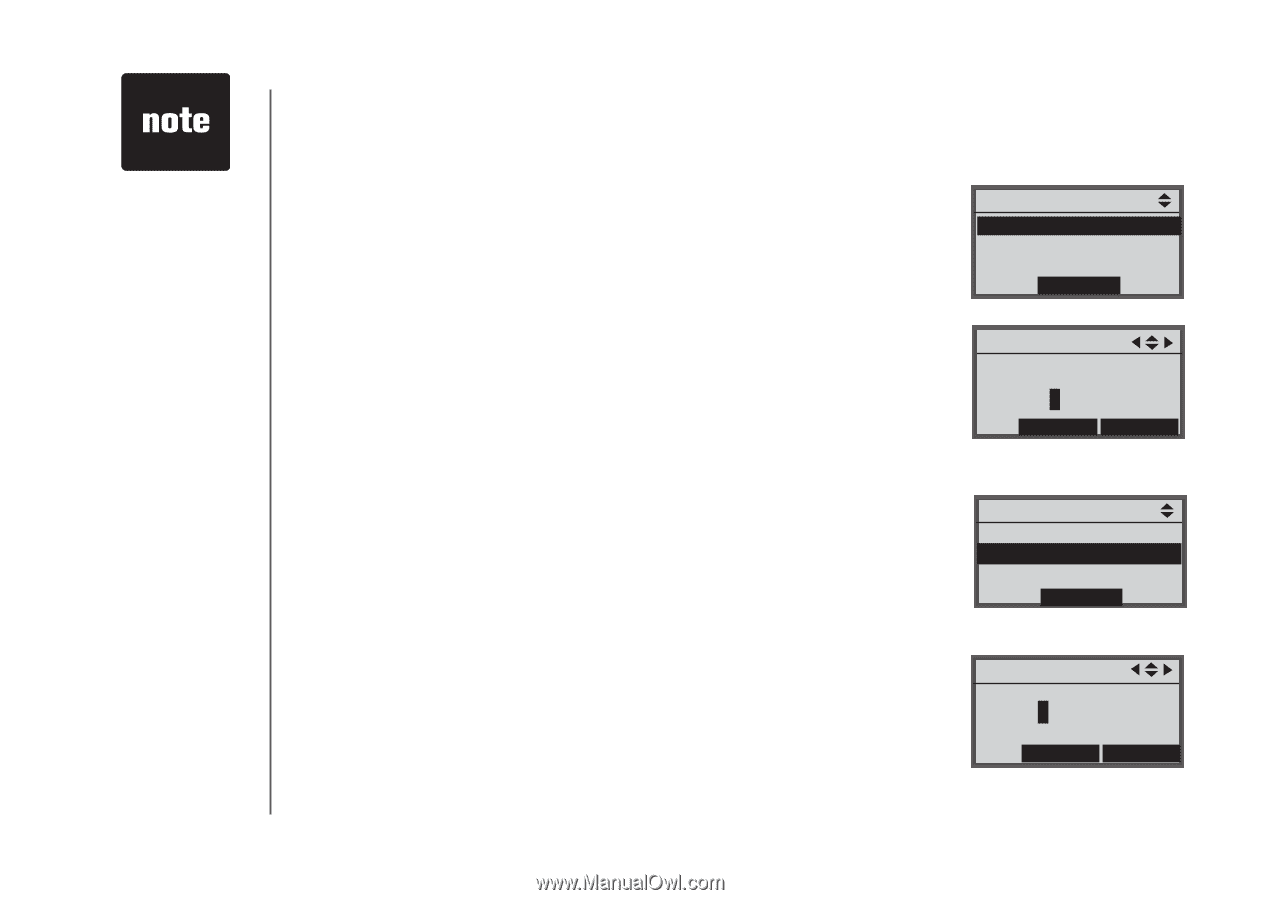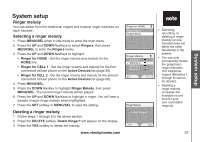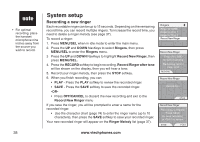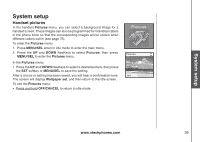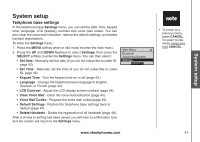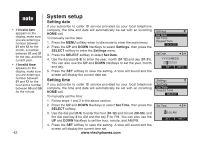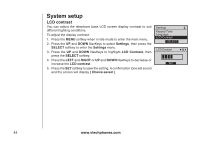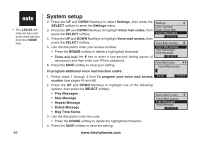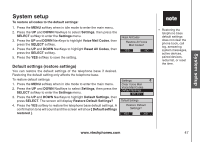Vtech Three Handset Expandable Cordless Phone System with BLUETOOTH® Wireless T - Page 46
Setting date, Settings, SELECT, Set Date, Set Time, Invalid time
 |
View all Vtech Three Handset Expandable Cordless Phone System with BLUETOOTH® Wireless Technology manuals
Add to My Manuals
Save this manual to your list of manuals |
Page 46 highlights
• If Invalid date appears on the display, make sure you are entering a number between 01 and 12 for the month, a number between 01 and 31 for the day, and the current year. • If Invalid time appears on the display, make sure you are entering a number between 01 and 12 for the hour and a number between 00 and 59 for the minute. 42 System setup Setting date If you subscribe to caller ID service provided by your local telephone company, the time and date will automatically be set with an incoming HOME call. To manually set the date: 1. Press the MENU softkey when in idle mode to enter the main menu. 2. Press the UP and DOWN NavKeys to select Settings, then press the SELECT softkey to enter the Settings menu. 3. Press the SELECT softkey to select Set Date. 4. Use the dial pad (0-9) to enter the year, month (01-12) and day (01-31). You can also use the UP and DOWN NavKeys to set the year, month and day. 5. Press the SET softkey to save the setting. A tone will sound and the screen will display the current date set. Setting time If you subscribe to caller ID service provided by your local telephone company, the time and date will automatically be set with an incoming HOME call. To manually set the time: 1. Follow steps 1 and 2 in the above section. 2. Press the UP and DOWN NavKeys to select Set Time, then press the SELECT softkey. 3. Use the dial pad (0-9) to enter the hour (01-12) and minute (00-59), and the dial pad key 2 for AM and the key 7 for PM. You can also use the UP and DOWN NavKeys to set the hour, minute, and AM/PM. 4. Press the SET softkey to save the setting. A tone will sound and the screen will display the current time set. www.vtechphones.com Settings Set Date Set Time Keypad Tone Select Set Date YYYY/MM/DD 2007/01/01 set info Settings Set Date Set Time Keypad Tone Select Set Time 12:00 AM set info