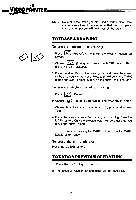Vtech Video Painter User Manual - Page 17
There, groups, objects, pictures, available
 |
View all Vtech Video Painter manuals
Add to My Manuals
Save this manual to your list of manuals |
Page 17 highlights
TO MOVE A DRAWING 1. Press (Move). A menu with 3 choices will appear on the screen. 2. Follow the same procedure of choosing a frame size and enclosing the area you want as you would for Enlarge/Reduce a drawing. 3. When the area is enclosed. Move the frame to where you want the enclosed drawing to move and press the MARK button. The drawing is now moved to a different part of the screen. NOTE: When reducing, enlarging, moving or copying a picture the background that is enclosed with the picture will also be "Changed." Our recommendation is to do all changes before background is put in. TODISPLAYTHEBUILT-INOBJECTSAND PICTURES There are 6 groups of objects and pictures available: i. Figures and Animals. ii. Fantasy creatures. iii. Vehicles. iv. Stamps. v. Shapes. vi. Scenery. 1. Press j (Picture Library). 2. A menu with six choices (representing each group) appears on screen. li. lg. QI7,,.. 41. t) o o 0 \.4/ ' t. SimirOlL 0 .r ' 3. Choose the group you want and press the MARK button. 10 objects that belong to that group will appear on screen. 14 ,r• 'ETI1