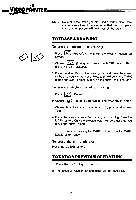Vtech Video Painter User Manual - Page 18
Animation
 |
View all Vtech Video Painter manuals
Add to My Manuals
Save this manual to your list of manuals |
Page 18 highlights
sI VIDEOPAINTER C21) (n 4 4 If you choose the SCENERY group, a sub-menu with 3 scaleddown scenes will appear on the screen for selection. 4. A white frame appears as you touch the Drawing Pad with Video Pen. Move the white frame to the object you want, and press MARK. 5. The screen will return to your original sketch. Touch the Drawing Pad with the Video Pen and move the frame wherever you wish and press MARK to release the object. 6. To display the scenery, move cursor to one of the 3 scaleddown scenes and press MARK. The scenery will than be displayed. NOTE: The color can be changed on all built-in objects and scenes. You can add your own drawings to the builtin scenes. TOSEETHE ANIMATION This feature works with the built-in objects in 3 groups: i. Figures and Animals. ii. Fantasy creatures. iii. Vehicles. 1. Display a built-in object on the screen. Ts1 2. Press (Animation), and the object will be animated. * Only the currently chosen object can be animated. The picture will animate for a certain period of time. Press ANIMATION to continue. 15