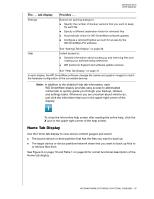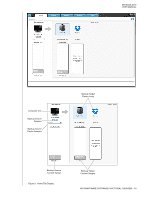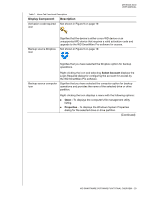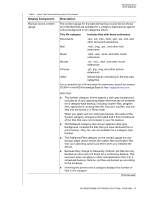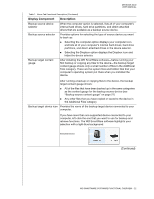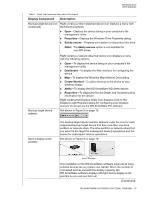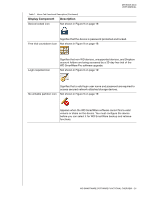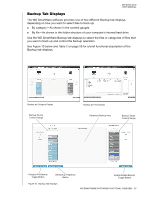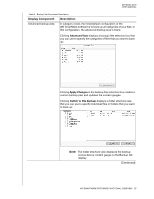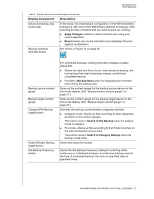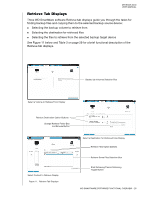Western Digital My Book Duo User Manual - Page 28
To display the WD SmartWare WD Alerts reports, To display the Windows Map Network Drive dialog
 |
View all Western Digital My Book Duo manuals
Add to My Manuals
Save this manual to your list of manuals |
Page 28 highlights
MY BOOK DUO USER MANUAL Table 1. Home Tab Functional Description (Continued) Display Component Description Backup target device icon Right-clicking a direct-attached device icon displays a menu with (continued) the following options: Open-Displays the device listing in your computer's file management utility Properties-Displays the Windows Drive Properties dialog Safely remove-Prepares your system to disconnect the drive Note: The Safely remove option is not available for non-WD drives. Backup target device selector Right-clicking a network-attached device icon displays a menu with the following options: Open-To display the device listing in your computer's file management utility Dashboard-To display the Web interface for configuring the device Map-To display the Windows Map Network Drive dialog Create Shortcut-To add a shortcut to the device to your desktop display Alerts-To display the WD SmartWare WD Alerts reports Properties-To display the Device Details and Troubleshooting information for the device Right-clicking the Dropbox folder icon displays a link to the Dropbox Login Required dialog for configuring your Dropbox account for access by the WD SmartWare Pro software. Not shown in Figure 9 on page 19: Device display scroll pointers The backup target device selector appears under the icon for each supported backup target device that has more than one drive partition or network share. The drive partition or network share that you select is the target for subsequent backup operations and the source for subsequent retrieve operations. Not shown in Figure 9 on page 19: Scroll Pointers One installation of the WD SmartWare software supports as many external devices as you system can handle. When the number of connected devices exceeds the display capacity, the WD SmartWare software displays left/right device display scroll pointers so you can see them all. (Continued) WD SMARTWARE SOFTWARE FUNCTIONAL OVERVIEW - 23