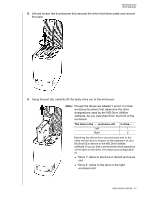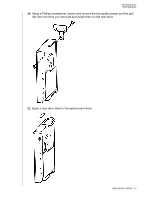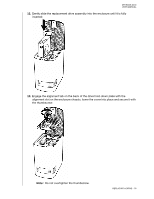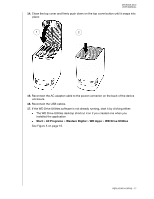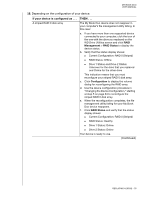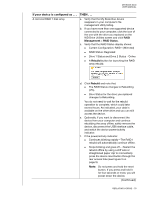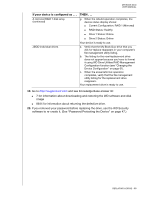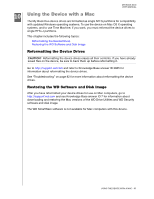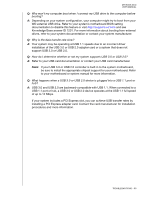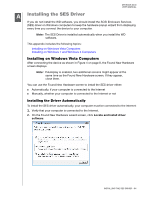Western Digital My Book Duo User Manual - Page 84
If your device is con d as .., THEN .., Management, Status, Rebuild
 |
View all Western Digital My Book Duo manuals
Add to My Manuals
Save this manual to your list of manuals |
Page 84 highlights
MY BOOK DUO USER MANUAL If your device is configured as . . . A mirrored RAID 1 disk array THEN . . . a. Verify that the My Book Duo device reappears in your computer's file management utility listing. b. If you have more than one supported device connected to your computer, click the icon of the one with the drive you replaced on the WD Drive Utilities screen and click RAID Management > RAID Status. c. Verify that the RAID Status display shows: Current Configuration: RAID 1 (Mirrored) RAID Status: Degraded Drive 1 Status and Drive 2 Status - Online A Rebuild button for launching the RAID array rebuild: d. Click Rebuild and note that: The RAID Status changes to Rebuilding (x%). Drive Status for the drive you replaced changes to Rebuilding. You do not need to wait for the rebuild operation to complete, which could take several hours. As indicated, your data is available on the other drive and you can still access the device. e. Optionally, if you want to disconnect the device from your computer and continue rebuilding the array offline, safely remove the device, disconnect the USB interface cable, and watch the device power/activity indicator. f. If the power/activity indicator: Continues blinking rapidly-The RAID 1 rebuild will automatically continue offline. Stops blinking and goes off- Restart the rebuild offline by using a stiff wire or straightened paper clip to momentarily press the device reset button through the rear access hole (see Figure 3 on page 5). Note: Do not press and hold the reset button. If you press and hold it for four seconds or more, you will power down the device. (Continued) REPLACING A DRIVE - 79