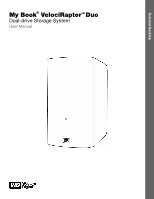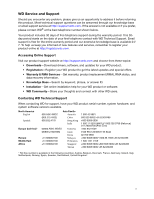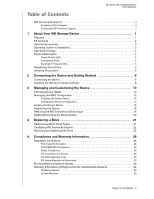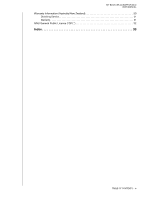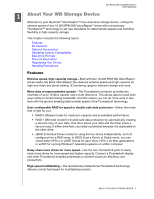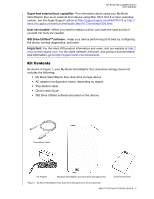Western Digital My Book VelociRaptor Duo User Manual
Western Digital My Book VelociRaptor Duo Manual
 |
View all Western Digital My Book VelociRaptor Duo manuals
Add to My Manuals
Save this manual to your list of manuals |
Western Digital My Book VelociRaptor Duo manual content summary:
- Western Digital My Book VelociRaptor Duo | User Manual - Page 1
External Desktop My Book® VelociRaptorTM Duo Dual-drive Storage System User Manual My Book VelociRaptor Duo User Manual - Western Digital My Book VelociRaptor Duo | User Manual - Page 2
WD Service and Support Should you encounter any problem, please give us an opportunity to address it before returning this product. Most technical support questions can be answered through our knowledge base or email support service at http://support.wdc.com. If the answer is not available or if you - Western Digital My Book VelociRaptor Duo | User Manual - Page 3
Table of Contents MY BOOK VELOCIRAPTOR DUO USER MANUAL WD Service and Support ii Accessing Online Support ii Contacting WD Technical Support ii 1 About Your WD Storage Device 1 Features 1 Kit Contents 2 Optional Accessories 3 Operating System Compatibility 3 Disk Drive Formats 3 Physical - Western Digital My Book VelociRaptor Duo | User Manual - Page 4
MY BOOK VELOCIRAPTOR DUO USER MANUAL Warranty Information (Australia/New Zealand 30 Obtaining Service 31 Warranty 31 GNU General Public License ("GPL 32 Index 33 TABLE OF CONTENTS - iv - Western Digital My Book VelociRaptor Duo | User Manual - Page 5
MY BOOK VELOCIRAPTOR DUO USER MANUAL 11 About Your WD Storage Device Welcome to your My Book® VelociRaptor™ Duo dual-drive storage device, uniting the extreme speed of two 10,000 RPM WD VelociRaptor® drives with revolutionary Thunderbolt™ technology to set new standards for data transfer speeds and - Western Digital My Book VelociRaptor Duo | User Manual - Page 6
about using your My Book VelociRaptor Duo as an external boot device using Mac OS X 10.6.8 or later operating system, see the Apple Support article at http://support.apple.com/kb/HT4718 or http:// docs.info.apple.com/article.html?path=Mac/10.7/en/mchlp1034.html. User serviceable-When you need to - Western Digital My Book VelociRaptor Duo | User Manual - Page 7
MY BOOK VELOCIRAPTOR DUO USER MANUAL Optional Accessories For information about optional accessories for Support in your region. For a list of Technical Support contacts, visit http://support.wdc.com and see Knowledge Base answer ID 1048. Operating System Compatibility Your My Book VelociRaptor Duo - Western Digital My Book VelociRaptor Duo | User Manual - Page 8
MY BOOK VELOCIRAPTOR DUO USER MANUAL Physical Description As shown in Figure 2, the My Book VelociRaptor Duo dual-drive storage device has: • A power/activity LED indicator on the front for 60 minutes. Power it back on, and if the problem persists, contact WD Support. ABOUT YOUR WD STORAGE DEVICE - 4 - Western Digital My Book VelociRaptor Duo | User Manual - Page 9
and more through a single connector. Note: Your My Book VelociRaptor Duo device must be connected to a Mac computer that supports Thunderbolt technology. For information about cables that support Thunderbolt technology, visit http://support.wdc.com. Kensington® Security Slot For physical device - Western Digital My Book VelociRaptor Duo | User Manual - Page 10
MY BOOK VELOCIRAPTOR DUO USER MANUAL 12 Connecting the Device and Getting Started This chapter provides instructions for: Connecting the Device Installing the WD Drive Utilities Software Connecting the Device 1. Depending on your region, if required, change the AC adapter as follows: - Western Digital My Book VelociRaptor Duo | User Manual - Page 11
MY BOOK VELOCIRAPTOR DUO USER MANUAL 4. Use the Thunderbolt cable to connect either port on the device to your computer: 5. Use the other port on the device to connect additional Thunderbolt peripherals. Note: Thunderbolt technology supports a total of seven devices-your computer and up to six - Western Digital My Book VelociRaptor Duo | User Manual - Page 12
MY BOOK VELOCIRAPTOR DUO USER MANUAL RAID configurations. The Stripe and Mirror RAID modes of your My Book VelociRaptor Duo device are software configured, and the backup disk encryption feature is not compatible with software-configured RAID devices. If you want to use your device - Western Digital My Book VelociRaptor Duo | User Manual - Page 13
MY BOOK VELOCIRAPTOR DUO USER MANUAL 2. Drag the icon for the WD Drive Utilities software to the alias Applications folder on the screen that displays: 3. In the alias Applications folder, double- - Western Digital My Book VelociRaptor Duo | User Manual - Page 14
MY BOOK VELOCIRAPTOR DUO USER MANUAL 13 Managing and Customizing the Device This chapter includes the drives so you can retrieve the space and start over, Register the device to receive free technical support during the warranty period and keep up-to-date on the latest WD products, THEN click . - Western Digital My Book VelociRaptor Duo | User Manual - Page 15
BOOK VELOCIRAPTOR DUO USER MANUAL • Quick Drive Test Each device drive has a built-in Data LifeguardTM diagnostic utility that tests the drive for error conditions. The quick drive test checks the drives for major performance problems you have more than one supported drive or storage device connected - Western Digital My Book VelociRaptor Duo | User Manual - Page 16
MY BOOK VELOCIRAPTOR DUO USER MANUAL Managing the RAID Configuration The initial/default configuration of your My Book VelociRaptor Duo device is as a screen (see Figure 3 on page 9). 2. If you have more than one supported storage device connected to your computer, select the one that you want to - Western Digital My Book VelociRaptor Duo | User Manual - Page 17
MY BOOK VELOCIRAPTOR DUO USER MANUAL Changing the Device Configuration CAUTION! Changing the device configuration WD Drive Utilities screen (see Figure 3 on page 9). 2. If you have more than one supported storage device connected to your computer, select the one that you want to configure. 3. Click - Western Digital My Book VelociRaptor Duo | User Manual - Page 18
MY BOOK VELOCIRAPTOR DUO USER MANUAL 5. On the volume dialog: a. If you want to change the name of a volume, type over the the progress of the conversion • Clears and then redisplays the Finder listing and desktop icon display to support the new device mode MANAGING AND CUSTOMIZING THE DEVICE - 14 - Western Digital My Book VelociRaptor Duo | User Manual - Page 19
MY BOOK VELOCIRAPTOR DUO USER MANUAL 8. The first time you configure to a new volume, a message asks if you want to use the device drives to back up with Time Machine: New - Western Digital My Book VelociRaptor Duo | User Manual - Page 20
user manual files. You can download these to restore your device to its original configuration after erasing the drives. (See Knowledge Base answer ID 7 at http://support.wdc.com for information about downloading and restoring the WD software and disk image.) To erase your My Book VelociRaptor Duo - Western Digital My Book VelociRaptor Duo | User Manual - Page 21
MY BOOK VELOCIRAPTOR DUO USER MANUAL 2. If you have more than one supported storage device or drive connected to your computer, select the one that you want to erase. 3. Click Drive Erase to display the Drive Erase dialog: - Western Digital My Book VelociRaptor Duo | User Manual - Page 22
MY BOOK VELOCIRAPTOR DUO USER MANUAL Important: If you want to save any of the data drive erase operation completes, click OK to close the completion message display: 7. Go to http://support.wdc.com and see Knowledge Base answer ID 7 for information about downloading and restoring the WD software - Western Digital My Book VelociRaptor Duo | User Manual - Page 23
dialog: MY BOOK VELOCIRAPTOR DUO USER MANUAL 5. On the Registration dialog: a. Type your first name in the First name box. b. Type your last name in the Last name box. c. Type your email address in the E-mail address box. d. Type the serial number of your My Book VelociRaptor Duo device in the - Western Digital My Book VelociRaptor Duo | User Manual - Page 24
Safely Dismounting the Device Drives MY BOOK VELOCIRAPTOR DUO USER MANUAL CAUTION! To prevent data loss, close all active windows and applications before shutting down or disconnecting the device drives. Use the My Book VelociRaptor Duo Finder listing or desktop icon to safely dismount the device - Western Digital My Book VelociRaptor Duo | User Manual - Page 25
MY BOOK VELOCIRAPTOR DUO USER MANUAL 14 Replacing a Drive This chapter includes the following topics: Determining Which Drive Failed Contacting WD Technical Support Removing and Replacing the Drive Determining Which Drive Failed Whether the application is running or not, the WD Drive Utilities - Western Digital My Book VelociRaptor Duo | User Manual - Page 26
MY BOOK VELOCIRAPTOR DUO USER MANUAL Contacting WD Technical Support After you have determined which drive has failed, go to http://support.wdc.com and see Knowledge Base answer ID 8644 for information about obtaining a replacement drive. When contacting Technical Support, have the following - Western Digital My Book VelociRaptor Duo | User Manual - Page 27
MY BOOK VELOCIRAPTOR DUO USER MANUAL 7. Lift and loosen the thumbscrew that secures the drive cover from one enclosure slot to the other would have no impact on the operation of your My Book VelociRaptor Duo device or the WD Drive Utilities software. If you do that, just remember that regardless of - Western Digital My Book VelociRaptor Duo | User Manual - Page 28
MY BOOK VELOCIRAPTOR DUO USER MANUAL 9. Gently slide the replacement drive assembly into the enclosure until it is fully inserted: 10. Replace the drive cover plate and secure it with the thumbscrew: 3 1 2 Note: Do not overtighten the thumbscrew. REPLACING A DRIVE - 24 - Western Digital My Book VelociRaptor Duo | User Manual - Page 29
MY BOOK VELOCIRAPTOR DUO USER MANUAL 11. Close the top cover and firmly push disk array The Finder listing and desktop icon for your My Book VelociRaptor Duo device do not reappear. In this case: a. If you have more than one supported device connected to your computer, select the one with the drive - Western Digital My Book VelociRaptor Duo | User Manual - Page 30
MY BOOK VELOCIRAPTOR DUO USER MANUAL If your device is configured as . . . A striped RAID 0 disk array ( that the Finder listing and desktop icon for your My Book VelociRaptor Duo device reappear. b. If you have more than one supported device connected to your computer, select the one with the - Western Digital My Book VelociRaptor Duo | User Manual - Page 31
BOOK VELOCIRAPTOR DUO USER MANUAL If your device is configured as . . . JBOD THEN . . . a. Verify that the Finder listing and desktop icon for the My Book VelociRaptor Duo Your replacement drive is ready to use. 16. Go to http://support.wdc.com and see Knowledge Base answer ID: • 7 for information - Western Digital My Book VelociRaptor Duo | User Manual - Page 32
MY BOOK VELOCIRAPTOR DUO USER MANUAL 1A Compliance and Warranty Information This appendix includes the following radiate radio frequency energy and, if not installed and used in accordance with the instructions, may cause harmful interference to radio or television reception. However, there is no - Western Digital My Book VelociRaptor Duo | User Manual - Page 33
MY BOOK VELOCIRAPTOR DUO USER MANUAL GS Mark ( support website at http://support.wdc.com/ warranty/policy.asp for information on how to obtain service or a Return Material Authorization (RMA). If it is determined that the Product may be defective, you will be given an RMA number and instructions - Western Digital My Book VelociRaptor Duo | User Manual - Page 34
MY BOOK VELOCIRAPTOR DUO USER MANUAL Limited Warranty WD warrants that the Product, in the course of is on the list of limited user-serviceable products and the specific alteration is within the scope of the applicable instructions, as found at http:// support.wdc.com/warranty/policy.asp), accident - Western Digital My Book VelociRaptor Duo | User Manual - Page 35
BOOK VELOCIRAPTOR DUO USER MANUAL Obtaining Service WD values your business and always attempts to provide you the very best of service. Should you encounter any problem, please give us an opportunity to address it before returning this Product. Most technical support and instructions, (iii - Western Digital My Book VelociRaptor Duo | User Manual - Page 36
MY BOOK VELOCIRAPTOR DUO USER MANUAL product is on the list of limited user-serviceable products and the specific alteration is within the scope of the applicable instructions, as found at http://support.wdc.com), accident or mishandling while in the possession of someone other than WD. PRODUCTS ARE - Western Digital My Book VelociRaptor Duo | User Manual - Page 37
MY BOOK VELOCIRAPTOR DUO USER MANUAL Index A Accessories, optional 3 B Box contents 2 C CAUTION about S.M.A.R.T. status check 10 Safely dismounting drives 20 Safety compliance 28 Service and support, WD ii T Technical support, contacting ii Thunderbolt cables 2 Thunderbolt ports 4 Time Machine, - Western Digital My Book VelociRaptor Duo | User Manual - Page 38
specifications at any time without notice. Western Digital, WD, the WD logo, WD VelociRaptor, and My Book are registered trademarks in the U.S. and other countries, and My Book VelociRaptor and Data Lifeguard are trademarks of Western Digital Technologies, Inc. Thunderbolt and the Thunderbolt
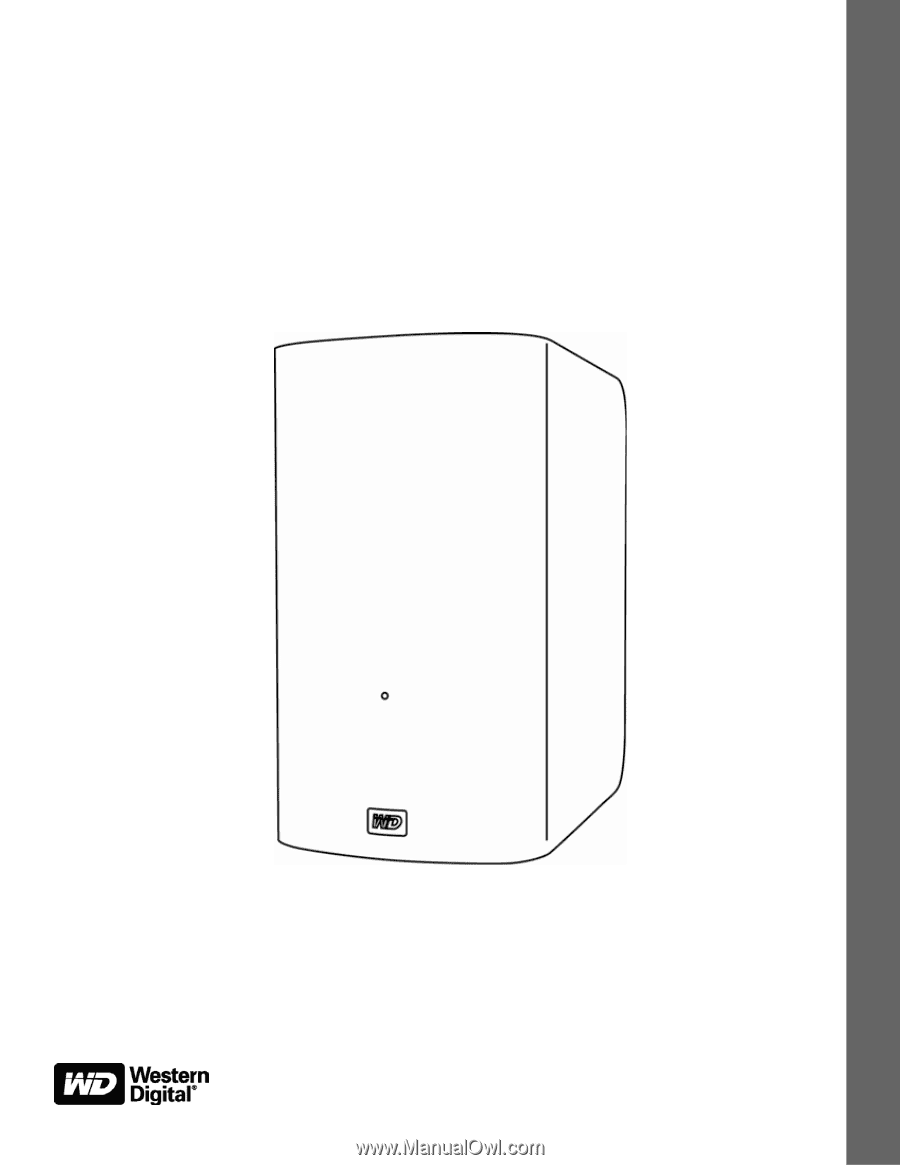
External Desktop
My Book
®
VelociRaptor
TM
Duo
Dual-drive Storage System
User Manual
My Book VelociRaptor Duo User Manual